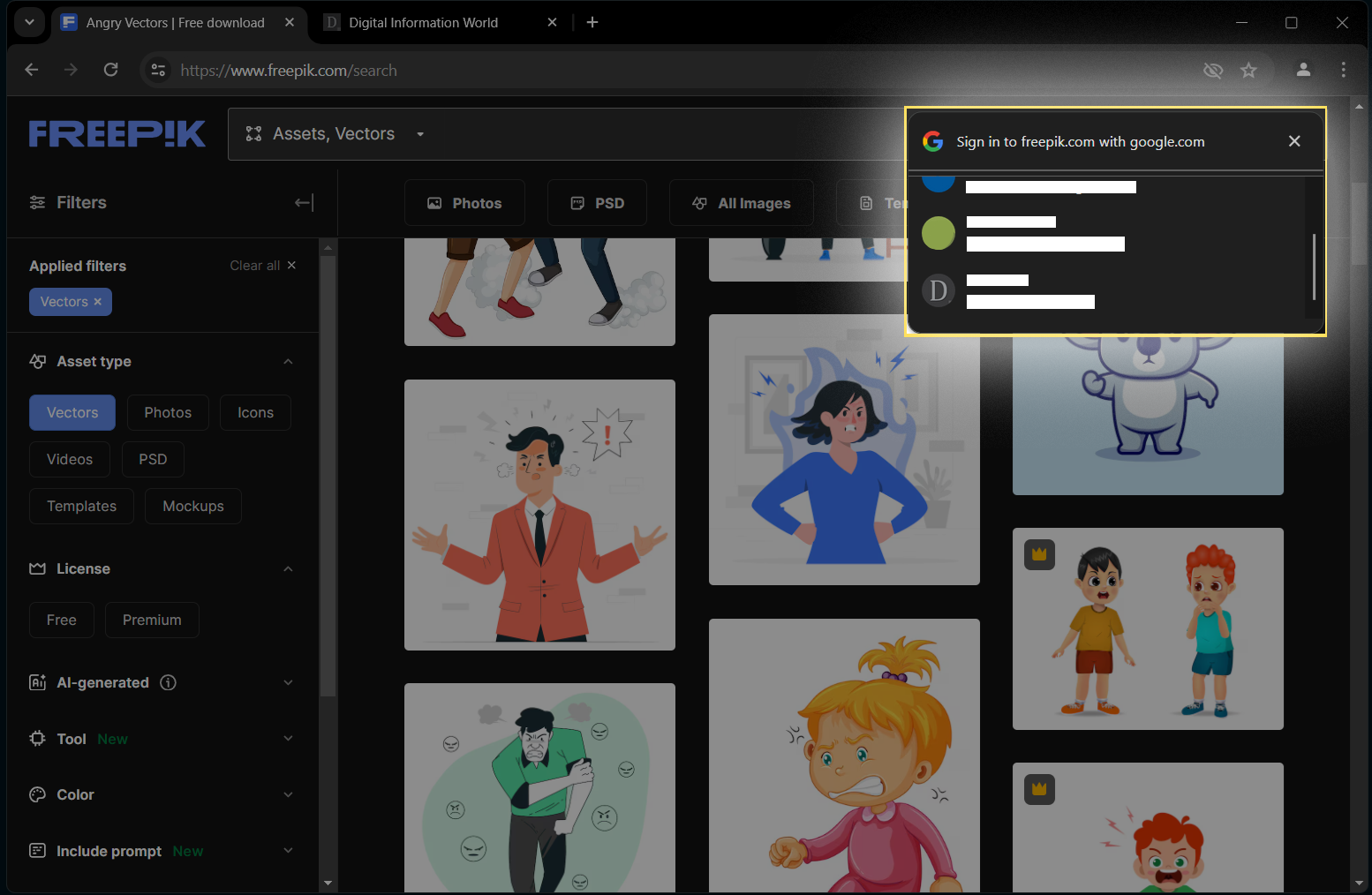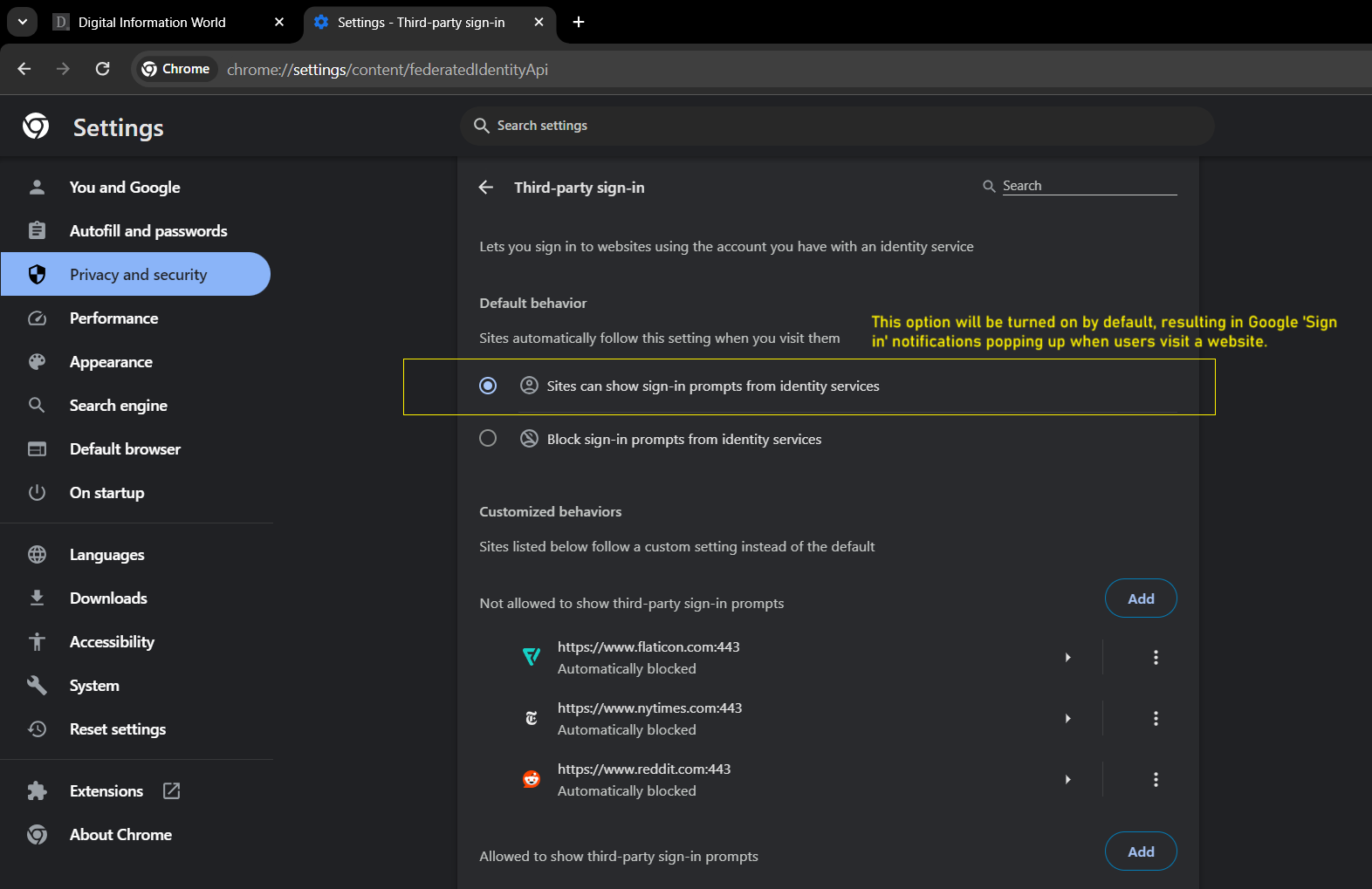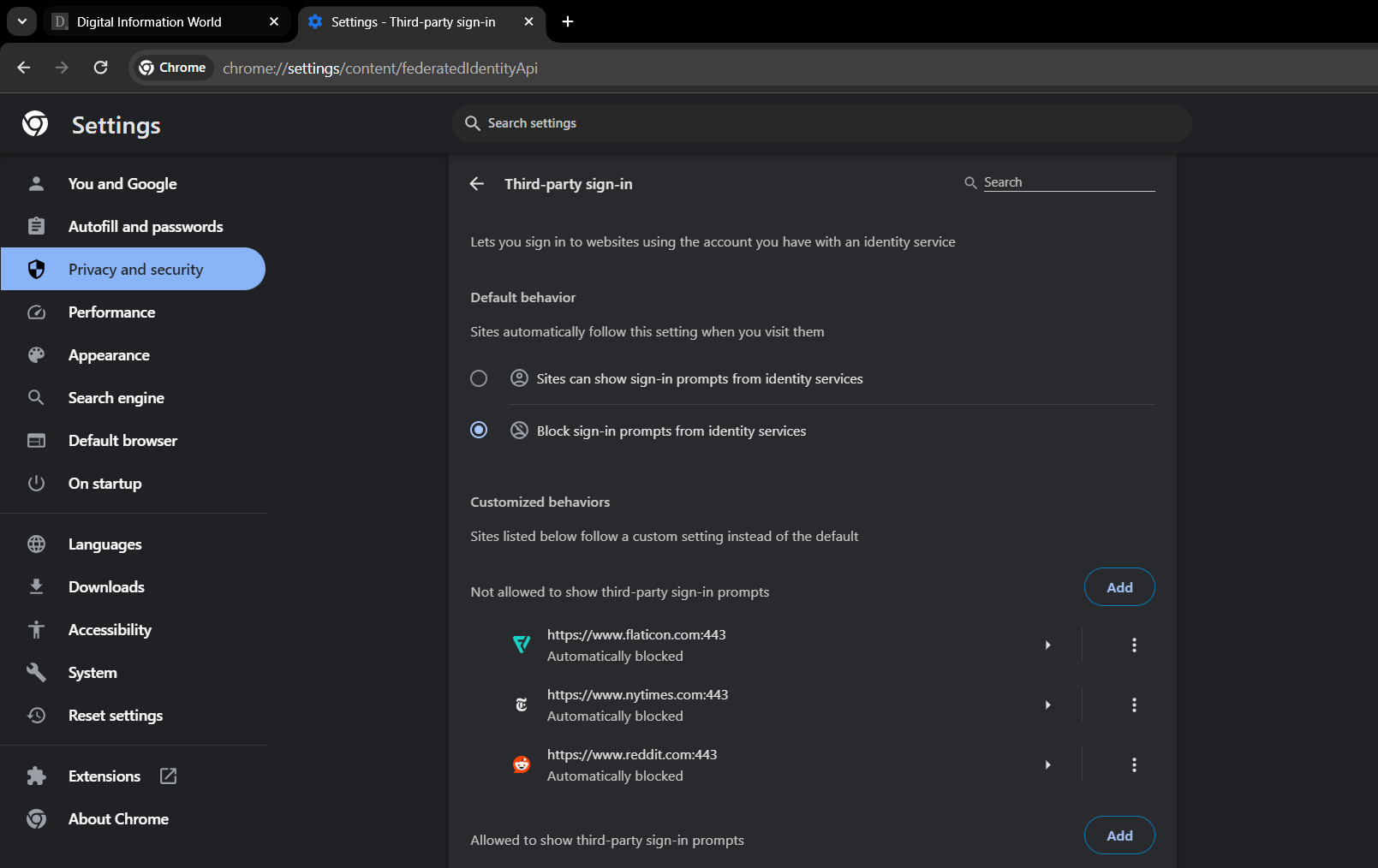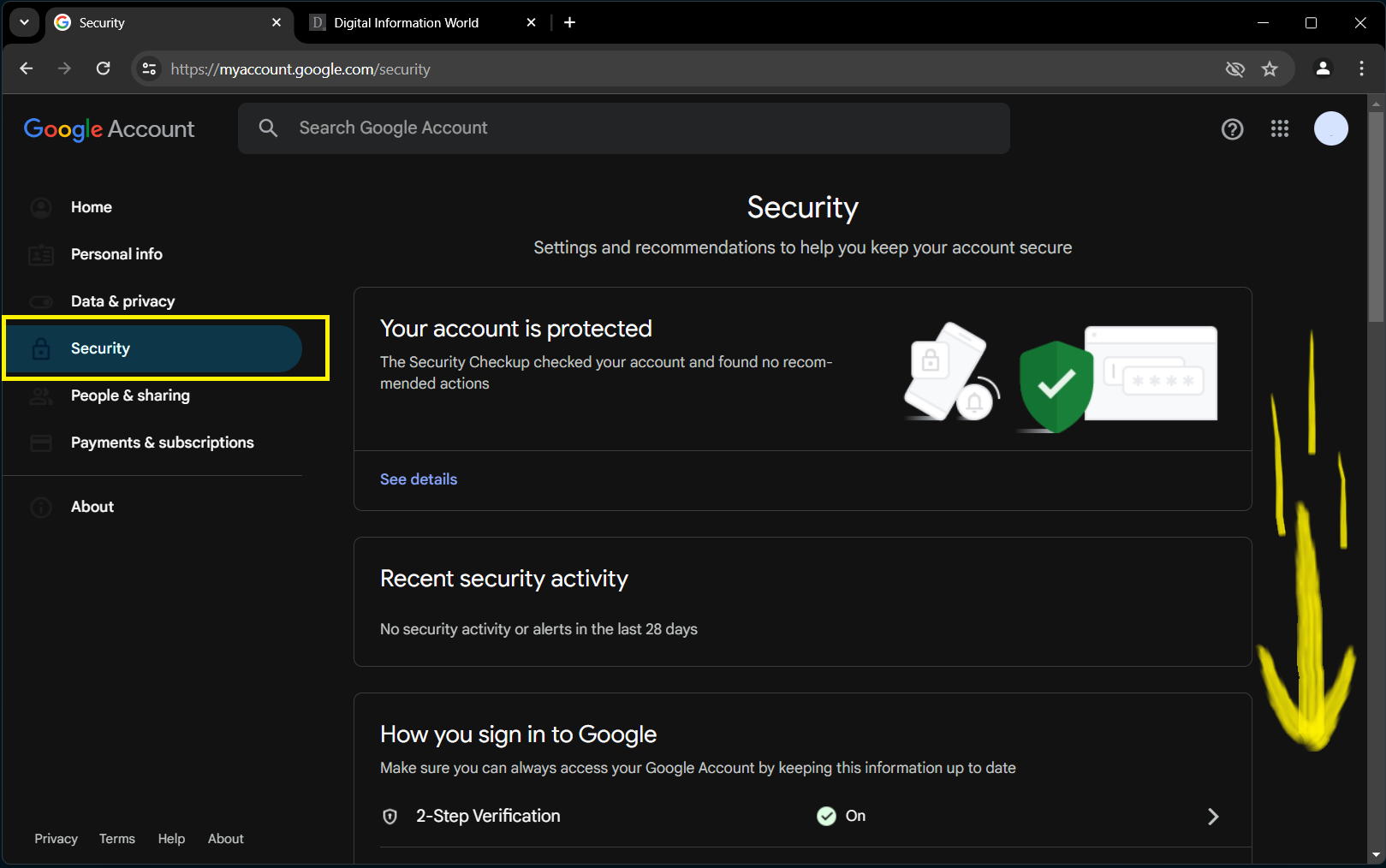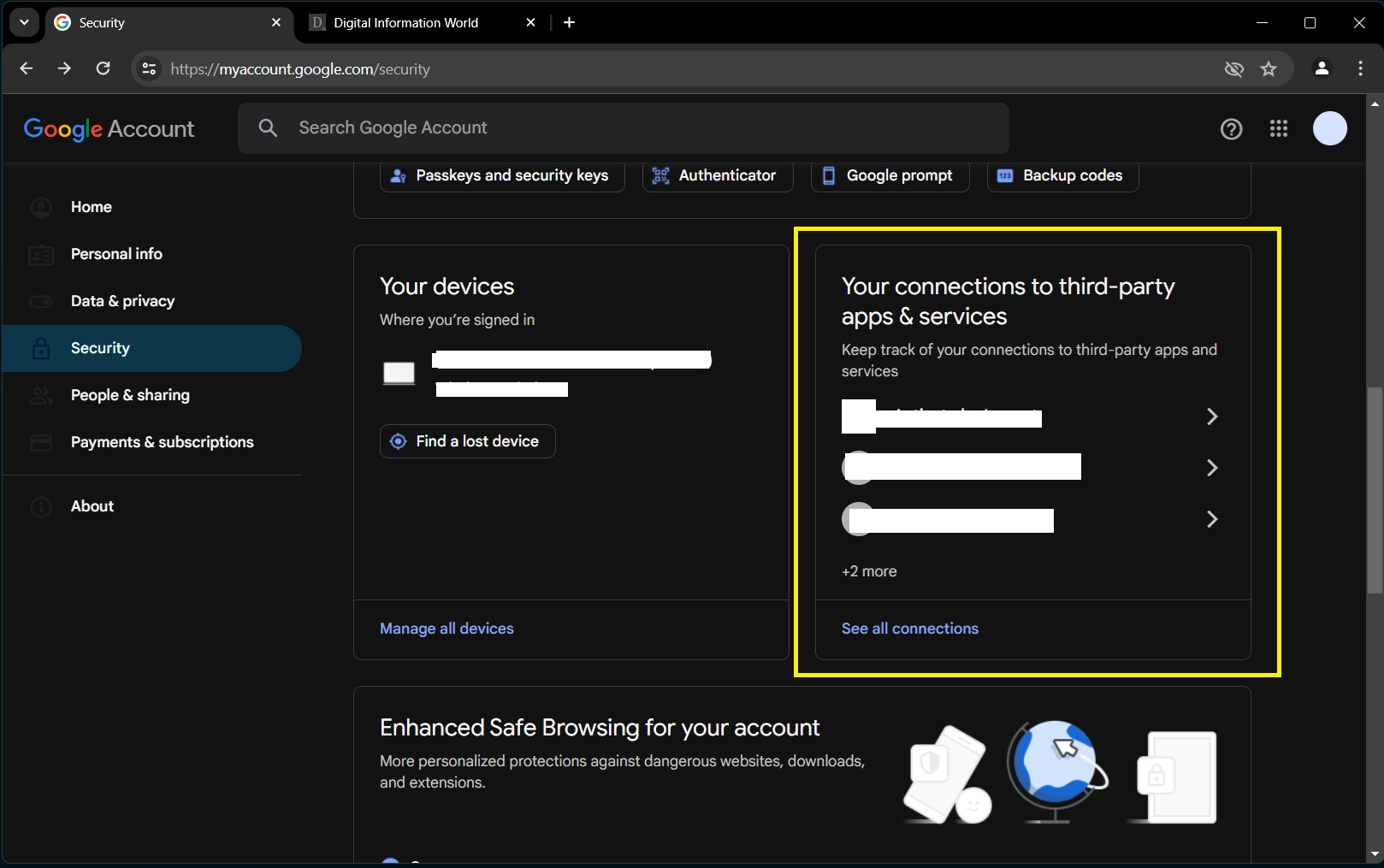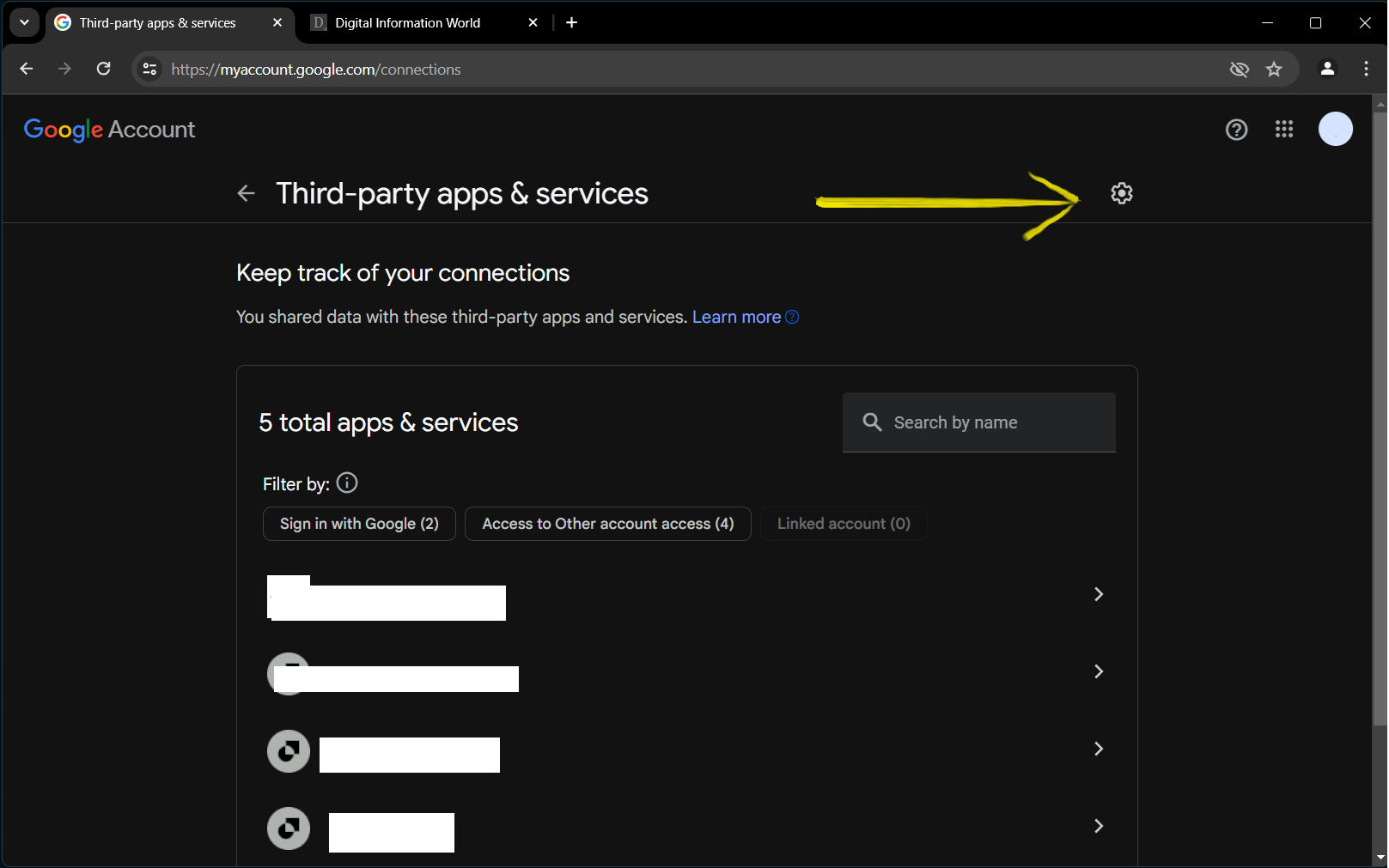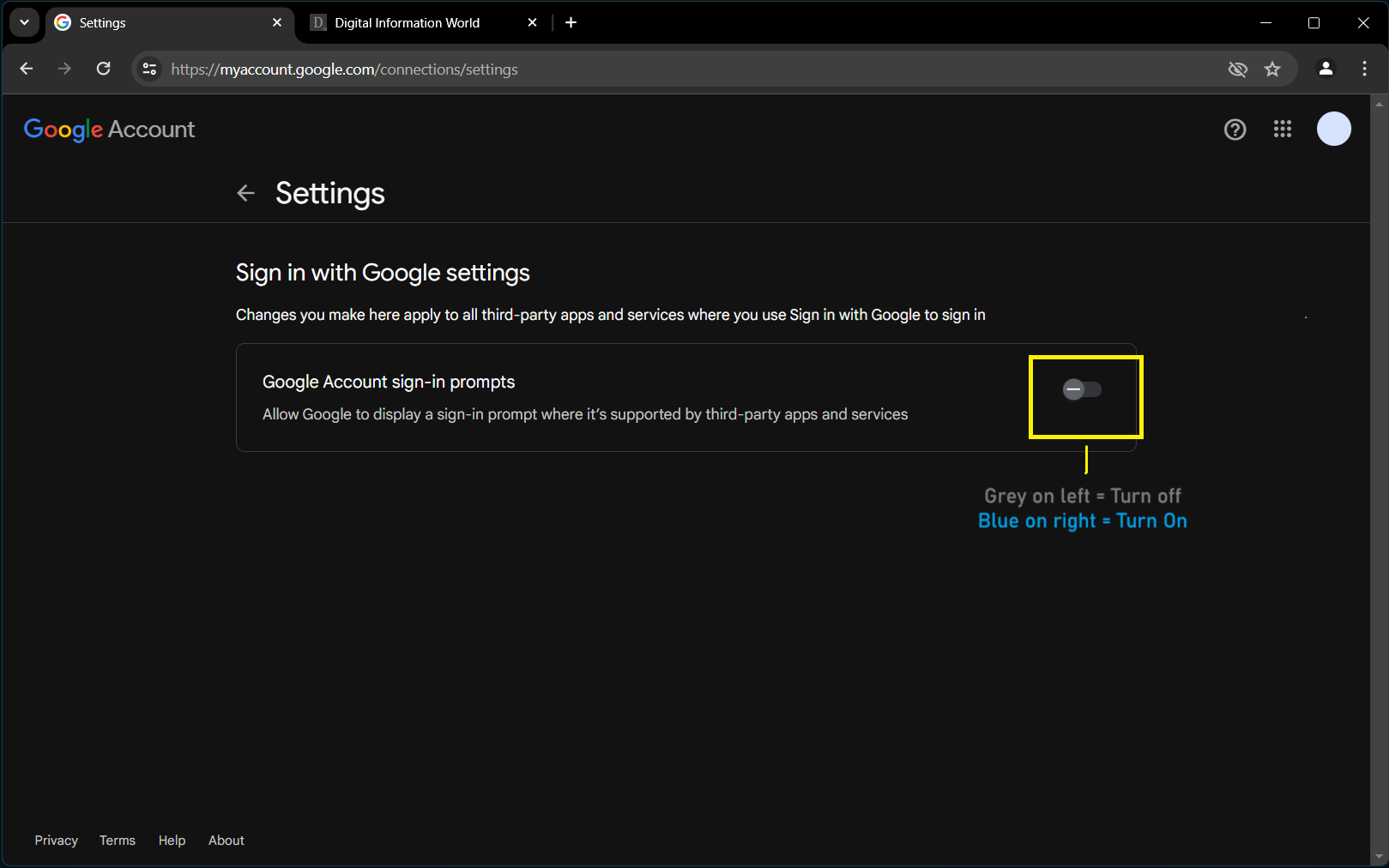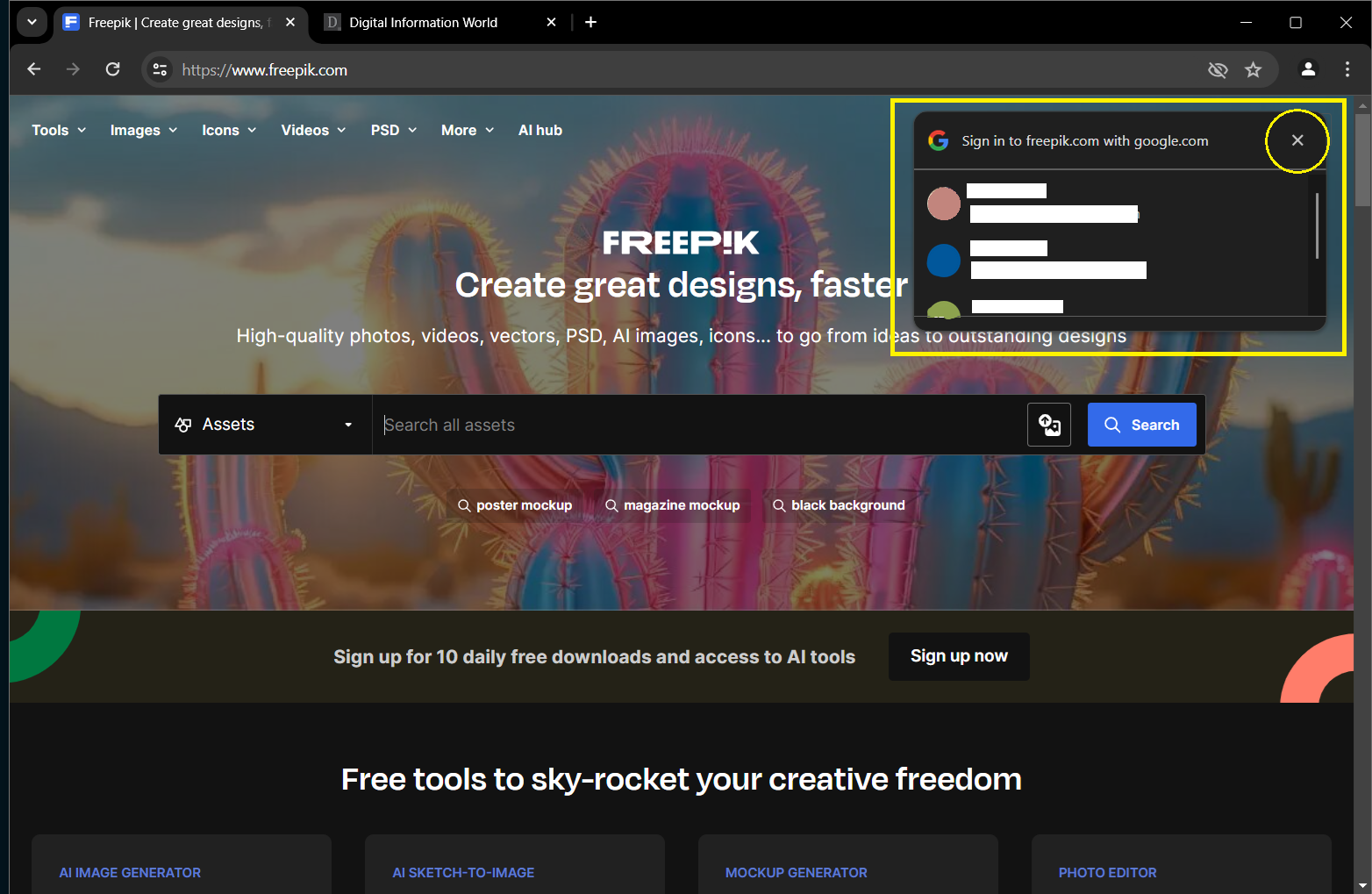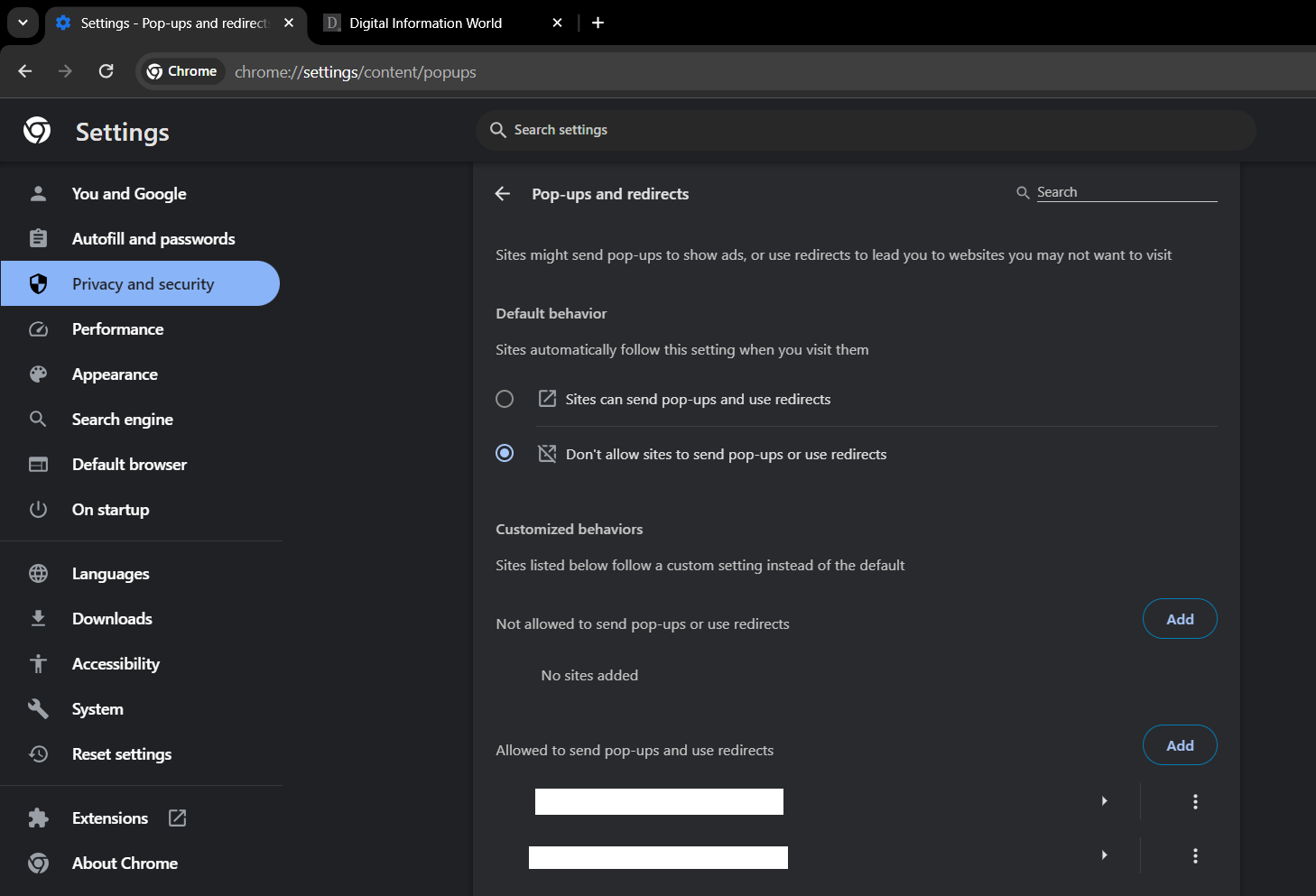When you open a website on a browser (mostly in Chrome web), you must have seen a Google pop up appearing that is to make you directly sign in to that website. If you don't want to see the unwanted pop-up appear on the website anymore, you can easily get rid of it by following the steps mentioned below.
The pop up that you see isn’t just because of to the opened website on the browser. It is popping up because of a lot of other factors including Google account’s setting and your browser settings that makes you see that unnecessary notification. We will tell you how to get rid of it in just a little time.
By the way, if you've tried all those possible solutions available on the internet (including those mentioned on official help pages, Reddit forums, YouTube videos, and blog posts) and still haven't found a working solution, and you're still hoping to find the final magic key that could help you unlock the mysteries of the spooky and intrusive Chrome browser notifications that ask you to log into your Google account—even when you never thought about doing this in your dream—then you're in luck today. We've finally found the solution for this:
1. In Chrome, click the 3-dot-menu button at the top of the browser and go to Settings (or visit this page: chrome://settings/).
2. Click on “Privacy and Security” (that can be accessed by visiting this page directly chrome://settings/privacy) at the left side of the page and then go to Site Settings (which is also accessible through this link chrome://settings/content).
3. From there, scroll down to the end, and find the “Additional content settings” section, click on it and it'll reveal some more options.
4. Now in that drop down options find "Third-party sign-in", which can be accessed directly by visiting this page: chrome://settings/content/federatedIdentityApi.
5. You'll note that "Sites can show sign-in prompts from identity services" option will be turned on by default, which as a result pops the Google "Sign in" notifications when you visit a website.
6. Now all you need is select the other option that "Block sign-in prompts from identity services", and I promise, those annoying sign in notifications won't bother you again.
1. Go to your browser and write Google My Account and open the page (or simply open this https://myaccount.google.com/).
2. Log in to your Google account if you haven’t logged in already.
3. When your Google account is open, click on Security tab, or simply go here: https://myaccount.google.com/security.
4. Scroll down until you see the “Your Connections to Third Party Apps and Services” section.
Click on “See All Connections” highlighted in blue, in case you could not find here, you can access it by opening this page https://myaccount.google.com/connections.
5. Click on the setting gear icon at the top left corner of the "Third-party apps & services" AKA "Connections" page.
6. Under the Sign in with Google section on this page https://myaccount.google.com/connections/settings, turn the toggle off for “Google Accounts Sign in Prompts”.
After doing this, you will (likely) no longer see Google’s Sign In Pop Up Appear when you open a website. However, it is very important to note that if you're logged in to multiple Google accounts, you'll need to repeat the above mentioned process for every single logged in account to get rid of the unwanted "Sign in with Google" popups. For example, if you have 3 accounts you'll need to individually open these pages and turn off the "Google Account sign-in prompts" option:
1. https://myaccount.google.com/u/0/connections/settings?pageId=none
2. https://myaccount.google.com/u/1/connections/settings?pageId=none
and
3. https://myaccount.google.com/u/3/connections/settings?pageId=none
If you are in a hurry and don’t want to go to Google Settings just yet, you can simply close the unwanted popup by clicking on cross (X) icon at the top right corner of it. This will temporarily remove the Google pop-up from the website. But each time you open the website, you will have to close the pop up yourself.
Read next: New Chrome Feature, Video Chapters Mimics YouTube's Functionality, Aiding Navigation on Websites
The pop up that you see isn’t just because of to the opened website on the browser. It is popping up because of a lot of other factors including Google account’s setting and your browser settings that makes you see that unnecessary notification. We will tell you how to get rid of it in just a little time.
Turn off Third-party sign-in option (also known as Federated Identity API) in Google Chrome browser
You can turn off FederatedIdentityAPI pop-settings in Google Chrome browser, which is the main culprit of those pesky pop ups (yes I'm telling you this with my experience of getting annoyed by them at least 100 times).By the way, if you've tried all those possible solutions available on the internet (including those mentioned on official help pages, Reddit forums, YouTube videos, and blog posts) and still haven't found a working solution, and you're still hoping to find the final magic key that could help you unlock the mysteries of the spooky and intrusive Chrome browser notifications that ask you to log into your Google account—even when you never thought about doing this in your dream—then you're in luck today. We've finally found the solution for this:
1. In Chrome, click the 3-dot-menu button at the top of the browser and go to Settings (or visit this page: chrome://settings/).
2. Click on “Privacy and Security” (that can be accessed by visiting this page directly chrome://settings/privacy) at the left side of the page and then go to Site Settings (which is also accessible through this link chrome://settings/content).
3. From there, scroll down to the end, and find the “Additional content settings” section, click on it and it'll reveal some more options.
4. Now in that drop down options find "Third-party sign-in", which can be accessed directly by visiting this page: chrome://settings/content/federatedIdentityApi.
5. You'll note that "Sites can show sign-in prompts from identity services" option will be turned on by default, which as a result pops the Google "Sign in" notifications when you visit a website.
6. Now all you need is select the other option that "Block sign-in prompts from identity services", and I promise, those annoying sign in notifications won't bother you again.
Disabling the Google’s Sign-In Pop Up
To disable the Google pop-up, you have to follow these steps, however, this will work if you are logged into to just one account, if you've multiple accounts, you will need to repeat this process by switching to all the logged in accounts and then follow this process:1. Go to your browser and write Google My Account and open the page (or simply open this https://myaccount.google.com/).
2. Log in to your Google account if you haven’t logged in already.
3. When your Google account is open, click on Security tab, or simply go here: https://myaccount.google.com/security.
4. Scroll down until you see the “Your Connections to Third Party Apps and Services” section.
Click on “See All Connections” highlighted in blue, in case you could not find here, you can access it by opening this page https://myaccount.google.com/connections.
5. Click on the setting gear icon at the top left corner of the "Third-party apps & services" AKA "Connections" page.
6. Under the Sign in with Google section on this page https://myaccount.google.com/connections/settings, turn the toggle off for “Google Accounts Sign in Prompts”.
After doing this, you will (likely) no longer see Google’s Sign In Pop Up Appear when you open a website. However, it is very important to note that if you're logged in to multiple Google accounts, you'll need to repeat the above mentioned process for every single logged in account to get rid of the unwanted "Sign in with Google" popups. For example, if you have 3 accounts you'll need to individually open these pages and turn off the "Google Account sign-in prompts" option:
1. https://myaccount.google.com/u/0/connections/settings?pageId=none
2. https://myaccount.google.com/u/1/connections/settings?pageId=none
and
3. https://myaccount.google.com/u/3/connections/settings?pageId=none
Other Ways to Make Pop Up Disappear
If enabling above method still produce that annoying notifications in your browser, there are some other ways too that you can try to make the Google Pop Up disappear. By the way, you can ask why above shared method is not working, the reason is simple, Google and its Chrome engineers keep on playing with the backend code and in the process they introduce new features which sometimes make old features not work the way they should so we are highlighting more ways that we (in our testing) find do the job and solved the issue.1- Simple Close the Pop Up
If you are in a hurry and don’t want to go to Google Settings just yet, you can simply close the unwanted popup by clicking on cross (X) icon at the top right corner of it. This will temporarily remove the Google pop-up from the website. But each time you open the website, you will have to close the pop up yourself.
2- Change the Settings on Google Chrome
You can also change the pop-settings on Google Chrome. For this:- Click the 3-dot button at the top of the page and go to Settings (or visit this page: chrome://settings/).
- Click on “Privacy and Security” (that can be accessed by visiting this page directly chrome://settings/privacy) at the left side of the page and then go to Site Settings (which is also accessible through this link chrome://settings/content).
- From there, find the “Pop-ups and Redirect” section, or simply visit this link chrome://settings/content/popups.
- Disable the button so most websites won't be able to send you any more pop-ups.
FAQ: How to Stop Google Sign-In Pop-Ups on Websites
What causes Google sign-in pop-ups on websites?
Google sign-in pop-ups on websites can occur due to various factors, including browser settings, Google account settings, and website configurations.
Why do I see Google sign-in pop-ups when visiting websites?
Google sign-in pop-ups may appear when visiting websites due to the "Third-party sign-in" option being enabled in Google Chrome settings or if websites request authentication through Google's Federated Identity API.
How can I turn off Google sign-in pop-ups in Google Chrome?
To disable Google sign-in pop-ups in Google Chrome, follow these steps:
- Click the three-dot menu button in Chrome and go to Settings.
- Navigate to "Privacy and Security" > "Site Settings" > "Additional content settings" > "Third-party sign-in."
- Toggle off the option for "Sites can show sign-in prompts from identity services" by selecting the "Block sign-in prompts from identity services" option.
Will disabling Google sign-in pop-ups affect other website features?
Disabling Google sign-in pop-ups will not affect other website features; it only prevents the display of sign-in prompts.
Are there any risks associated with disabling Google sign-in pop-ups?
Disabling sign-in pop-ups may affect your ability to sign in quickly on some websites using Google authentication.
Can I re-enable Google sign-in pop-ups if needed?
Yes, you can re-enable Google sign-in pop-ups by reversing the settings changes in Google Chrome and your Google account settings.