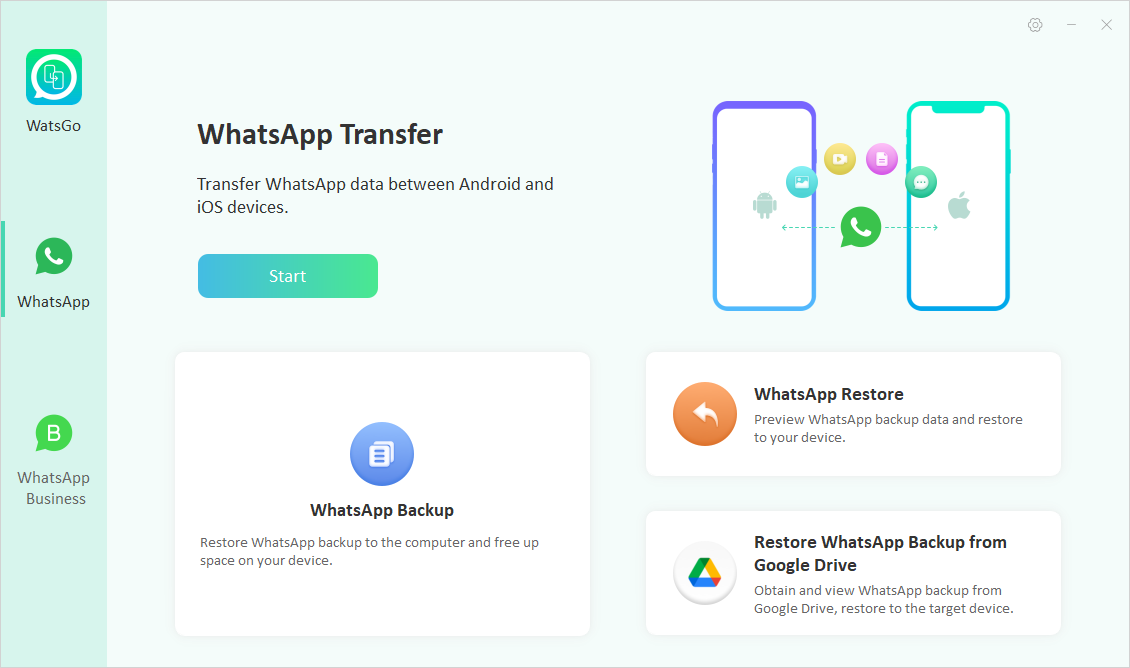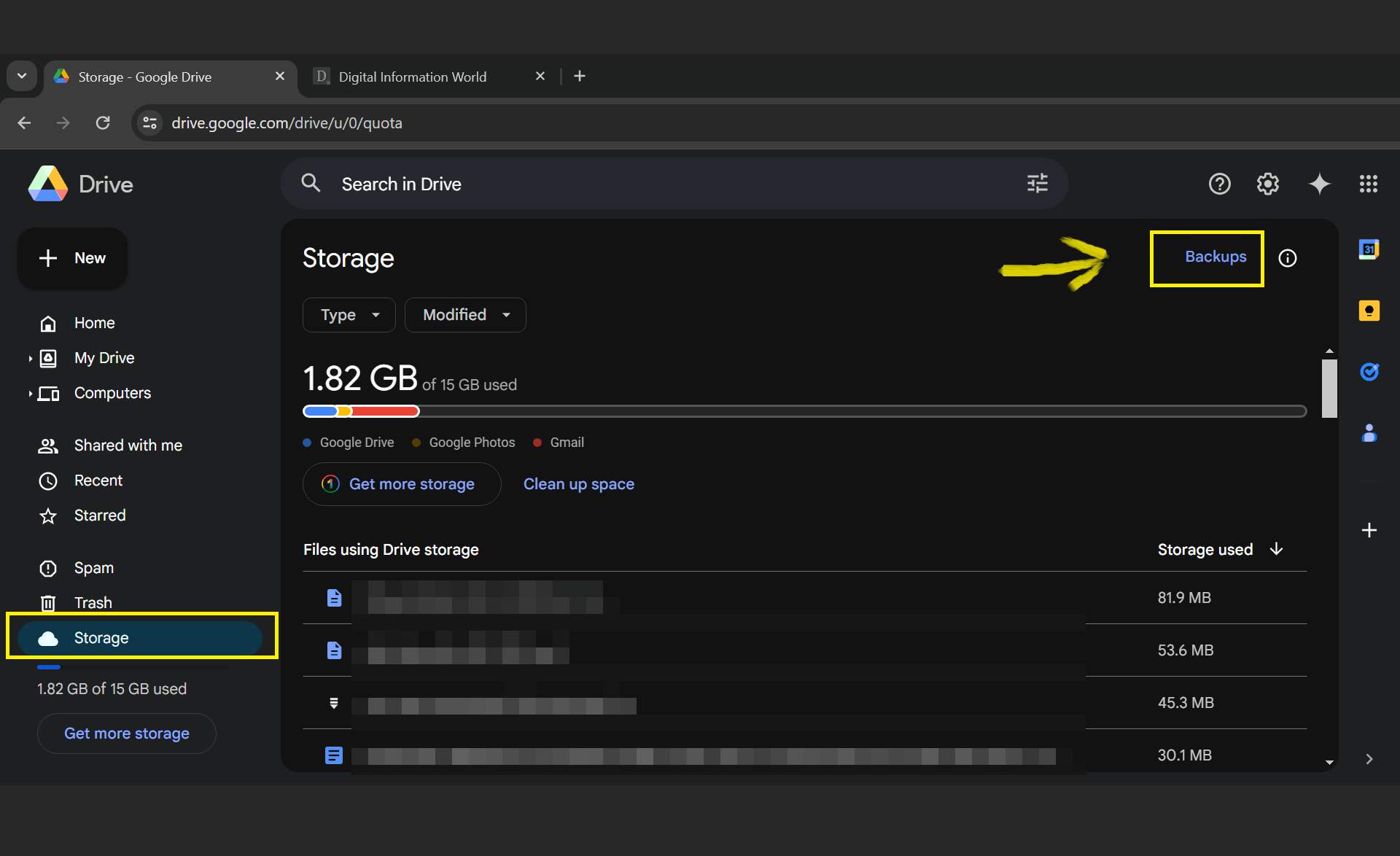How to restore Google Drive WhatsApp backup? WhatsApp is a popular messaging application used by millions of users worldwide. It is used for texting, sending images, sharing videos, and more. However, sometimes, you want to create a WhatsApp backup and restore it to a new iOS device. But some users don't know how it can be done. Well, you are at the right place because, in this article, we will guide you on how to restore WhatsApp backup from Google Drive to your new iPhone. Make sure to read this article carefully so you can learn all the important techniques.
Why Can't I Restore My WhatsApp Messages from Google Drive to iPhone?
Transferring WhatsApp messages from Google Drive to an iPhone isn't straightforward due to differences in the way WhatsApp handles data storage and backups on Android and iOS devices. Apart from that, there can be many reasons why you can’t import WhatsApp backup from Google Drive to iPhone. Some of the top ones are listed below.
- The first and the most important reason why WhatsApp messages can’t be restored from Google Drive to iPhone is because of platform differences. Yes, WhatsApp backups on Google Drive are not compatible with WhatsApp on iOS.
- WhatsApp doesn't offer an official way to directly transfer chat history between Android and iOS devices.
- WhatsApp messages are end-to-end encrypted, so while transferring them to other devices it becomes complex because of the security issues.
- The last reason could be a corrupted backup file, which is why you are unable to transfer your WhatsApp data to your iPhone.
So, these are the top reasons why you can’t restore WhatsApp messages from Google Drive to iPhone. Now, continue reading the article to find out the ways that you can use to restore WhatsApp backup from Google Drive.
How to Restore WhatsApp Backup from Google Drive to iPhone?
iToolab WatsGo is a reliable desktop software which allows you to restore WhatsApp backup from Google Drive to iPhone or Android in a direct way. The tool has a simple and easy-to-use interface, making it an authentic option for beginners. The tool works with both Android and iPhone devices, so you can easily create backup and restore data to your new device. Apart from WhatsApp messages, it can transfer other things, such as contacts, images, videos, and more. If you want to learn more about this program, check out the advantages discussed below.
1. Download and Decrypt WhatsApp Backup from Google Drive
With this program, you can easily download and decrypt WhatsApp backup without any hassle. It works seamlessly with the Google Drive application.
2. Selectively Restore WhatsApp backup from Google Drive to iPhone
You can select which data you want to restore, such as choosing your specific images, videos, messages, and more. Once you have selected the data, you can restore it directly to the iPhone.
3. Safe to Restore without Losing Data
It is 100% safe and won’t need you to factory reset data on the target device.
4. Smooth Transfer Without Getting Stuck
The tool works seamlessly and doesn’t create any issues during data transfer, such as the official app Move to iOS getting stuck at 0% before transferring, which had been reported on Reddit.
How to Do with Steps using iToolab WatsGo to Restore WhatsApp Backup from Google Drive to iPhone
Once you know about the advantages of using iToolab WatsGo application, now let’s discuss the steps about how to restore WhatsApp backup from Google Drive to iPhone.
Step 1: Download the application and launch it on your PC. Now, from the dashboard, choose the “Restore WhatsApp Backup from Google Drive” option.
Step 2: Next, complete the sign-in process for Google Drive and choose the WhatsApp backup that you want to restore.
Step 3: The program will start to download the WhatsApp backup, don’t turn off your device during the process.
Step 4: Now, restore your WhatsApp backup from Google Drive to your iPhone, and for that, click the "Restore to Device" option.
And choose the iPhone device where you want to send the data.
Step 5: Choose the photos, videos, documents, stickers, and other details and click the "Continue" option. Within a few minutes, you will see the "Restored Data Successfully" message on your screen.
Part 3. Where Can I Find My WhatsApp Backup in Google Drive?
If you are using a web browser, then you can find your WhatsApp backup by following these steps:
- Open your web browser and visit drive.google.com.
- From the sidebar, choose “Storage.”
- Next, choose the "Backups" option, and you will see all your WhatsApp backup files.
- Now, you can choose which backup file you want to restore or delete.
Part 4. Other Questions about WhatsApp Backup & Restore
Q1. How do I move WhatsApp Backup from Google Drive to iCloud?
You can't directly transfer your WhatsApp backup from Google Drive to iCloud because of different operating systems, so it is almost impossible to do that. However, you can use iToolab WatsGo to help you download WhatsApp backup from Google Drive and then restore it to your iPhone. After that, you can sync the backup to your iCloud.
Q2. How to Restore WhatsApp Backup from Google Drive without Uninstalling?
If you want the easiest method, we recommend using the local method: just clear data from WhatsApp storage and then once done, the app will automatically ask you to restore the data from backup.
Q3. How to Restore WhatsApp Backup from Google Drive after Skipping?
If you've skipped restoring your WhatsApp backup from Google Drive during the initial setup, you can repeat the process again. Yes, that is correct. Install your WhatsApp app again, then choose the Google account where you have your backup file, make sure you are using the correct account. Once done, click the “Restore” button and once the backup is found, the app will automatically restore it on your new device.
If you don’t want to repeat the procedure, then you can use iToolab WatsGo to download a backup and keep it local, whenever you want to restore a historical backup, that always works.
Conclusion
In this guide, we have discussed all the possible ways to restore WhatsApp backup from Google Drive to iPhone. You can easily follow all the methods above and migrate your data to your new iPhone. Apart from that, we have also introduced a reliable desktop tool named iToolab WatsGo that allows you to restore WhatsApp backup from your Google Drive to iPhone or Android within minutes. This application is compatible with all the latest mobile devices and has the best transfer rate.