iOS devices are undoubtedly considered king in this world of modern technology, and it's not without reason.
Out of all those reasons, the thing that has allowed iOS devices to increase their popularity exponentially is the unique Apple ID that users can make.
It makes their privacy and device management so easy that no user, after having its taste, wants to revert back to Android devices.
So is it perfect? Of course not!!!
There's a big catch here. And that is the situation where you somehow don't know the password to your Apple ID. In that case, people find it difficult to Sign Out of Apple ID without password.
But you don’t need to panic because we are going to show you the 3 top methods to do it.
Before we dive into those methods, let’s have an overview of what Apple ID is and in what situations people try to remove it without a password.
But if the Apple ID provides so many unique features, why do we need to remove it?
While the owner knows the password in most cases, exceptions may occur if the phone was loaned or bought second-hand or if users forgot their password. Then, they might need to sign out of Apple ID without a password.
And if you’ve also encountered such a situation, then be happy because it’s time to move on to those foolproof methods which you can use to Sign Out of Apple ID without password.
Step 2
Now scroll down and click on the “Sign Out” option. After that, you have to enter the wrong password twice. The device will show a prompt to ask you if you have forgotten your password. Hit the “Reset Password” and enter your iPhone’s passcode for confirmation.

Step 3
Now it’s time to choose a new password for your Apple ID. After selecting a befitting password, hit the “Next” button on the top right corner of the screen.

Step 4
Finally, go back to your Apple ID settings and Sign Out of your Apple ID with the new password.

So to bypass this tiring process, we are about to reveal an ultimate solution to Sign Out of Apple ID without password once and for all.
The advanced technology of AnyUnlock will allow you to effortlessly remove the locked Apple ID on your iPhone/iPad. This can fix any Apple ID locked for security reasons or if your iPhone/iPad keeps asking for an Apple ID password.
Another killing point of AnyUnlock is that even iPhone 14/iOS 16 is supported with it. On top of that, the 24/7/365 support team of AnyUnlock is always available to answer any of your queries right away.
So if you want to Sign Out of your Apple ID without a password, then here’s a step-by-step guide on how to do it with AnyUnlock.
Step 1
The first thing you do is download the AnyUnlock on your Windows or Mac computer. Once the download is completed, install the software with a stable internet connection.
Step 2
When you launch the software, you’ll see multiple options on the opening interface. Select “Unlock Apple ID” from there.

Step 3
Now a new interface will appear. Click on the “Start Now” button.

Step 4
AnyUnlock will now ask you to connect your iOS device to the computer. Make sure you use the original connection cable to connect your iPhone, iPad, or iPod touch to the computer to prevent any mishap.

Step 5
Once the software detects your device, you are ready to proceed forward.
Step 6
Follow the instructions shown by the AnyUnlock to reset all settings of your device in case your “Find My Device” is turned on, and wait for the device to restart.
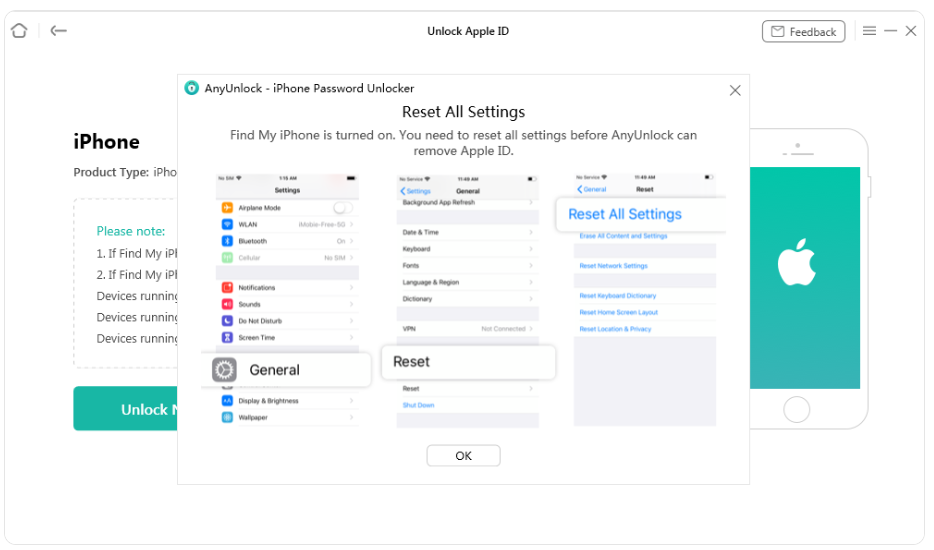
Step 7
Wait until your device finishes restarting. Then click on “Unlock Now.”

Step 8
Now AnyUnlock will start removing your Apple ID. Wait patiently until the process finishes.

Congratulations!!!
You have successfully removed your Apple ID without a password. Hit the “Done” button and enjoy using your iOS device.
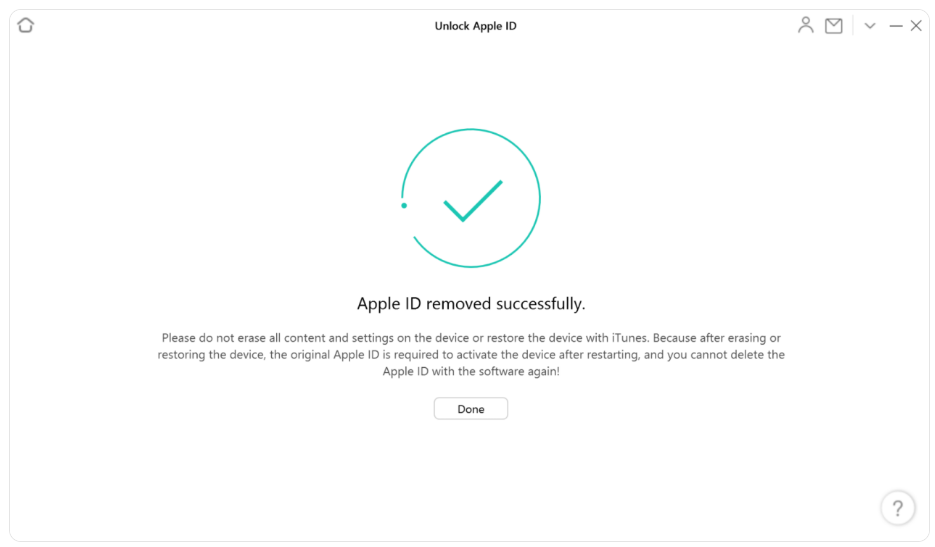
Important Note
Before using AnyUnlock, you need to install the latest version of iTunes on your computer to ensure that the software can easily detect your device.
The “Unlock Apple ID” feature of AnyUnlock is only available in the Pro Version of the software.
Download and install the latest version of AnyUnlock to make sure the process is smoothly completed.
If you still face issues, contact the Support Team of AnyUnlock to fix them.
In the case of an Apple ID, if you forget your password or get a second-hand device with an unknown Apple ID, then you don’t need to fret.
Just follow the above 3 methods, and you will be easily able to Sign Out of Apple ID without password.
Out of these, using AnyUnlock is a trustworthy and sure method.
Out of all those reasons, the thing that has allowed iOS devices to increase their popularity exponentially is the unique Apple ID that users can make.
It makes their privacy and device management so easy that no user, after having its taste, wants to revert back to Android devices.
So is it perfect? Of course not!!!
There's a big catch here. And that is the situation where you somehow don't know the password to your Apple ID. In that case, people find it difficult to Sign Out of Apple ID without password.
But you don’t need to panic because we are going to show you the 3 top methods to do it.
Before we dive into those methods, let’s have an overview of what Apple ID is and in what situations people try to remove it without a password.
Part 1: What is Apple ID, and Why Do We Need to Remove It?
An Apple ID is a unique account that any iOS user can create on their iPhone, iPad, or other iOS devices. This gives the users to have the special privilege of protecting their personal information. They can also connect all their iOS devices by adding the same Apple ID and protecting it with a password from unauthorized use.But if the Apple ID provides so many unique features, why do we need to remove it?
While the owner knows the password in most cases, exceptions may occur if the phone was loaned or bought second-hand or if users forgot their password. Then, they might need to sign out of Apple ID without a password.
And if you’ve also encountered such a situation, then be happy because it’s time to move on to those foolproof methods which you can use to Sign Out of Apple ID without password.
Part 2: Methods to Sign Out of Apple ID Without Password
Method 1: Using Settings
The first and most simple method to Sign Out of Apple ID without password is to use your device's Settings and change your password.Here’s what you need to do.
Step 1
First of all, open Settings and click on your Apple ID on top of the screen to open it.
Step 1
First of all, open Settings and click on your Apple ID on top of the screen to open it.
Step 2
Now scroll down and click on the “Sign Out” option. After that, you have to enter the wrong password twice. The device will show a prompt to ask you if you have forgotten your password. Hit the “Reset Password” and enter your iPhone’s passcode for confirmation.
Step 3
Now it’s time to choose a new password for your Apple ID. After selecting a befitting password, hit the “Next” button on the top right corner of the screen.
Step 4
Finally, go back to your Apple ID settings and Sign Out of your Apple ID with the new password.
Method 2: Using iTunes
But keep in mind that there is a huge downside to using iTunes to Sign Out of Apple ID without password.So to bypass this tiring process, we are about to reveal an ultimate solution to Sign Out of Apple ID without password once and for all.
Method 3: Using AnyUnlock – iPhone Password Unlocker
The last and most secure method is to use AnyUnlock, the iPhone password unlocker with one of the highest success rates.The advanced technology of AnyUnlock will allow you to effortlessly remove the locked Apple ID on your iPhone/iPad. This can fix any Apple ID locked for security reasons or if your iPhone/iPad keeps asking for an Apple ID password.
Another killing point of AnyUnlock is that even iPhone 14/iOS 16 is supported with it. On top of that, the 24/7/365 support team of AnyUnlock is always available to answer any of your queries right away.
So if you want to Sign Out of your Apple ID without a password, then here’s a step-by-step guide on how to do it with AnyUnlock.
Step 1
The first thing you do is download the AnyUnlock on your Windows or Mac computer. Once the download is completed, install the software with a stable internet connection.
Step 2
When you launch the software, you’ll see multiple options on the opening interface. Select “Unlock Apple ID” from there.
Step 3
Now a new interface will appear. Click on the “Start Now” button.
Step 4
AnyUnlock will now ask you to connect your iOS device to the computer. Make sure you use the original connection cable to connect your iPhone, iPad, or iPod touch to the computer to prevent any mishap.
Step 5
Once the software detects your device, you are ready to proceed forward.
Now, if the “Find My Device” is turned off, then you can just hit the “Unlock Now” button to remove your Apple ID on any iOS device without any data loss.
But if “Find My Device” is turned on, then keep in mind that,

But if “Find My Device” is turned on, then keep in mind that,
- Devices with iOS 10.2 to 11.3 will not lose data.
- Devices with iOS older than 10.2 will lose all data.
- Devices with iOS versions after 11.4 will also lose all data.
Step 6
Follow the instructions shown by the AnyUnlock to reset all settings of your device in case your “Find My Device” is turned on, and wait for the device to restart.
Step 7
Wait until your device finishes restarting. Then click on “Unlock Now.”
Step 8
Now AnyUnlock will start removing your Apple ID. Wait patiently until the process finishes.
Congratulations!!!
You have successfully removed your Apple ID without a password. Hit the “Done” button and enjoy using your iOS device.
Important Note
Before using AnyUnlock, you need to install the latest version of iTunes on your computer to ensure that the software can easily detect your device.
The “Unlock Apple ID” feature of AnyUnlock is only available in the Pro Version of the software.
Download and install the latest version of AnyUnlock to make sure the process is smoothly completed.
If you still face issues, contact the Support Team of AnyUnlock to fix them.
Bottom Line
Honestly, remembering all the passwords in our life is hard. And if you forget a password for something, there’s always a solution for it.In the case of an Apple ID, if you forget your password or get a second-hand device with an unknown Apple ID, then you don’t need to fret.
Just follow the above 3 methods, and you will be easily able to Sign Out of Apple ID without password.
Out of these, using AnyUnlock is a trustworthy and sure method.

