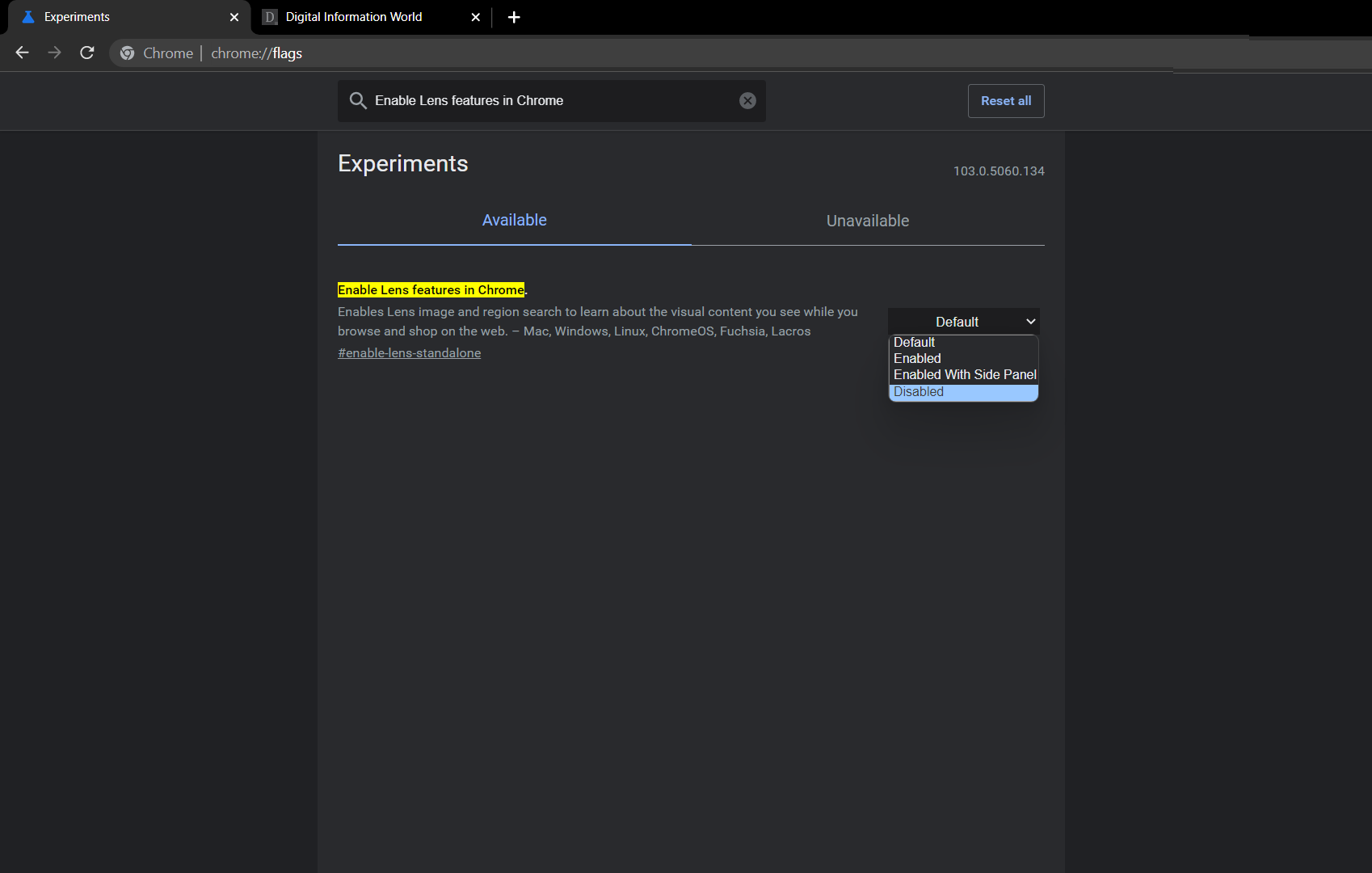With Google Lens being made a part of the Chrome browser itself, it’s only good practice to know how to disable the new feature as well as embrace it. Therefore, here’s how to disable the Google Lens search feature from Chrome browsers.
Google Lens is one of the company’s most creative tools that it's ever invested in and seems like it’s been shot straight out of a science fiction movie in the eighties. While we may not have gotten our beloved hoverboards (having to settle for the weird, spinning ones that stay on the ground), we have gotten ourselves a translator, an interpreter, and a database all in one.
The Google Lens is a feature that was launched back in 2017 and relies on a phone’s camera to do most of its work. Through it, users can point their camera towards a language and have it translated into English in real-time. The Lens can be pointed towards items on a menu and will provide necessary information about them. Point it towards a Wi-Fi label that contains both the address and the password, and Google Lens will connect to it automatically.
It’ll scan barcodes, and read out labels and other relevant text. New features are being beta tested and added to the Lens with regularity: there’s even a feature in the works that allows users to window shop in certain shops just by pointing the camera at them! There’s no reason to go in when the entire catalog is at the tip of one’s fingers. Google Lens was initially announced as an integrated part of Pixel mobiles, was later granted its app, and is now replacing the Google Image Search feature across Chrome browsers.
Of course, while much of this sounds incredibly nifty and appealing to many users, others may find having such a database of information at their fingers a bit eerie. There are already numerous discussions being made about companies collecting data from users and their electronic devices; does Google need access to a person’s camera, recording everything that they do? The tech giant has not explicitly stated whether it collects user data via Lens but has not refuted the point either. Naturally, this leaves some individuals wishing to opt-out, and reasonably so; if every tech company in the world, barely any exceptions barred, is collecting user data through every means possible, why should Lens be any different? Therefore, here’s a quick rundown on how to deactivate Google Lens across the Chrome browser.
Currently, Lens is available flag page in Chrome, which can be accessed by users via the chrome://flags URL. Typing this will lead users to the list of experiential flags that the browser has available, with the options to enable or disable them. Scrolling down this list will lead users to the “Enable Lens features in Chrome” subheading (which can be quickly approached either by pasting that term in the search bar or simply by visiting this page chrome://flags/#enable-lens-standalone), with either the Default or Enabled option being active in front of it. All a user has to do is switch the flag to Disabled, click on the Relaunch button found in the bottom-right corner of their screen, and then they’re done!
After disabling the above mention flag users can simply by pass the Google Lens popping up every time they right click on an image via "Search Google for image". Mean users will be redirected to direct Google Images page instead of Google Lens (the Good old way of reverse image searching). Happy Googling.
Read next: Google Chrome is taking Passwords to the Next Level
Google Lens is one of the company’s most creative tools that it's ever invested in and seems like it’s been shot straight out of a science fiction movie in the eighties. While we may not have gotten our beloved hoverboards (having to settle for the weird, spinning ones that stay on the ground), we have gotten ourselves a translator, an interpreter, and a database all in one.
The Google Lens is a feature that was launched back in 2017 and relies on a phone’s camera to do most of its work. Through it, users can point their camera towards a language and have it translated into English in real-time. The Lens can be pointed towards items on a menu and will provide necessary information about them. Point it towards a Wi-Fi label that contains both the address and the password, and Google Lens will connect to it automatically.
It’ll scan barcodes, and read out labels and other relevant text. New features are being beta tested and added to the Lens with regularity: there’s even a feature in the works that allows users to window shop in certain shops just by pointing the camera at them! There’s no reason to go in when the entire catalog is at the tip of one’s fingers. Google Lens was initially announced as an integrated part of Pixel mobiles, was later granted its app, and is now replacing the Google Image Search feature across Chrome browsers.
Of course, while much of this sounds incredibly nifty and appealing to many users, others may find having such a database of information at their fingers a bit eerie. There are already numerous discussions being made about companies collecting data from users and their electronic devices; does Google need access to a person’s camera, recording everything that they do? The tech giant has not explicitly stated whether it collects user data via Lens but has not refuted the point either. Naturally, this leaves some individuals wishing to opt-out, and reasonably so; if every tech company in the world, barely any exceptions barred, is collecting user data through every means possible, why should Lens be any different? Therefore, here’s a quick rundown on how to deactivate Google Lens across the Chrome browser.
Currently, Lens is available flag page in Chrome, which can be accessed by users via the chrome://flags URL. Typing this will lead users to the list of experiential flags that the browser has available, with the options to enable or disable them. Scrolling down this list will lead users to the “Enable Lens features in Chrome” subheading (which can be quickly approached either by pasting that term in the search bar or simply by visiting this page chrome://flags/#enable-lens-standalone), with either the Default or Enabled option being active in front of it. All a user has to do is switch the flag to Disabled, click on the Relaunch button found in the bottom-right corner of their screen, and then they’re done!
After disabling the above mention flag users can simply by pass the Google Lens popping up every time they right click on an image via "Search Google for image". Mean users will be redirected to direct Google Images page instead of Google Lens (the Good old way of reverse image searching). Happy Googling.
Read next: Google Chrome is taking Passwords to the Next Level