The iPhone has grown in popularity to the point where some Android users want to switch to the iPhone. However, after the decision has been made, most users discover that moving data from Android to iPhone can be incredibly hard. The primary reason for the difficulty to transfer WhatsApp from Android to iPhone is that the platforms employ significantly different operating systems, which means that an Android app will not work on an iPhone.
Because of how backup works differently on iOS and Android, WhatsApp cannot migrate chat data between operating systems. WhatsApp backs up its data on Android via Google Drive, while it backs up its data on iOS with iCloud. This makes syncing WhatsApp data between Android and iOS difficult. And currently there is no official methods for users to transfer WhatsApp data between different OS. So, since WhatsApp on Android isn't compatible with the iPhone, how to transfer WhatsApp from Android to iPhone easily? There are a few options, and this article will look at some hassle-free methods.
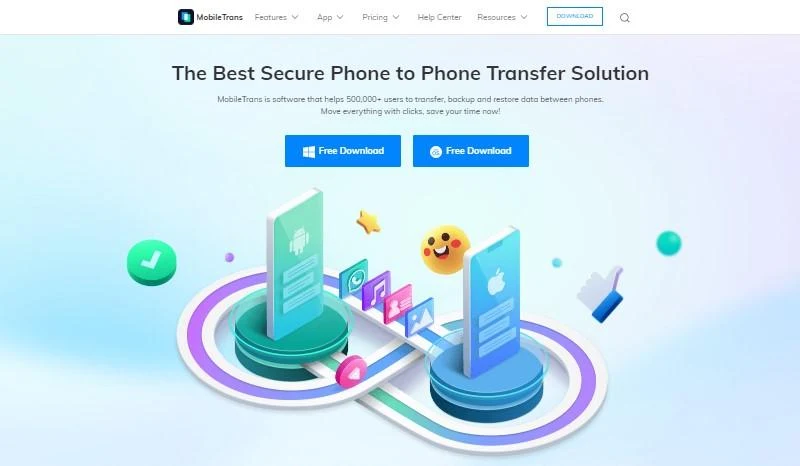
It's simple, secure, and only takes a few minutes to complete the transfer process. Without restriction, you can transfer different data types, such as songs, images, messages, apps, videos, and documents. It works on both Mac and Windows and is compatible with over 6000 kinds of mobile devices. Follow these steps if you want to know how to transfer WhatsApp from Android to iPhone:
Step 1: Download and install MobileTrans on your Windows or Mac from their official website. Launch the MobileTrans app and select "WhatsApp Transfer". Use a USB cord to connect your old Android device and new iPhone to the PC.
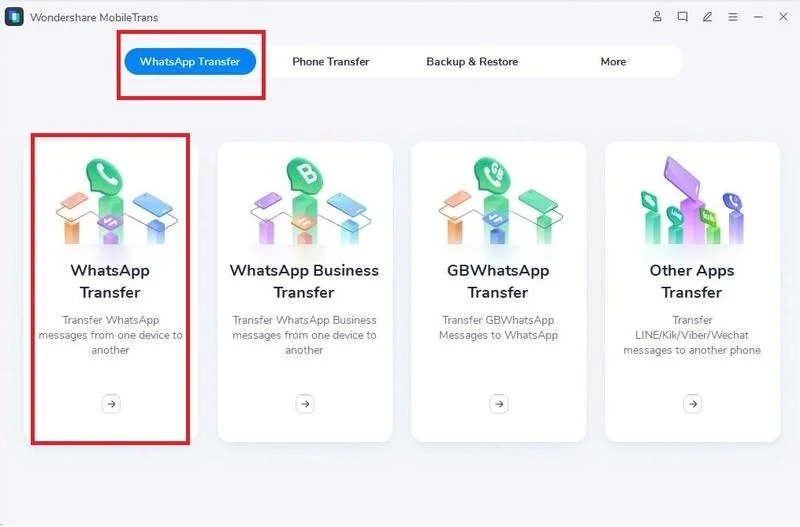
Step 2: The tool will automatically recognize and label both connected devices as either destination or source. Click the "Flip" button if their positioning is incorrect.
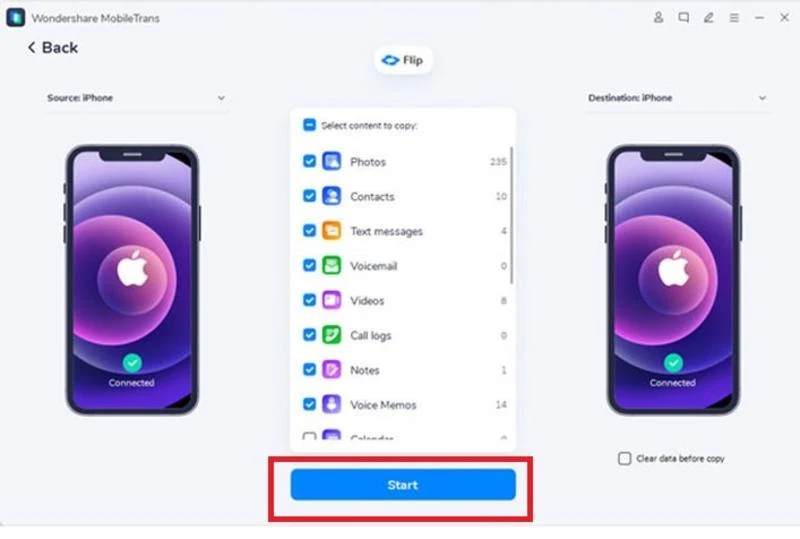
Step 3: To initiate the WhatsApp transfer, click the "Start" option. If you've been using WhatsApp on your iPhone, you can choose whether or not to keep your existing data.
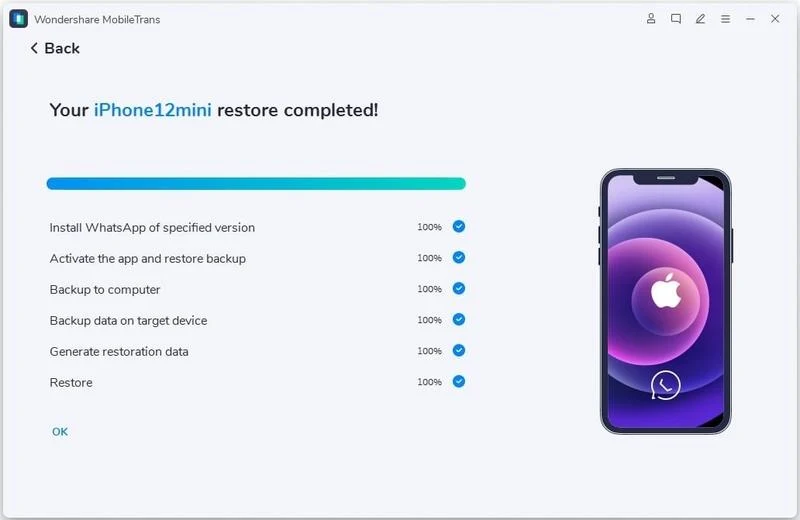
Wait a few minutes and don't turn off your phones until the WhatsApp backup from Android to iPhone is complete. When you open WhatsApp on your iPhone now, it will recognize the freshly transferred data and allow you to restore it to your iOS device. There it is! You just migrate the WhatsApp data successfully.
Step 1: On your source iPhone, go to "Settings" and tap your "Apple ID/ [your name]," then press "iCloud."
Step 2: Scroll down to the "iCloud Backup" option and turn on the "iCloud Backup" setting.
After that, select "Back Up Now."
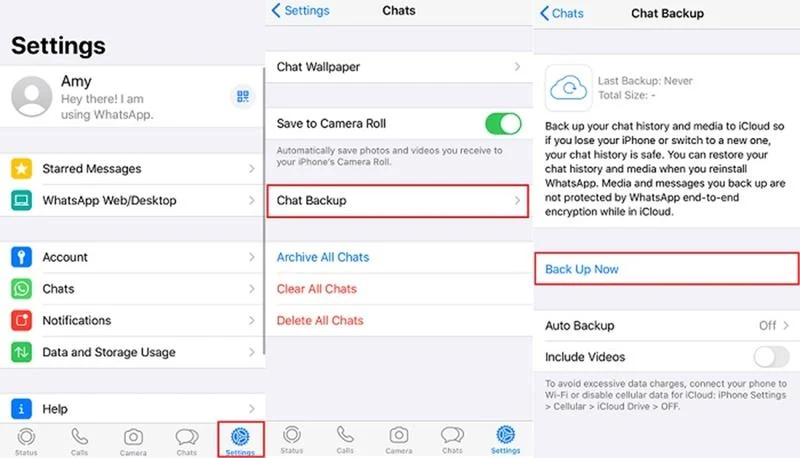
Step 3: Now, it's time to set up your target device. Reset it if you've already gone through the setup process.
Step 4: Tap "Settings" and select the option "General." Click on "Reset" and choose "Erase All Contents and Settings." Your device will now reboot. When it launches, navigate to the "Apps & Data" screen.
Step 5: Now choose "Restore from iCloud Backup". Choose the backup option and provide the same iCloud ID as your last phone. You will receive the transferred WhatsApp messages.
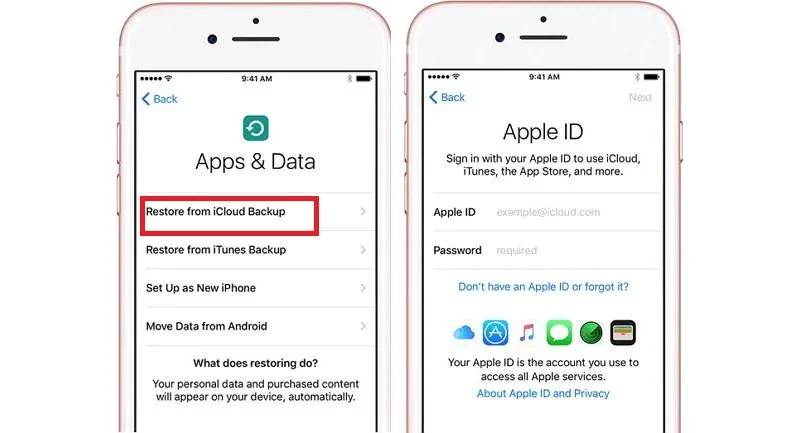
Pros:
Step 1: Open WhatsApp on your old smartphone and click on Settings. Click on chats and select Chat Backup. Select Backup, and choose to create a backup in Google Drive.
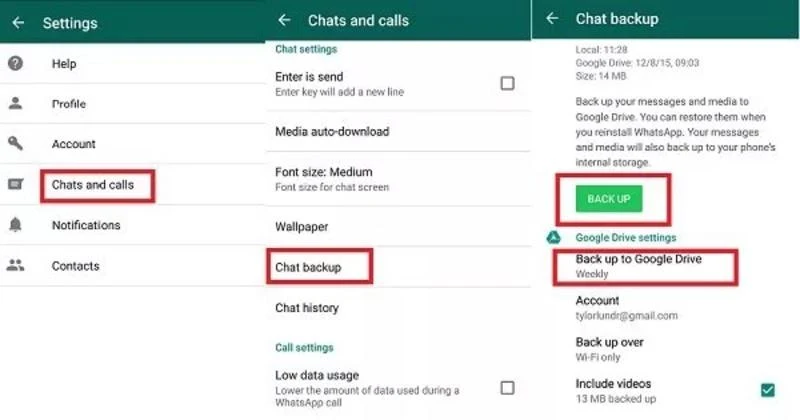
Step 2: On the new device, sign in to Google Drive using the same Google account.
Install WhatsApp on the new smartphone and finish the installation process, including phone number verification. You should use the same phone number as your old device for this stage.
Step 3: WhatsApp will ask whether you wish to recover your Google Drive messages. Choose "Restore."
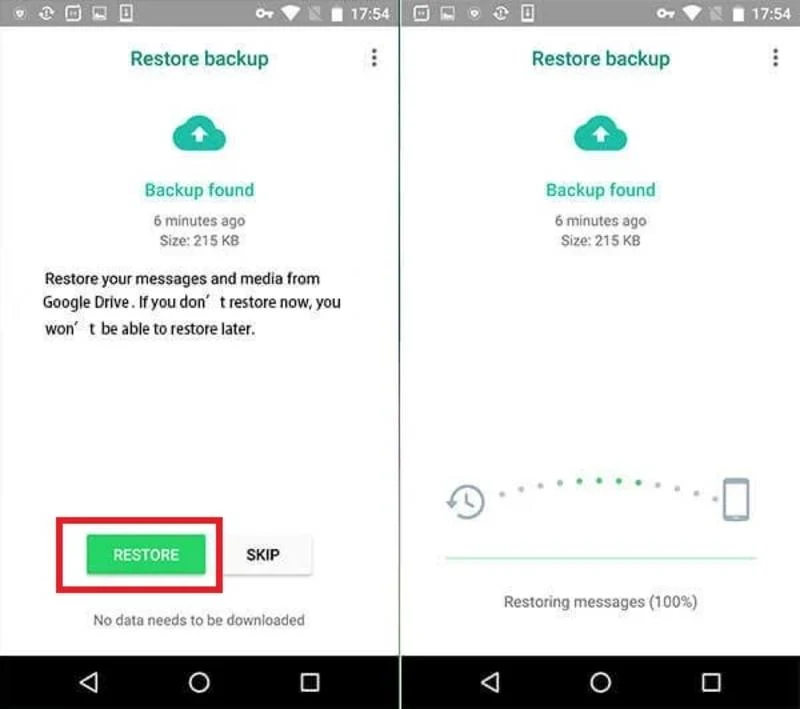
Step 4: Wait for the process to complete, and you will be able to transfer WhatsApp from Android to iPhone free successfully.
Pros:
Because of how backup works differently on iOS and Android, WhatsApp cannot migrate chat data between operating systems. WhatsApp backs up its data on Android via Google Drive, while it backs up its data on iOS with iCloud. This makes syncing WhatsApp data between Android and iOS difficult. And currently there is no official methods for users to transfer WhatsApp data between different OS. So, since WhatsApp on Android isn't compatible with the iPhone, how to transfer WhatsApp from Android to iPhone easily? There are a few options, and this article will look at some hassle-free methods.
Transfer WhatsApp Between iPhone and Android using MobileTrans
If you are looking for the best and most secure solution to transfer WhatsApp from Android to iPhone, you can use a professional data transferring app like MobileTrans WhatsApp transfer. It allows users to back up, transfer, and recover data across different operating systems. MobileTrans lets you transfer all chats by extracting WhatsApp data from the source phone and instantly transferring it to the new phone, whether you're moving to an iPhone or an Android.It's simple, secure, and only takes a few minutes to complete the transfer process. Without restriction, you can transfer different data types, such as songs, images, messages, apps, videos, and documents. It works on both Mac and Windows and is compatible with over 6000 kinds of mobile devices. Follow these steps if you want to know how to transfer WhatsApp from Android to iPhone:
Step 1: Download and install MobileTrans on your Windows or Mac from their official website. Launch the MobileTrans app and select "WhatsApp Transfer". Use a USB cord to connect your old Android device and new iPhone to the PC.
Step 2: The tool will automatically recognize and label both connected devices as either destination or source. Click the "Flip" button if their positioning is incorrect.
Step 3: To initiate the WhatsApp transfer, click the "Start" option. If you've been using WhatsApp on your iPhone, you can choose whether or not to keep your existing data.
Wait a few minutes and don't turn off your phones until the WhatsApp backup from Android to iPhone is complete. When you open WhatsApp on your iPhone now, it will recognize the freshly transferred data and allow you to restore it to your iOS device. There it is! You just migrate the WhatsApp data successfully.
Key Features of MobileTrans
- Transfer WhatsApp across devices that run different operating systems, such as Android to iOS and iOS to Android.
- Backup WhatsApp chats, photos, videos, attachments, and more to the computer.
- Allows phone-to-computer transfer, phone-to-phone transfer, and backup and restore.
- Support transferring WhatsApp, WhatsApp Business and Viber, LINE, Kik & Wechat.
- Export WhatsApp messages from computer to PDF/HTML
- Easy to use.
- In just one click, you can transfer data across different operating systems
- Doesn't store user data without permission.
- You can't use all premium features in a trial version.
Transfer WhatsApp from iPhone to iPhone with iCloud
Using an iCloud backup is one of the best ways to transfer WhatsApp from one iPhone to another. When you enable iCloud on your smartphone, it keeps all of your data and allows you to recover it at any time.Step 1: On your source iPhone, go to "Settings" and tap your "Apple ID/ [your name]," then press "iCloud."
Step 2: Scroll down to the "iCloud Backup" option and turn on the "iCloud Backup" setting.
After that, select "Back Up Now."
Step 3: Now, it's time to set up your target device. Reset it if you've already gone through the setup process.
Step 4: Tap "Settings" and select the option "General." Click on "Reset" and choose "Erase All Contents and Settings." Your device will now reboot. When it launches, navigate to the "Apps & Data" screen.
Step 5: Now choose "Restore from iCloud Backup". Choose the backup option and provide the same iCloud ID as your last phone. You will receive the transferred WhatsApp messages.
Pros:
- You can use this method without downloading any other third-party apps.
- Automatically backup all the data and sync to your new iPhone
- You can only transfer WhatsApp messages when the target phone is an iPhone.
- It’s costly to upgrade the storage.
Transfer WhatsApp from Android to Android with Google Drive
If you want to transfer WhatsApp messages from Android to iPhone, you can use the easy method of Google drive. You can quickly transfer WhatsApp data across Android devices via Google Drive. However, you must have Google Play and Google Drive installed on both old and new Android devices and a Google account with sufficient backup space to use this method. We'll show you how to move WhatsApp from one Android smartphone to another using Google Drive if you meet these criteria. Follow these steps if you want to know how to transfer WhatsApp data from Android to iPhone:Step 1: Open WhatsApp on your old smartphone and click on Settings. Click on chats and select Chat Backup. Select Backup, and choose to create a backup in Google Drive.
Step 2: On the new device, sign in to Google Drive using the same Google account.
Install WhatsApp on the new smartphone and finish the installation process, including phone number verification. You should use the same phone number as your old device for this stage.
Step 3: WhatsApp will ask whether you wish to recover your Google Drive messages. Choose "Restore."
Step 4: Wait for the process to complete, and you will be able to transfer WhatsApp from Android to iPhone free successfully.
Pros:
- You can use this method without spending a penny.
- It’s super easy to transfer the data between Android phones.
- You can't use this method to migrate WhatsApp from Android to iPhone, only Android to Android.

