Are you planning to purchase a Samsung Galaxy phone and want to transfer your WhatsApp to a new phone? But don’t know how to transfer WhatsApp from iPhone to Samsung S22/S21? We have got you covered. In this article, we will guide you on how to switch from iPhone to Android or vice versa. Plus, we will share different tools that you can use to transfer WhatsApp in no time. Apart from that, you will also learn some amazing tips and techniques for transferring WhatsApp via a third-party tool. Continue reading the post to learn everything about transferring WhatsApp from iPhone to Samsung S22/S21.
Step 1: In the first step, you have to download and install the Samsung Switch application on your mobile. You will see different options on the screen, so select a USB cable and connect your Samsung device with the PC.
Step 2: Now, choose your old device and after that, select the "Import from iOS Device" option and click the “Start” option. You can also select the iCloud option, but it depends on your preference.
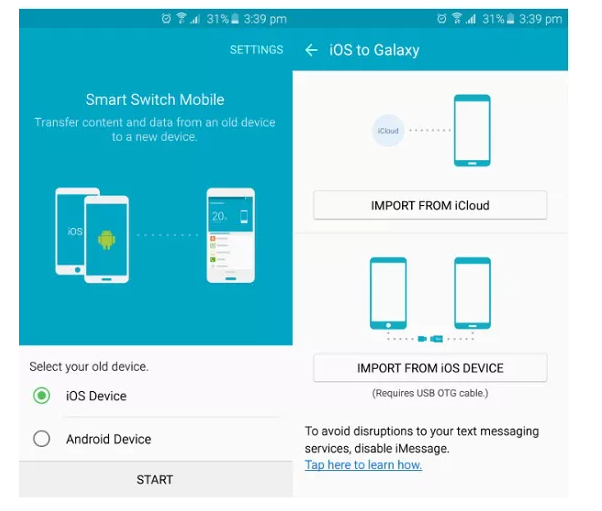
Step 3: A pop-up will be shown on your device after selecting iPhone. After that, select the “Trust” option on your old device.
Step 4: In case you have chosen the iCloud option, you will be asked to log in to your iCloud account. In this way, you can easily import the data. After completing all the requirements, you will see a message on the screen, so choose the items you want to move and hit the import option.
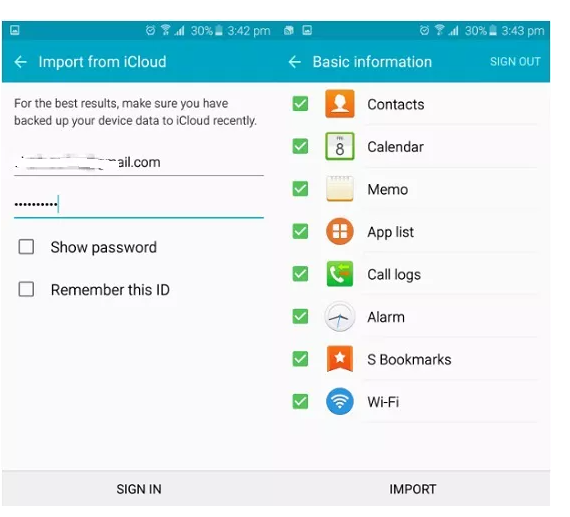
This is how you can easily transfer WhatsApp from iPhone to Samsung. But it has some limitations as well.
Step 1: Install iCareFone Transfer on your PC and connect both devices with the computer. After that, click the "Transfer" option.
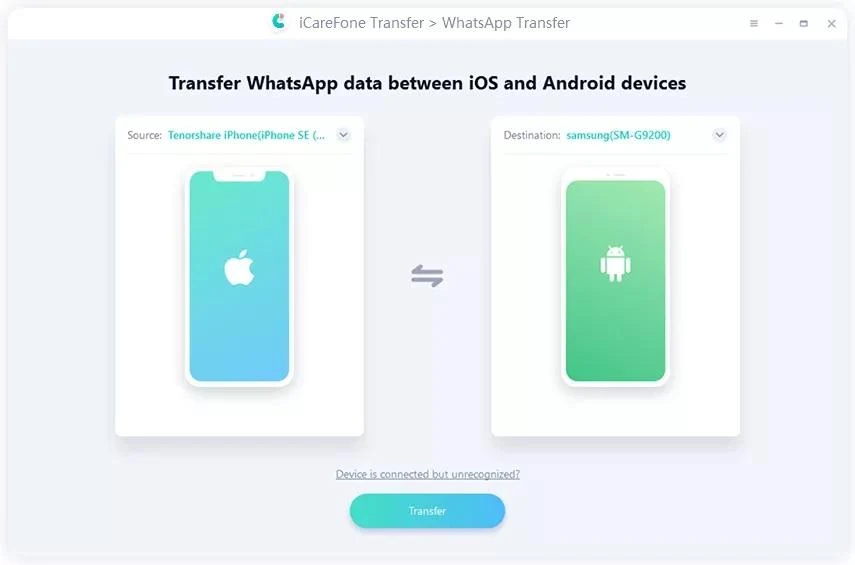
Step 2: You will see a pop-up message on the screen, read it carefully, and click the "Yes" option. The message will be about overwritten data.
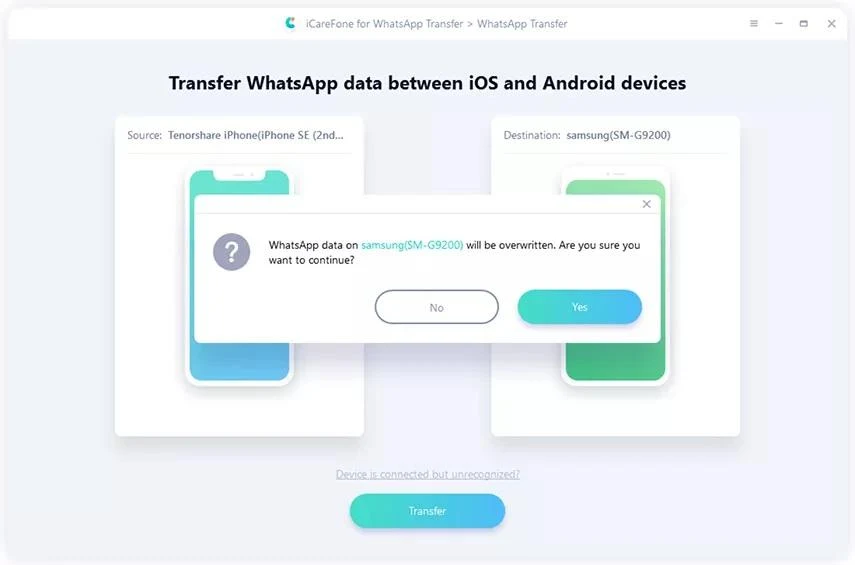
Step 3: This software will backup chats on your iPhone. However, you will be asked to enter your mobile name and country code to verify the account. After filling in all the details, click the "Verify" option.
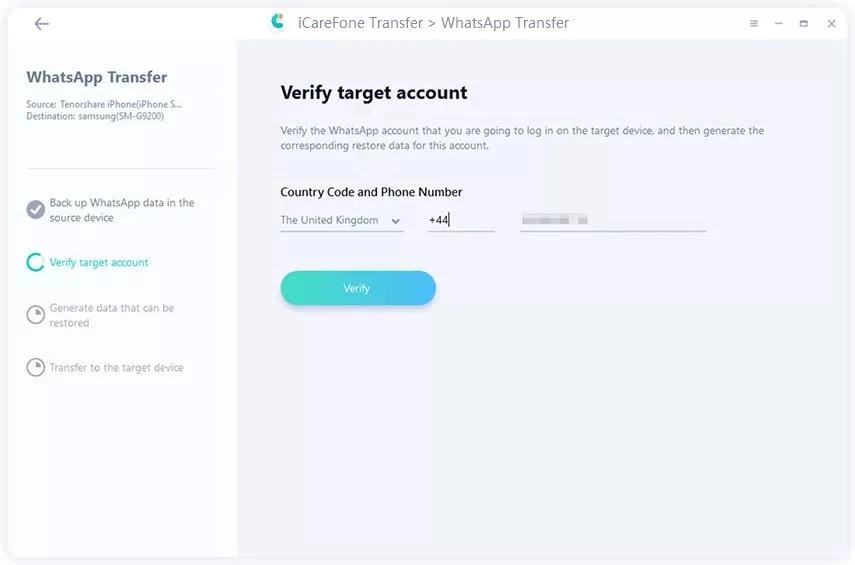
Step 4: A verification code will be sent on your device, so click “Continue” and type the verification code. Don’t disconnect your device during the whole process.
Step 5: Once you have completed all the steps, iCareFone transfer will start moving the data from iPhone to the Samsung device.
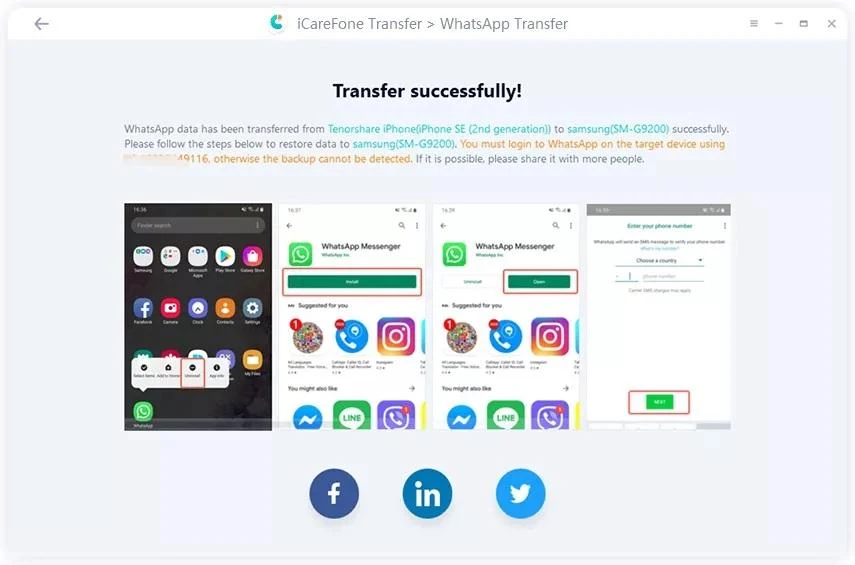
Step 1: Open WhatsApp on your iPhone device and choose the WhatsApp conversation.
Step 2: After that, select the “More” option so that you can open different features.
Step 3: In the third step, click the “Email Chat” and save the messages that you want to move.
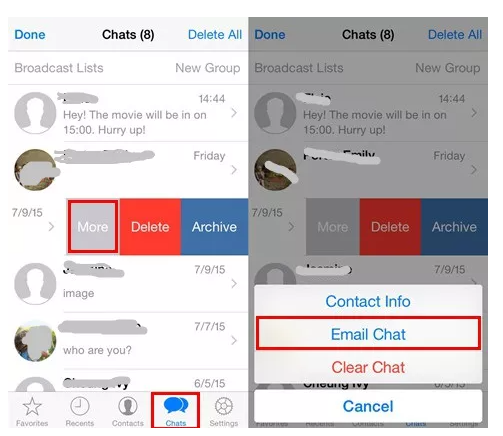
Step 4: You will see two different options; Attach Media and Without Media. You can select the option accordingly.
Step 5: Once you have chosen the option, you will see the email interface on your mobile. So, enter the email where you want to send the chat. Once the mail is sent, you can easily download these messages.
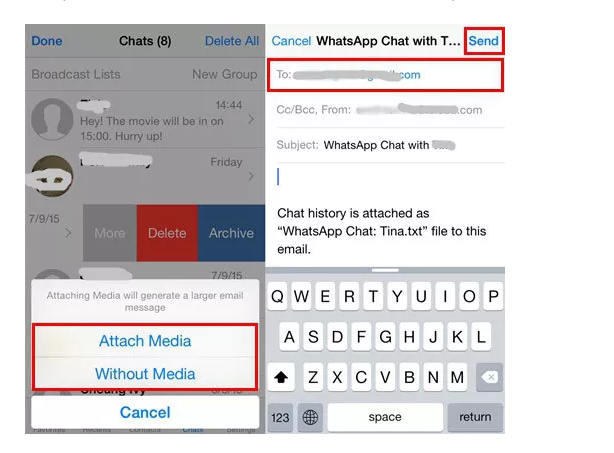
You have successfully moved the messages from iPhone to Samsung device via email. However, this also has some drawbacks that we have mentioned below.
Method 1: Transfer WhatsApp from iPhone to Samsung S22/S21 via Samsung Smart Switch
If you want to transfer WhatsApp from iPhone to Android, you can do it easily with the help of the Samsung Smart Switch. This application is simple, and anyone can use it without facing any issues. You can move photos, messages, call logs, and much more using it. Below are the steps you can follow to transfer WhatsApp from iPhone to Samsung S22/S21 using Samsung Smart Switch.Step 1: In the first step, you have to download and install the Samsung Switch application on your mobile. You will see different options on the screen, so select a USB cable and connect your Samsung device with the PC.
Step 2: Now, choose your old device and after that, select the "Import from iOS Device" option and click the “Start” option. You can also select the iCloud option, but it depends on your preference.
Step 3: A pop-up will be shown on your device after selecting iPhone. After that, select the “Trust” option on your old device.
Step 4: In case you have chosen the iCloud option, you will be asked to log in to your iCloud account. In this way, you can easily import the data. After completing all the requirements, you will see a message on the screen, so choose the items you want to move and hit the import option.
This is how you can easily transfer WhatsApp from iPhone to Samsung. But it has some limitations as well.
- You can’t transfer WhatsApp messages.
- You can only use Samsung Switch on new Samsung models.
Method 2: Transfer WhatsApp from iPhone to Samsung S22/S21 via iCareFone transfer
Tenorshare iCareFone transfer is the best tool for migrating WhatsApp data from iPhone to Samsung Phone. With the help of this software, you can effortlessly move WhatsApp from iPhone to Android. This is the easiest method and makes sure that you can easily move all your WhatsApp data, including group chats, messages, history, and much more. Furthermore, this software is powerful and available in different languages, including English, Russian, etc. Here are the steps you can follow to transfer WhatsApp from iPhone to Samsung S22/S21.Step 1: Install iCareFone Transfer on your PC and connect both devices with the computer. After that, click the "Transfer" option.
Step 2: You will see a pop-up message on the screen, read it carefully, and click the "Yes" option. The message will be about overwritten data.
Step 3: This software will backup chats on your iPhone. However, you will be asked to enter your mobile name and country code to verify the account. After filling in all the details, click the "Verify" option.
Step 4: A verification code will be sent on your device, so click “Continue” and type the verification code. Don’t disconnect your device during the whole process.
Step 5: Once you have completed all the steps, iCareFone transfer will start moving the data from iPhone to the Samsung device.
Method 3: Transfer WhatsApp from iPhone to Samsung S22/S21 via Email
If you want to transfer WhatsApp from iPhone to Samsung S22/S21 for free, you can try transferring WhatsApp via Email. The advantage of this procedure is that you can easily save chats. That means if you don't want to move the whole data, then this method would be best for you. However, keep in mind that you can't move more than 30MBs; that is definitely a drawback as well. Apart from that, this procedure is simple, and anyone can follow it. Check the steps below to move WhatsApp data from iPhone to Android via Email.Step 1: Open WhatsApp on your iPhone device and choose the WhatsApp conversation.
Step 2: After that, select the “More” option so that you can open different features.
Step 3: In the third step, click the “Email Chat” and save the messages that you want to move.
Step 4: You will see two different options; Attach Media and Without Media. You can select the option accordingly.
Step 5: Once you have chosen the option, you will see the email interface on your mobile. So, enter the email where you want to send the chat. Once the mail is sent, you can easily download these messages.
You have successfully moved the messages from iPhone to Samsung device via email. However, this also has some drawbacks that we have mentioned below.
- You can’t transfer large files. That means you have to check the size every time before moving the data.
- You can only transfer selected messages. This procedure is time-consuming.
- You can get WhatsApp Data, but you can't open this data in your new device WhatsApp account.
- While transferring the messages, you will be given a link that you have to open within a month.

