Transferring your WhatsApp chat to your new iPhone is one of the most important things to do when switching from an Android phone to an Apple device. Because the operating systems of Android and iPhone are different, and unfortunately, transferring the WhatsApp chat history from an Android phone to an iPhone is one of the most difficult tasks.
If you have also just switched to an iPhone from your old Android phone, and want to transfer all the data from your Android device to an iPhone along with the WhatsApp chat history then you have landed at the right place. To transfer the WhatsApp chat from an Android phone to an iPhone you can use the AnyTrans app.
AnyTrans is a powerful data transfer and backup tool that lets you transfer WhatsApp chats from an Android phone to an iPhone. It also allows you to transfer WhatsApp directly from your android phone to your iPhone without any android backup or Google Drive backup. It also allows you to back up all of your WhatsApp chat and images in a secure and time-efficient manner.
AnyTrans is a secure app to transfer your data as neither there is no data loss, corrupts your data, or erases the data present on your iPhone. AnyTrans can be used on any model of the iPhone and android devices as it supports all the operating systems.
If you want to use AnyTrans to transfer WhatsApp chats from Android phone to iPhone, you can simply follow the below-mentioned steps. Using these steps, you will be able to transfer data easily.
Step 1: Go to https://www.imobie.com/anytrans/, download and install AnyTrans on your computer. Connect both the Android and iPhones to your computer using USB cables. Launch the AnyTrans app on your computer.
Step 2: Now, click on the ‘Social Messages Manager’ mode.
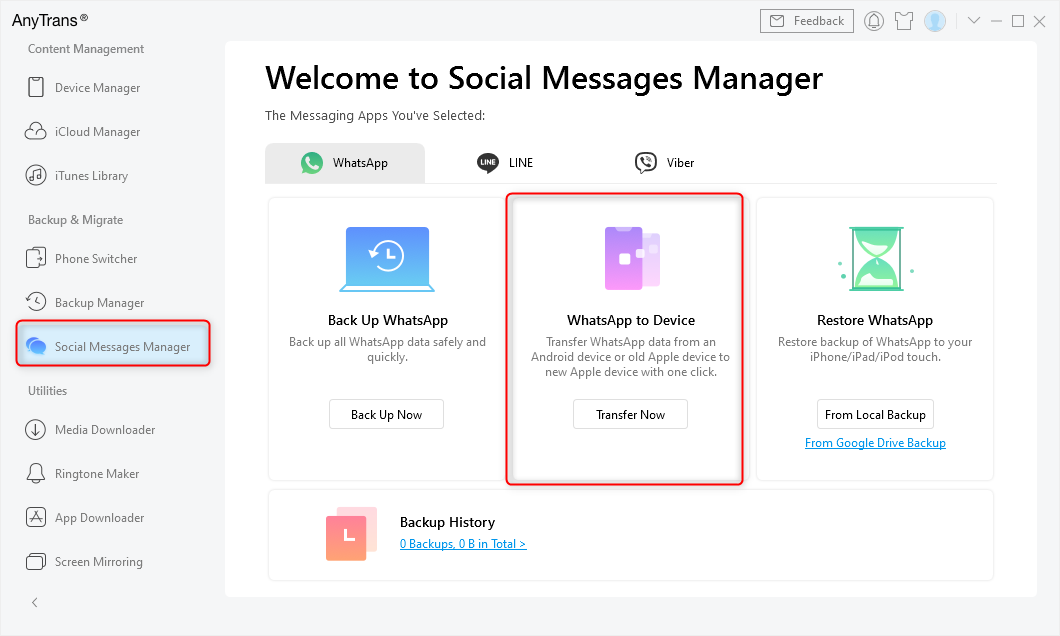
Step 3: On the next window, select the option of ‘WhatsApp to Device’ and then tap on the ‘Transfer Now’ button.
Step 4: Select the source and target phones as, Android and iPhones respectively. Now, click on ‘Next’ to start transferring WhatsApp chats from Android to iPhone.
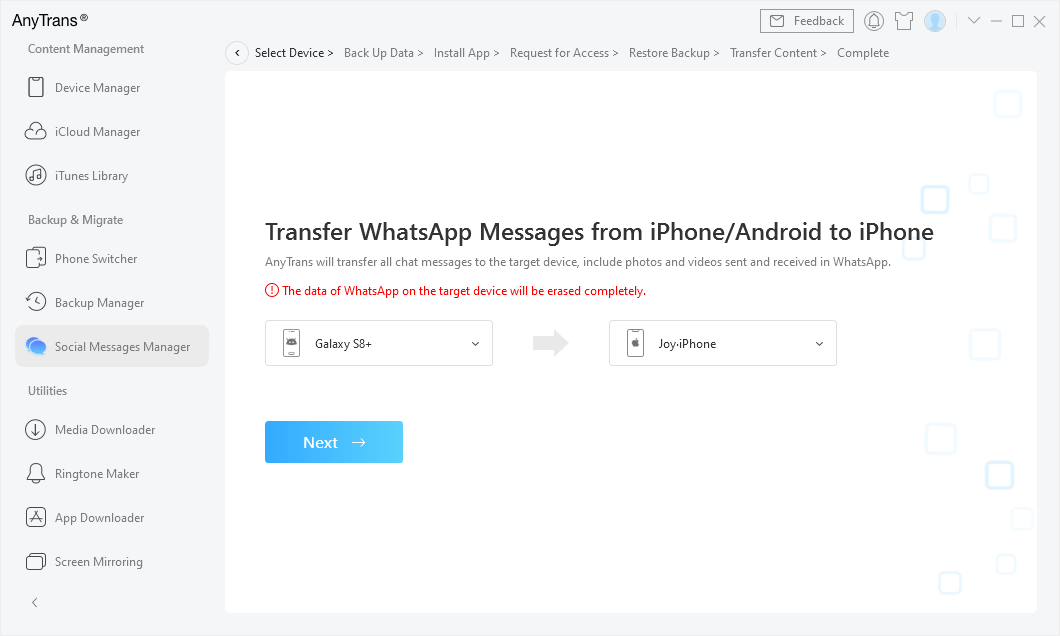
Step 5: Keep pressing the ‘Next’ button in each pop-up that appears next. Starting from Back up Data, Install App, Request for Access, Restore Backup, Transfer Content, and Complete at last.
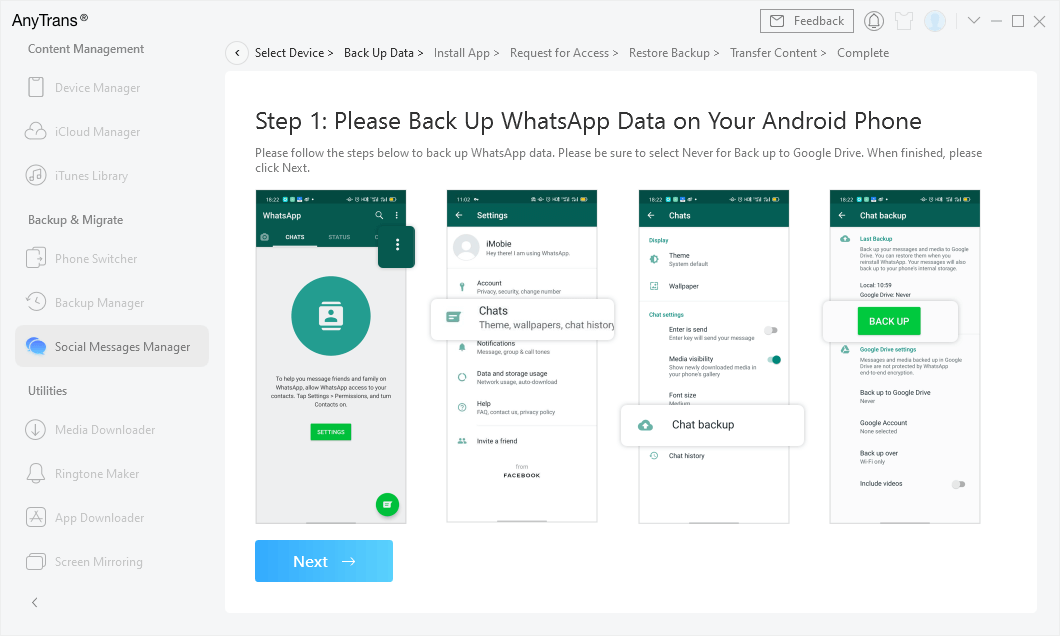
Step 6: On your Android phone, restore the WhatsApp data of the android phone and then tap on ‘Next’ in AnyTrans.
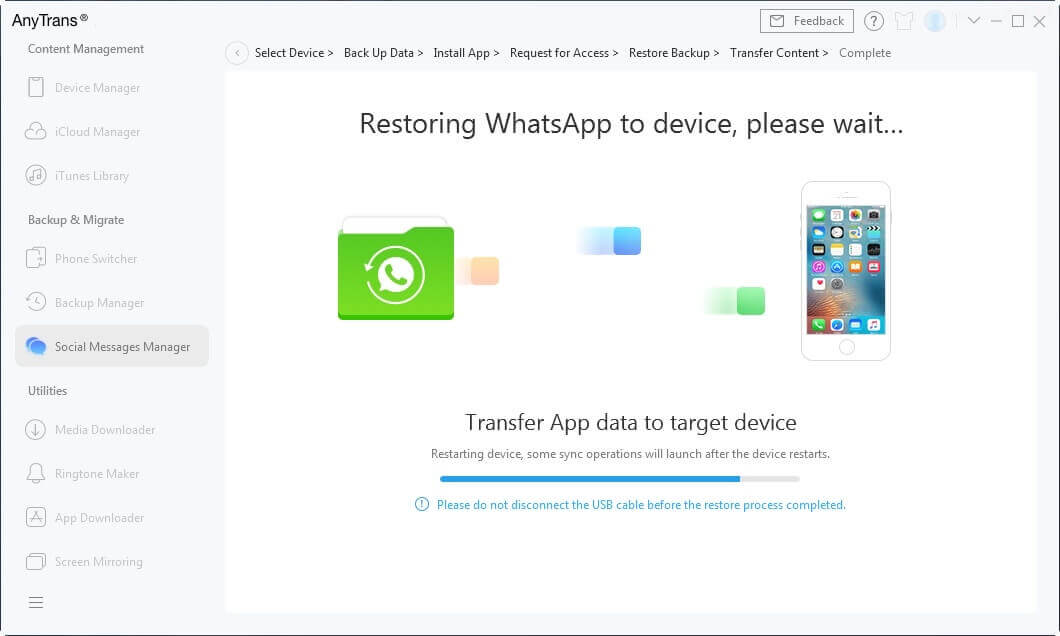
After clicking on the ‘Next’ button AnyTrans will automatically start transferring the data from your android phone to your iPhone device.
If you still find it difficult to transfer the data from your android phone to your iPhone, you can take a look at this video tutorial:
You can use AnyTrans to transfer WhatsApp chats from your android phone to your iPhone easily and quickly, but AnyTrans is not limited to this only. It can also transfer the various types of data from Android to iPhone, like photos, messages, contacts, call logs, ringtones, etc. AnyTrans can transfer any type of data from one phone to another without even any data loss or corruption.
If you think you can use AnyTrans only for the purpose of transferring the data then there are many more that you must know. AnyTrans provides you many services especially to iPhone users, like backing up an iPhone, unlocking various locks of an iPhone, managing iPhone apps, upgrading or downgrading an iPhone, mirroring the screen of your iPhone to your computer, etc. It helps iPhones users to manage their phones in no time and also with fewer efforts.
If you are an android user and you have just switched to an iPhone and find it difficult to use some options, then we will recommend you to use AnyTrans. It is completely safe and resolves any of your iPhone related issues instantly within a few clicks. You can easily transfer any data or troubleshoot any problem using the AnyTrans app.
If you have also just switched to an iPhone from your old Android phone, and want to transfer all the data from your Android device to an iPhone along with the WhatsApp chat history then you have landed at the right place. To transfer the WhatsApp chat from an Android phone to an iPhone you can use the AnyTrans app.
AnyTrans is a powerful data transfer and backup tool that lets you transfer WhatsApp chats from an Android phone to an iPhone. It also allows you to transfer WhatsApp directly from your android phone to your iPhone without any android backup or Google Drive backup. It also allows you to back up all of your WhatsApp chat and images in a secure and time-efficient manner.
Transfer WhatsApp chats from Android to iPhone with AnyTrans
Using AnyTrans to transfer WhatsApp chats from android phone to iPhone is one of the easiest ways to do so. You can quickly transfer the data in just a few clicks. AnyTrans allows you to transfer WhatsApp chats directly from an Android device to an iPhone and make a backup as well. While transferring the WhatsApp chats it doesn’t let your attachments, images, and videos be lost. All this data is also moved to the iPhone and the chat that you had on your android phone is also well structured on your new iPhone.AnyTrans is a secure app to transfer your data as neither there is no data loss, corrupts your data, or erases the data present on your iPhone. AnyTrans can be used on any model of the iPhone and android devices as it supports all the operating systems.
If you want to use AnyTrans to transfer WhatsApp chats from Android phone to iPhone, you can simply follow the below-mentioned steps. Using these steps, you will be able to transfer data easily.
Step 1: Go to https://www.imobie.com/anytrans/, download and install AnyTrans on your computer. Connect both the Android and iPhones to your computer using USB cables. Launch the AnyTrans app on your computer.
Step 2: Now, click on the ‘Social Messages Manager’ mode.
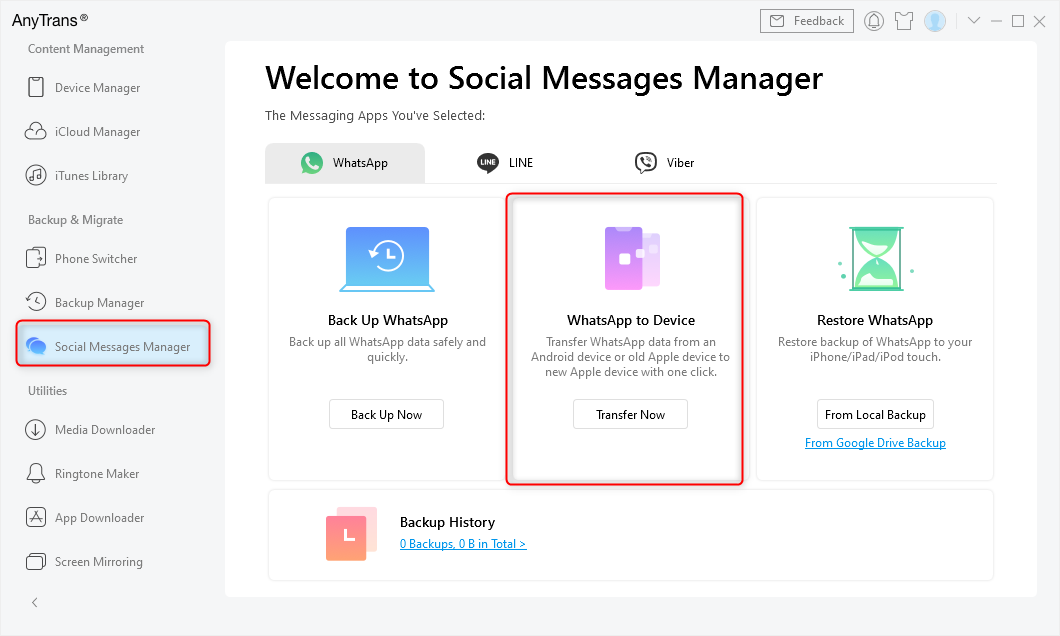
Step 3: On the next window, select the option of ‘WhatsApp to Device’ and then tap on the ‘Transfer Now’ button.
Step 4: Select the source and target phones as, Android and iPhones respectively. Now, click on ‘Next’ to start transferring WhatsApp chats from Android to iPhone.
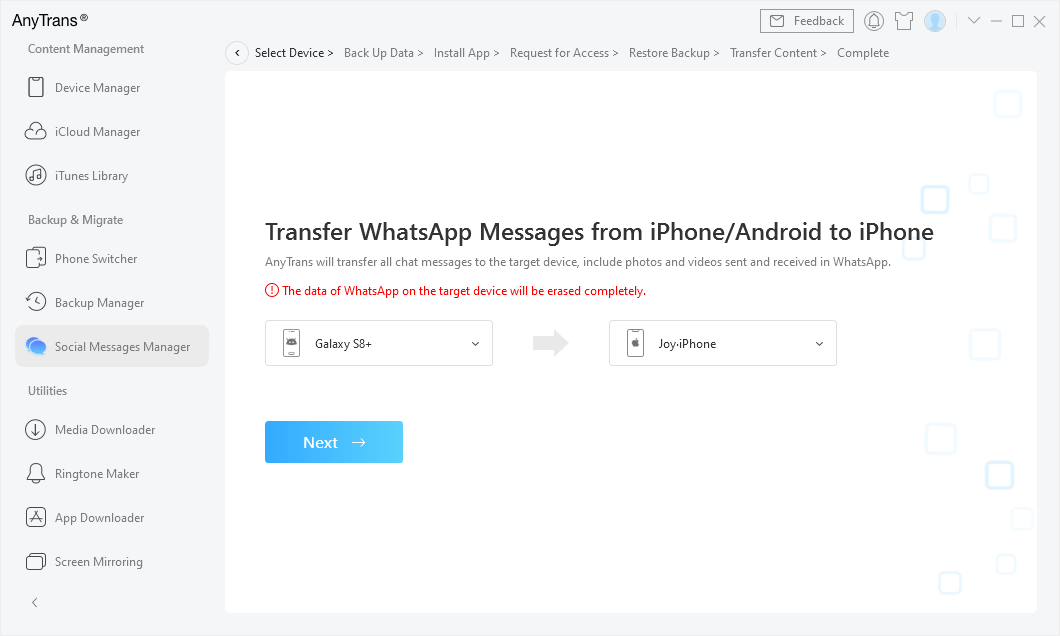
Step 5: Keep pressing the ‘Next’ button in each pop-up that appears next. Starting from Back up Data, Install App, Request for Access, Restore Backup, Transfer Content, and Complete at last.
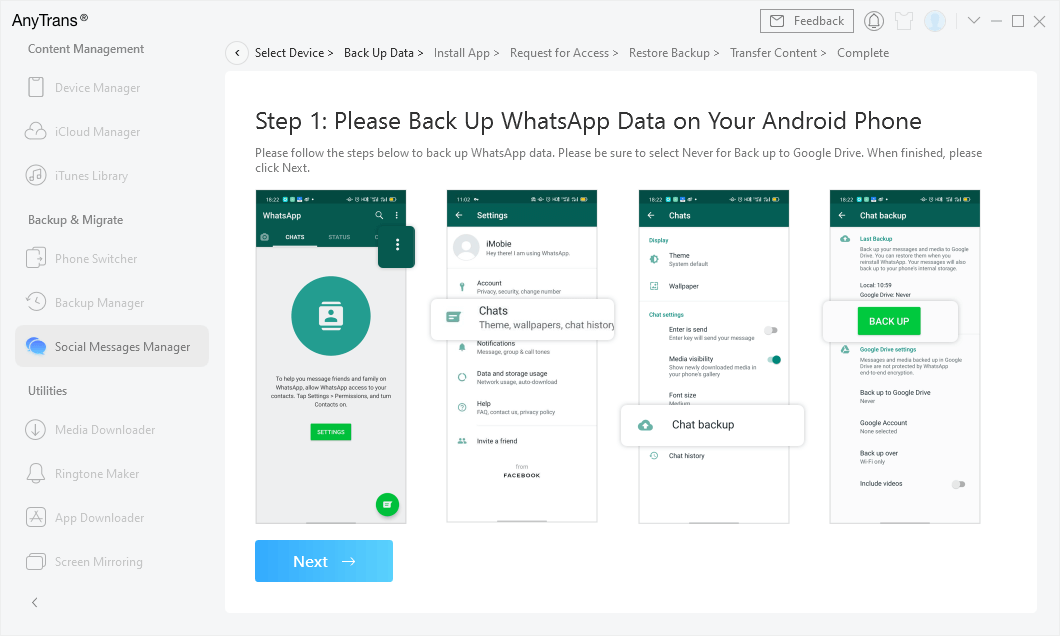
Step 6: On your Android phone, restore the WhatsApp data of the android phone and then tap on ‘Next’ in AnyTrans.
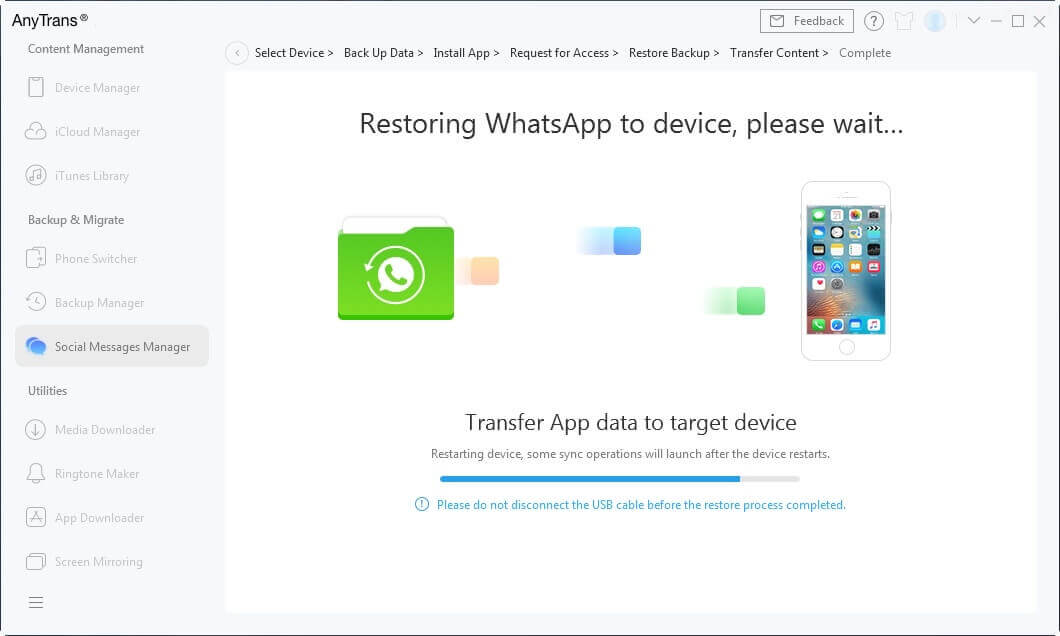
After clicking on the ‘Next’ button AnyTrans will automatically start transferring the data from your android phone to your iPhone device.
If you still find it difficult to transfer the data from your android phone to your iPhone, you can take a look at this video tutorial:
You can use AnyTrans to transfer WhatsApp chats from your android phone to your iPhone easily and quickly, but AnyTrans is not limited to this only. It can also transfer the various types of data from Android to iPhone, like photos, messages, contacts, call logs, ringtones, etc. AnyTrans can transfer any type of data from one phone to another without even any data loss or corruption.
If you think you can use AnyTrans only for the purpose of transferring the data then there are many more that you must know. AnyTrans provides you many services especially to iPhone users, like backing up an iPhone, unlocking various locks of an iPhone, managing iPhone apps, upgrading or downgrading an iPhone, mirroring the screen of your iPhone to your computer, etc. It helps iPhones users to manage their phones in no time and also with fewer efforts.
If you are an android user and you have just switched to an iPhone and find it difficult to use some options, then we will recommend you to use AnyTrans. It is completely safe and resolves any of your iPhone related issues instantly within a few clicks. You can easily transfer any data or troubleshoot any problem using the AnyTrans app.
