Have you ever encountered such an error that you cannot boot into your Windows system and received an error code of 0xc0000001? If you have, how do you fix the problem? Or, are you looking for solutions for such an issue? Anyhow, it is worth to read this article and learn something useful for you.

The error message may vary in different situations. Yet, no matter what error message it is, the error code is always “0xc0000001”.
Tip: Besides the problem in the above, there are many other errors you may encounter while using Windows or its programs, such as the “Your virus & threat protection is managed by your organization” error of Windows Defender.
Tip: Don’t forget to reboot your computer every solution you have tried to see whether you can succeed or not. If you can, it means that your problem is fixed. If not, just move to the next solution.
1. Connect an installation disk to your computer and boot from it.
2. Select your language, time and keyboard input, etc. and choose Repair your computer and go on.
3. Navigate to Troubleshoot > Advanced options > Command Prompt.
4. In the CMD, input sfc /scannow and press Enter key.
5. Wait until the task finishes.
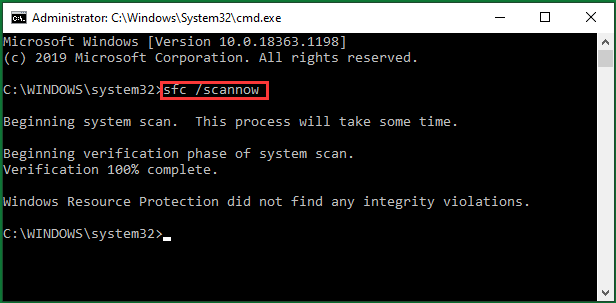
1. Boot from the installation disk.
2. Go to Repair your computer > Troubleshoot > Advanced Options > Command Prompt.
3. In the CMD, type copy C:\Windows\Repair\Sam C:\Windows\System32\Config and press Enter.
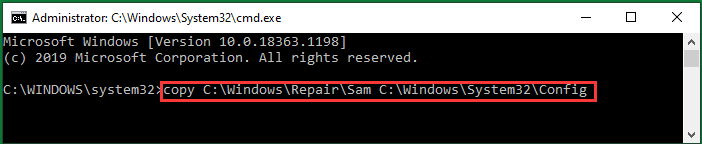
4. If it asks you whether you want to overwrite the original file or not, just input Y (yes).
Note: This operation will remove all credentials (username and password) that your current system has. And it will revert to the original username added when you install Windows.
If your situation is none of the above three, you may try the following methods.
1. Boot from your installation disk.
2. Move to Repair your computer > Troubleshoot > Advanced Options > Command Prompt.
3. Type chkdsk c: /f and press Enter.
4. Wait until it completes.
1. Still, you need to boot from your installation disc.
2. Then, navigate to Repair your computer > Troubleshoot > Advanced Options > Startup Repair.

3. It will start diagnosing your computer. Wait until it finishes.
Besides, there are still some other ways to solve the Windows error 0xc0000001, like reset your PC, check system disk integrity, uninstall suspicious programs, remove problematic files, and so on. No matter which method you take, hope you can solve your problem ASAP.
BTW, it is necessary to take action to avoid such errors. For example, make full use of the built-in Windows Defender to protect your computer and keep it safe and sound. Moreover, it is wise to back up your crucial data regularly to avoid losing data during such errors.
Featured Photo: Bloomberg / Getty Images
Messages Including Error Code 0xc0000001 Windows 10
This is a common Windows 10 error code that usually occurs on startup. It may appear in the following forms:Error Message 1
In Windows Boot Manager, an error says that “Windows failed to start. A recent hardware or software change might be the cause” while giving the error status: 0xc0000001 and error info: A required device isn’t connected or can’t be accessed.Error Message 2
In new operating systems, you may get an error message in the Windows Recovery Environment. It shows that your PC couldn’t start properly and a required device isn’t connected or can’t be accessed while giving the error code: 0xc0000001.Error Message 3
Or, you may get this warning after the loading of the system: “Security Accounts Manager initialization failed because of the following error: A device attached to the system is not functioning. Error Status: 0xc0000001.”The error message may vary in different situations. Yet, no matter what error message it is, the error code is always “0xc0000001”.
Tip: Besides the problem in the above, there are many other errors you may encounter while using Windows or its programs, such as the “Your virus & threat protection is managed by your organization” error of Windows Defender.
Causes of Error Code 0xc0000001
This startup issue may be caused by one or more of the below reasons. Or, it may be caused by other uncommon reasons.#1 Damaged System Files
Due to virus attacks, hard disk write errors, power outages, etc., the boot-related system files may get damaged or the majority of system files will be corrupted. Once the system files are corrupted or damaged, it may cause problems like the error 0xc0000001 in error message 1 in the above.#2 Damaged SAM File
Security Accounts Manager file contains the user credential information that is crucial in Windows booting procedure. If the SAM file is damaged or gone, sure the boot process can’t complete and you can’t boot into your computer. An error message similar to error message 3 will appear to you.#3 Damaged RAM
If the random-access memory storage is destroyed due to some causes like mentioned in the above content, still, you won’t start your machine successfully and will be given the issue code 0xc0000001 like in error message 2 above.How to Fix Error Code 0xc0000001?
According to the causes above, you can choose the related solution below to fix your problem. If you can’t figure out the cause of your error or your case is an uncommon one, then, you can try the following fixes one by one until you get your issue solved.Tip: Don’t forget to reboot your computer every solution you have tried to see whether you can succeed or not. If you can, it means that your problem is fixed. If not, just move to the next solution.
Solution 1. Use sfc /scannow to Check System Files
If your problem is caused by damaged system files, you should make use of the Windows built-in System File Checker function to deal with your issue.1. Connect an installation disk to your computer and boot from it.
2. Select your language, time and keyboard input, etc. and choose Repair your computer and go on.
3. Navigate to Troubleshoot > Advanced options > Command Prompt.
4. In the CMD, input sfc /scannow and press Enter key.
5. Wait until the task finishes.
Solution 2. Copy SAM File from Repair Folder
If you get the 0xc0000001 error due to a damaged SAM file. Then, you can handle the error by copying the integrated SAM file from the Repair Folder.1. Boot from the installation disk.
2. Go to Repair your computer > Troubleshoot > Advanced Options > Command Prompt.
3. In the CMD, type copy C:\Windows\Repair\Sam C:\Windows\System32\Config and press Enter.
4. If it asks you whether you want to overwrite the original file or not, just input Y (yes).
Note: This operation will remove all credentials (username and password) that your current system has. And it will revert to the original username added when you install Windows.
Solution 3. Check RAM
If your issue is caused by the damaged RAM, you should check it for solutions. Check the newly added RAM modules. Replace the new RAM modules to see whether you can log into your system or not. If yes, it most likely is the new RAM module that causes you the error. If not, keep checking for other RAM modules.If your situation is none of the above three, you may try the following methods.
Solution 4. Run chkdsk
If the file system of your system disk is damaged, you can also receive the error 0xc0000001. To fix it, just follow the below steps.1. Boot from your installation disk.
2. Move to Repair your computer > Troubleshoot > Advanced Options > Command Prompt.
3. Type chkdsk c: /f and press Enter.
4. Wait until it completes.
Solution 5. Run Windows Startup Repair
Or, you can rely on the startup repair feature of the system itself to fix your problem.1. Still, you need to boot from your installation disc.
2. Then, navigate to Repair your computer > Troubleshoot > Advanced Options > Startup Repair.
3. It will start diagnosing your computer. Wait until it finishes.
Besides, there are still some other ways to solve the Windows error 0xc0000001, like reset your PC, check system disk integrity, uninstall suspicious programs, remove problematic files, and so on. No matter which method you take, hope you can solve your problem ASAP.
BTW, it is necessary to take action to avoid such errors. For example, make full use of the built-in Windows Defender to protect your computer and keep it safe and sound. Moreover, it is wise to back up your crucial data regularly to avoid losing data during such errors.
Featured Photo: Bloomberg / Getty Images


What If I can't access cmd because my pc can't boot?
ReplyDelete