Yes, that is right. Finally, after a long wait, Google Chrome is working on this new feature that will allow you to edit your previously saved password in the Chrome browser without having to take the help of an online password managers.
Currently, on desktop versions, if you have saved your login credentials in the browser, and you want to edit them a little or change it, you have to use Google’s online password manager through this link: passwords.google.com
However, to change your password on both desktop or mobile versions in the Chrome browser, you have to delete the previously saved password, then make a new password to log in again into the site.
This is a tedious method and it surely wastes precious user time as well as makes it a nightmare for people to even think about changing their passwords regularly, just because of the hassle of changing it in the saved browser too. While it is advised by different sites and apps to keep changing passwords often, to make them more secure as it presents with fewer chances of hacking.
So, realizing this need, users had put forward a request for this feature that can allow them to edit saved passwords in the browser easily back in 2014, but Google did not pay much heed to the users’ request at that time. However, in 2018, Google decided to make password settings more accessible for the users, and that was when finally, they started to think about this feature also.
Now, after almost two years, this feature is almost ready, and it is available for testing in the Chrome beta.
If you are interested in trying this feature out, you will first have to download and install the Chrome Beta for Android or Chrome Beta for Desktop. Then, in the address bar, you will have to type “chrome://flags/#edit-passwords-in-settings” and then press Enter.
When you see the “Edit passwords in settings” flag, you have to Enable it, and then you will see a prompt which will have you Relaunch the browser.
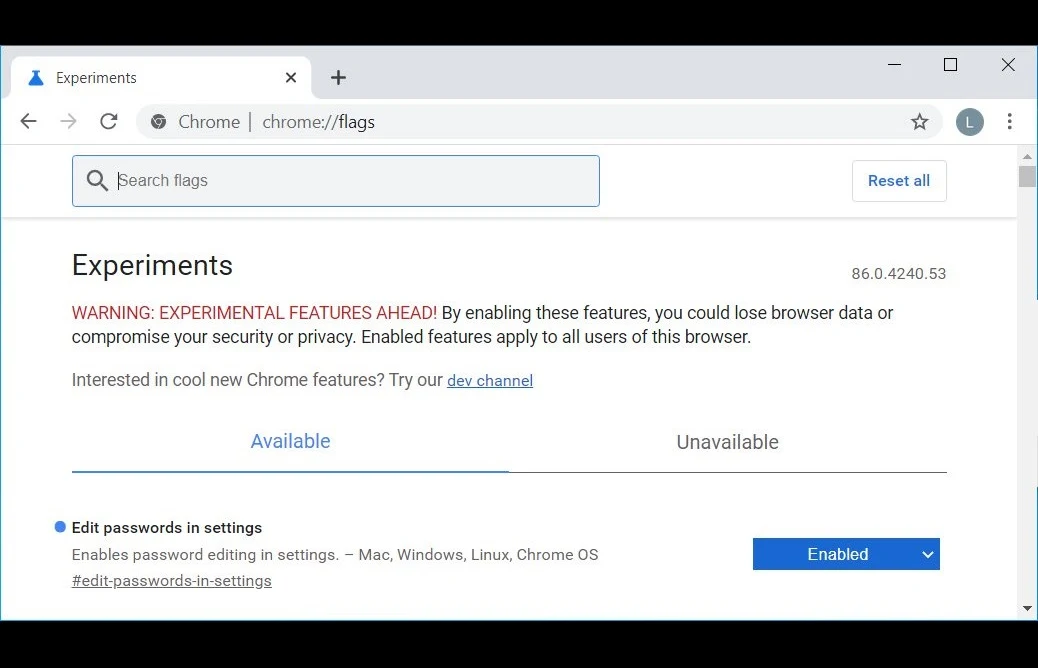
When the browser is relaunched and it restarts, you will have to go on the “chrome://settings/passwords” page and then tap in the three vertical dots menu which will appear right next to saved credentials. From this menu, you can choose “Edit Password.”
And that is all.
It simple, few steps, if you want to test this feature. However, there are still some bugs that Google Chrome is working to fix, and soon it is likely to be available on the Dev and Canary channels. Also, Chrome 86 is going on Stable channel in the coming weeks, and over there also, users can test this feature.
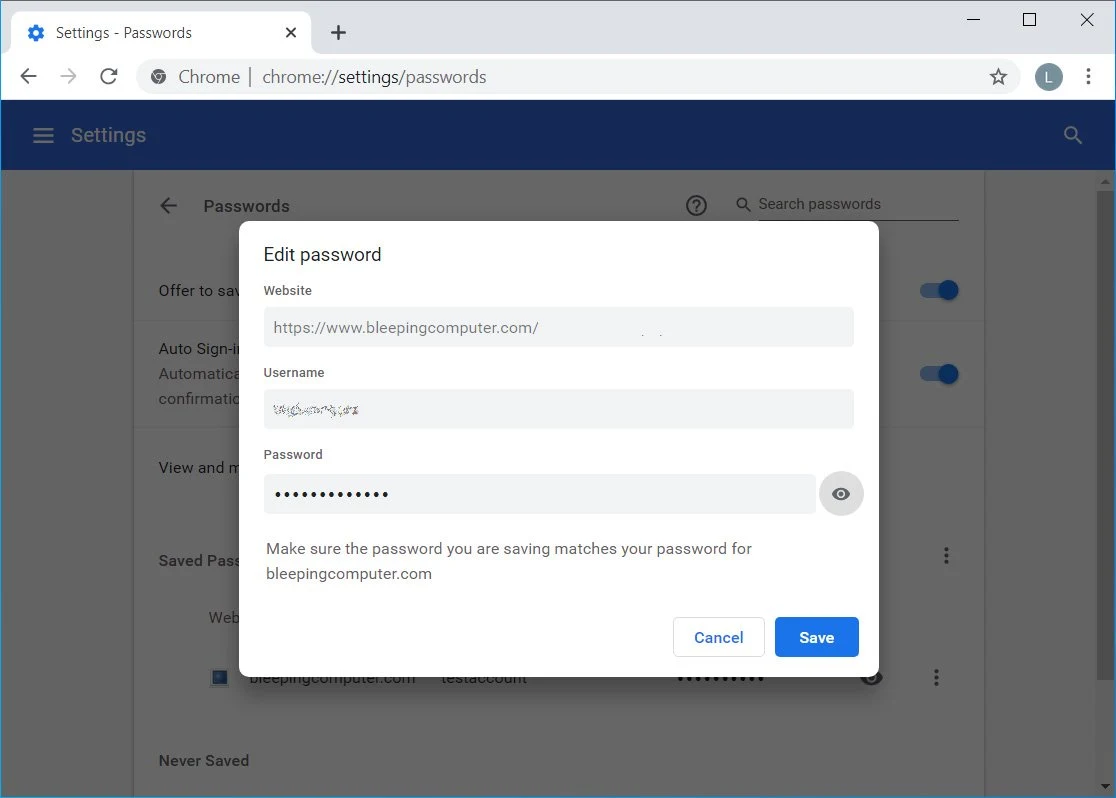
Screenshots via: Bleepingcomputer.
Read next: Google Chrome is bringing additional support for temporary Guest profiles in the browser for business and schools
Currently, on desktop versions, if you have saved your login credentials in the browser, and you want to edit them a little or change it, you have to use Google’s online password manager through this link: passwords.google.com
However, to change your password on both desktop or mobile versions in the Chrome browser, you have to delete the previously saved password, then make a new password to log in again into the site.
This is a tedious method and it surely wastes precious user time as well as makes it a nightmare for people to even think about changing their passwords regularly, just because of the hassle of changing it in the saved browser too. While it is advised by different sites and apps to keep changing passwords often, to make them more secure as it presents with fewer chances of hacking.
So, realizing this need, users had put forward a request for this feature that can allow them to edit saved passwords in the browser easily back in 2014, but Google did not pay much heed to the users’ request at that time. However, in 2018, Google decided to make password settings more accessible for the users, and that was when finally, they started to think about this feature also.
Now, after almost two years, this feature is almost ready, and it is available for testing in the Chrome beta.
If you are interested in trying this feature out, you will first have to download and install the Chrome Beta for Android or Chrome Beta for Desktop. Then, in the address bar, you will have to type “chrome://flags/#edit-passwords-in-settings” and then press Enter.
When you see the “Edit passwords in settings” flag, you have to Enable it, and then you will see a prompt which will have you Relaunch the browser.
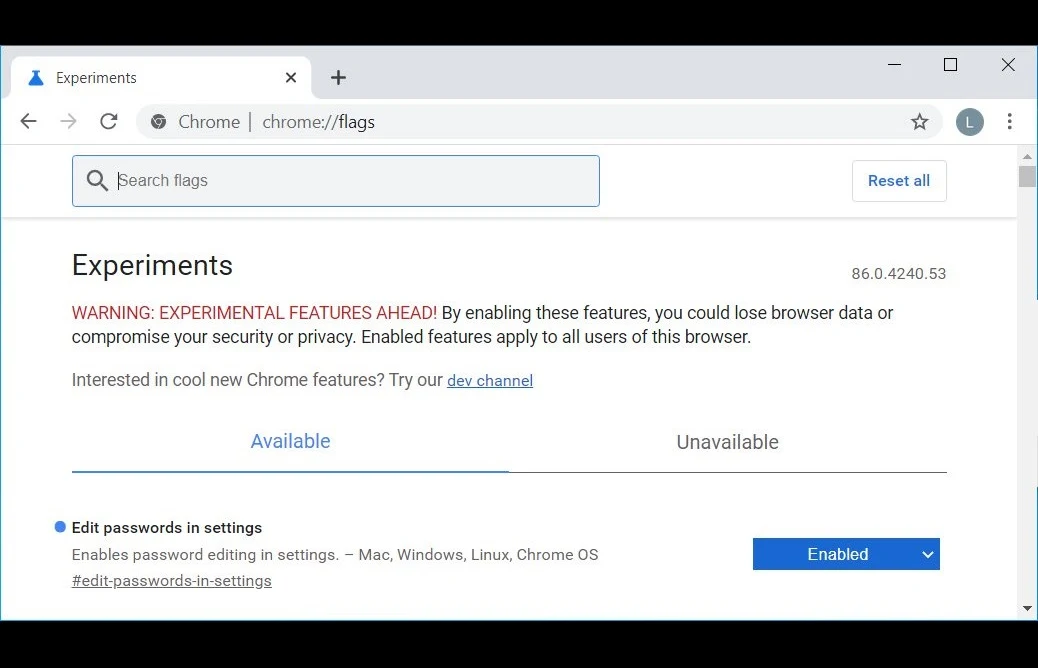
When the browser is relaunched and it restarts, you will have to go on the “chrome://settings/passwords” page and then tap in the three vertical dots menu which will appear right next to saved credentials. From this menu, you can choose “Edit Password.”
And that is all.
It simple, few steps, if you want to test this feature. However, there are still some bugs that Google Chrome is working to fix, and soon it is likely to be available on the Dev and Canary channels. Also, Chrome 86 is going on Stable channel in the coming weeks, and over there also, users can test this feature.
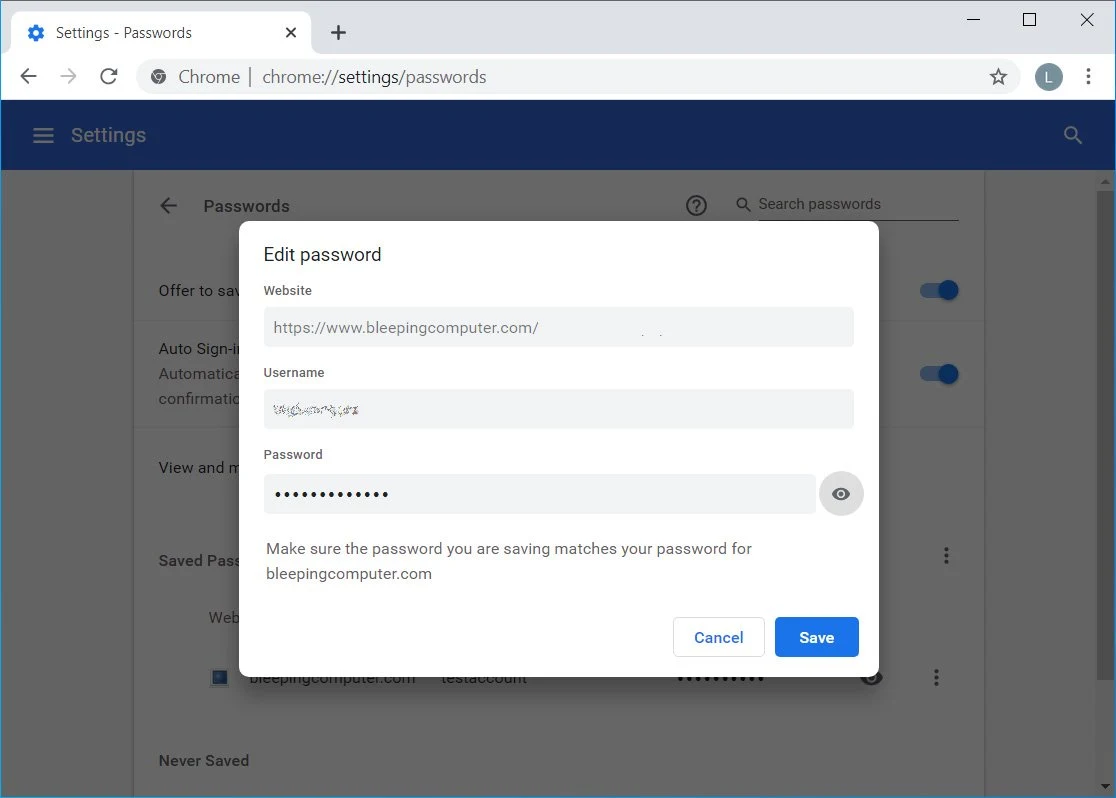
Screenshots via: Bleepingcomputer.
Read next: Google Chrome is bringing additional support for temporary Guest profiles in the browser for business and schools
