Recently, Apple released the latest version of its smartphone operating system - iOS 14, and now developers are working to support the latest functions introduced by Apple. Google has also rolled out two new updates for iPhone and iPad users. Last week, the company announced in a blog post that users can now add a Google Search Widget to the Home Screen of their smartphone which will users to find information even faster. Furthermore, iPhone and iPad users can now set Google Chrome as their default browser application, and Gmail as their default email application.
Apple’s latest mobile OS allows apps to create home screen widgets, and these widgets are more prominent. The first widget of iOS 14 is the 2x2 Google Search widget. In this widget, you will see ‘Search Google’ in the bottom left corner, and a bar opens the keyboard. The 4x2 widget spans the filed across the complete Home Screen of your smartphone and offers three shortcuts including Incognito mode, Voice Search, and Lens.
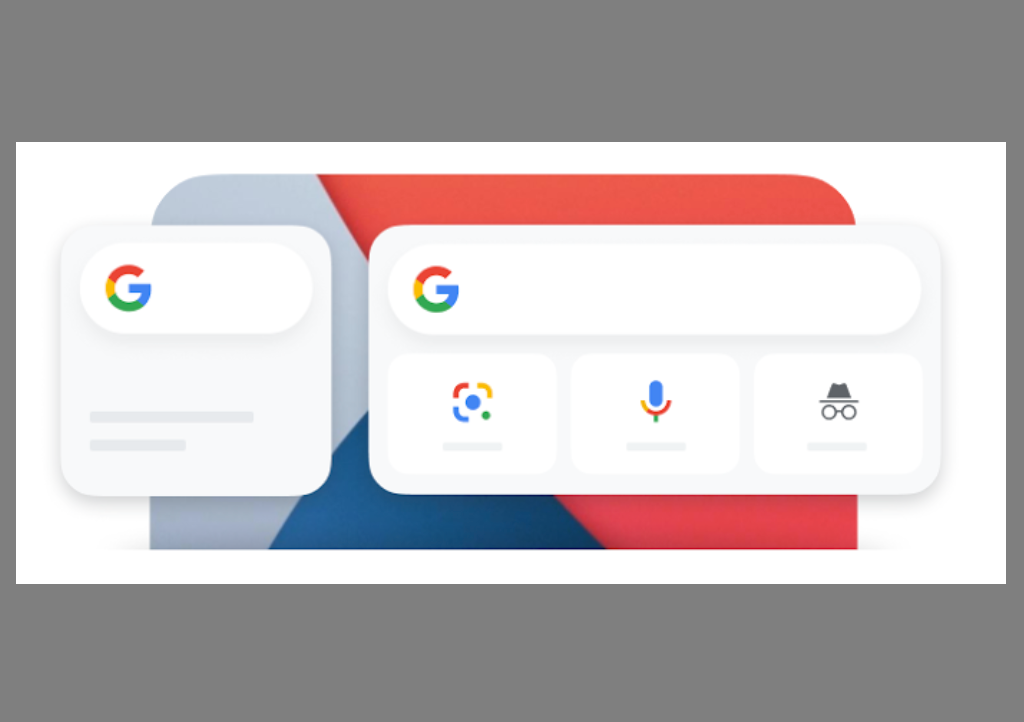
Although Lens is part of Google Assistant on Android OS, it is available in the Google application on iOS. Apple has also provided instructions on how you can set after you have updated to v125.1 in Apple’s App Store. You will first have to tap and hold on the Home Screen of your iOS device, and then press the ‘plus’ icon which appears on the upper left corner of your screen. The widget gallery will be opened, and you now need to search for the Google app and tap on it. Now, choose the widget size by swapping right or left, and then click ‘Add Widget.’ Place the widget on your Home Screen, and click on the option that says ‘Done,’ which is available at the upper right corner of your screen.
iOS 14 also allows users to set the default email and browser application. The Chrome browser can open a link from any application. On the other hand, any mailto: link will open the compose screen of the Gmail application. The company has rolled out the update for the Chrome browser, however, the Gmail application for iOS will soon get its new update. To set the default browser or email app on your iPhone or iPad, you need to open the Settings application and find the option that says ‘Chrome’/‘Gmail,’ and tap this option. Now, click the option ‘Default Mail App’/‘Default Browser app,’ and select ‘Gmail’/‘Chrome.’
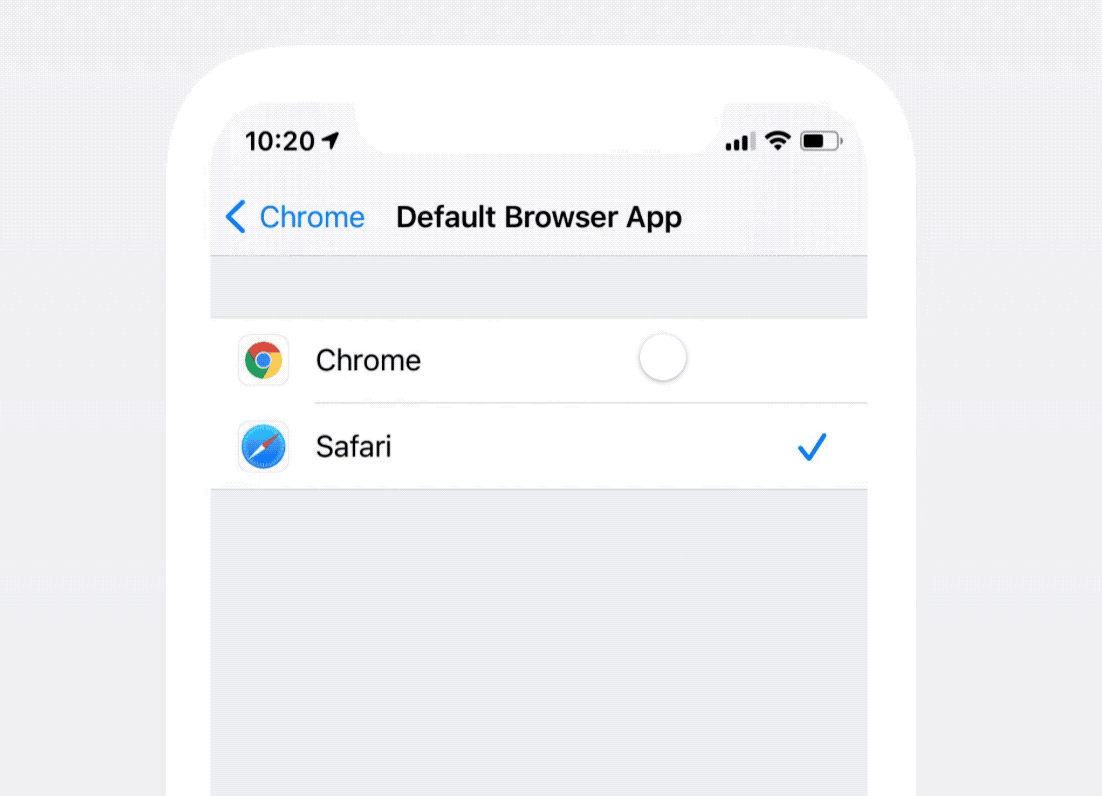
Read next: Google Keeps Pushing Its In-App Browser Which Has Now Gained Safe Browsing Toggle and Site Settings
Apple’s latest mobile OS allows apps to create home screen widgets, and these widgets are more prominent. The first widget of iOS 14 is the 2x2 Google Search widget. In this widget, you will see ‘Search Google’ in the bottom left corner, and a bar opens the keyboard. The 4x2 widget spans the filed across the complete Home Screen of your smartphone and offers three shortcuts including Incognito mode, Voice Search, and Lens.
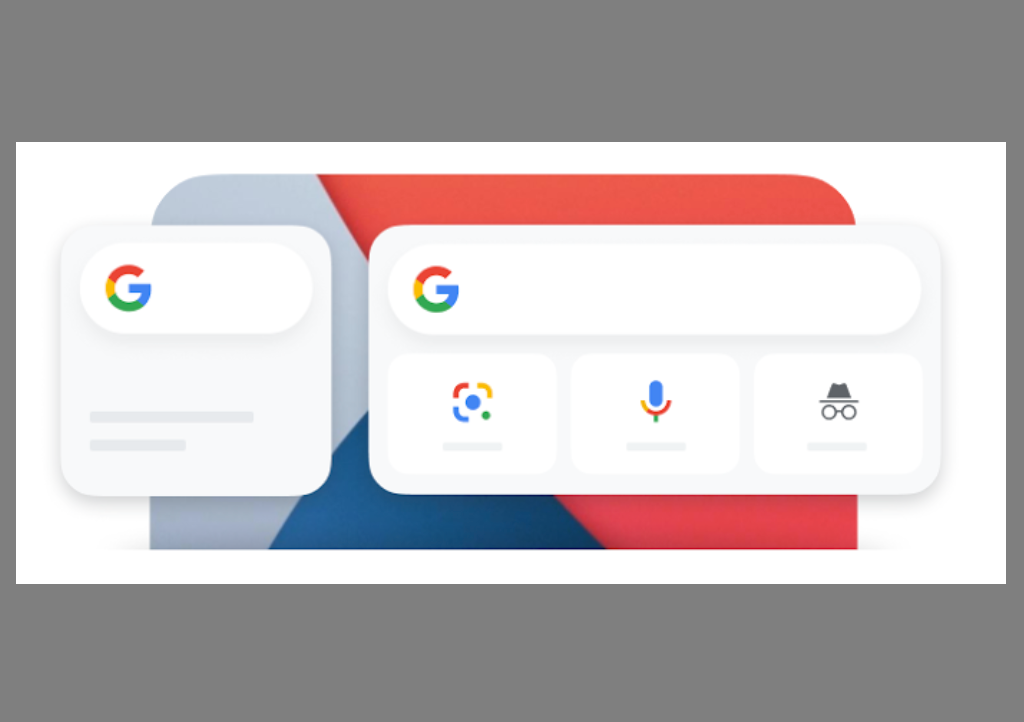
Although Lens is part of Google Assistant on Android OS, it is available in the Google application on iOS. Apple has also provided instructions on how you can set after you have updated to v125.1 in Apple’s App Store. You will first have to tap and hold on the Home Screen of your iOS device, and then press the ‘plus’ icon which appears on the upper left corner of your screen. The widget gallery will be opened, and you now need to search for the Google app and tap on it. Now, choose the widget size by swapping right or left, and then click ‘Add Widget.’ Place the widget on your Home Screen, and click on the option that says ‘Done,’ which is available at the upper right corner of your screen.
iOS 14 also allows users to set the default email and browser application. The Chrome browser can open a link from any application. On the other hand, any mailto: link will open the compose screen of the Gmail application. The company has rolled out the update for the Chrome browser, however, the Gmail application for iOS will soon get its new update. To set the default browser or email app on your iPhone or iPad, you need to open the Settings application and find the option that says ‘Chrome’/‘Gmail,’ and tap this option. Now, click the option ‘Default Mail App’/‘Default Browser app,’ and select ‘Gmail’/‘Chrome.’
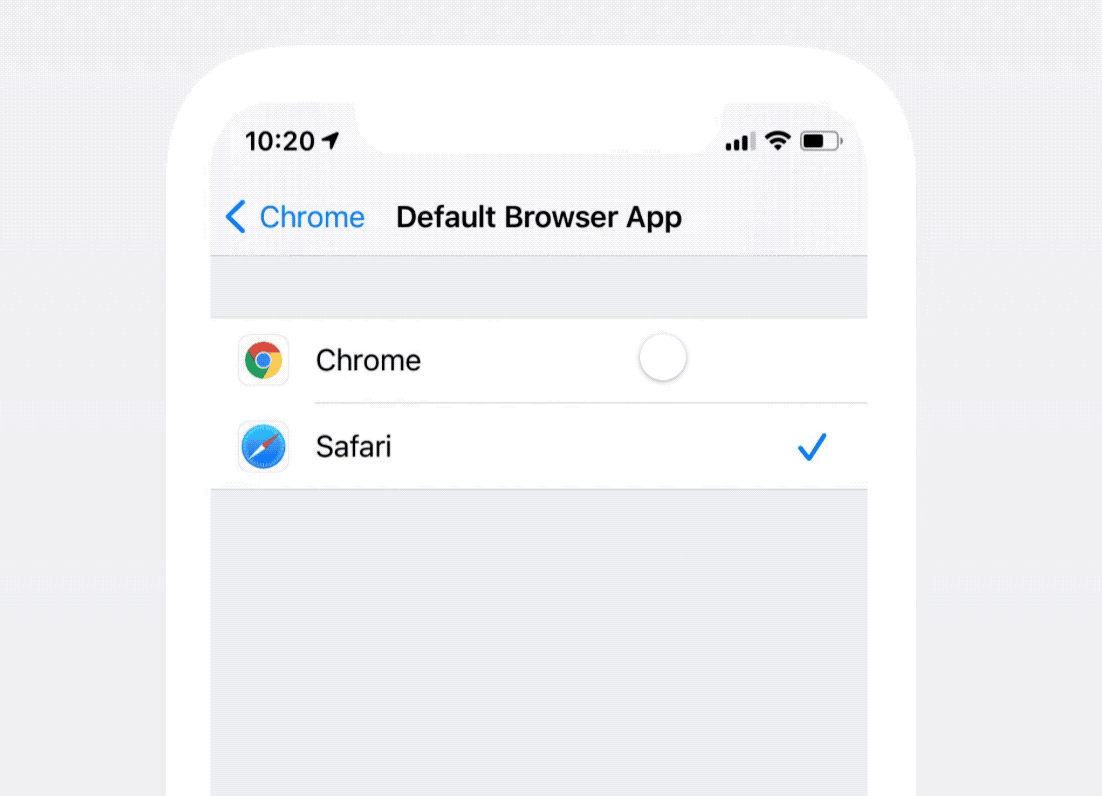
Read next: Google Keeps Pushing Its In-App Browser Which Has Now Gained Safe Browsing Toggle and Site Settings
