The usage of video conferencing tools like Google Meet and Zoom has increased during the coronavirus pandemic, and people usually share the screen during video calls. Sometimes, these website notifications contain sensitive information that might be visible to viewers if these notifications appear during a video conference when a person has shared their screen. Google has introduced a new feature to fix this issue in the Chrome browser, and a flag has been added to Canary. Notifications won’t appear until your screen sharing session is over.
If you want to disable notifications during screen sharing in the Chrome browser, you need to launch the browser and visit ‘chrome://flags’ section. Now, look for the option that says ‘Mute notifications during screen share’ or simply paste this in the address bar "chrome://flags/#mute-notifications-during-screen-share", and click on the Default dropdown menu. Lastly, Enable this option and restart the Chrome browser. There is a fair chance that this new flag and feature will also work on the Chromium-based Edge browser, and the flag is now available in Chrome 87, which is estimated to be rolled on November 17 of this year, as per the Chrome release schedule.
However, it is important to note that the new flag is currently an experimental one, and it may appear, disappear, or break the Chrome browser. Moreover, it is also not confirmed whether the new feature will be made available in the Stable version.
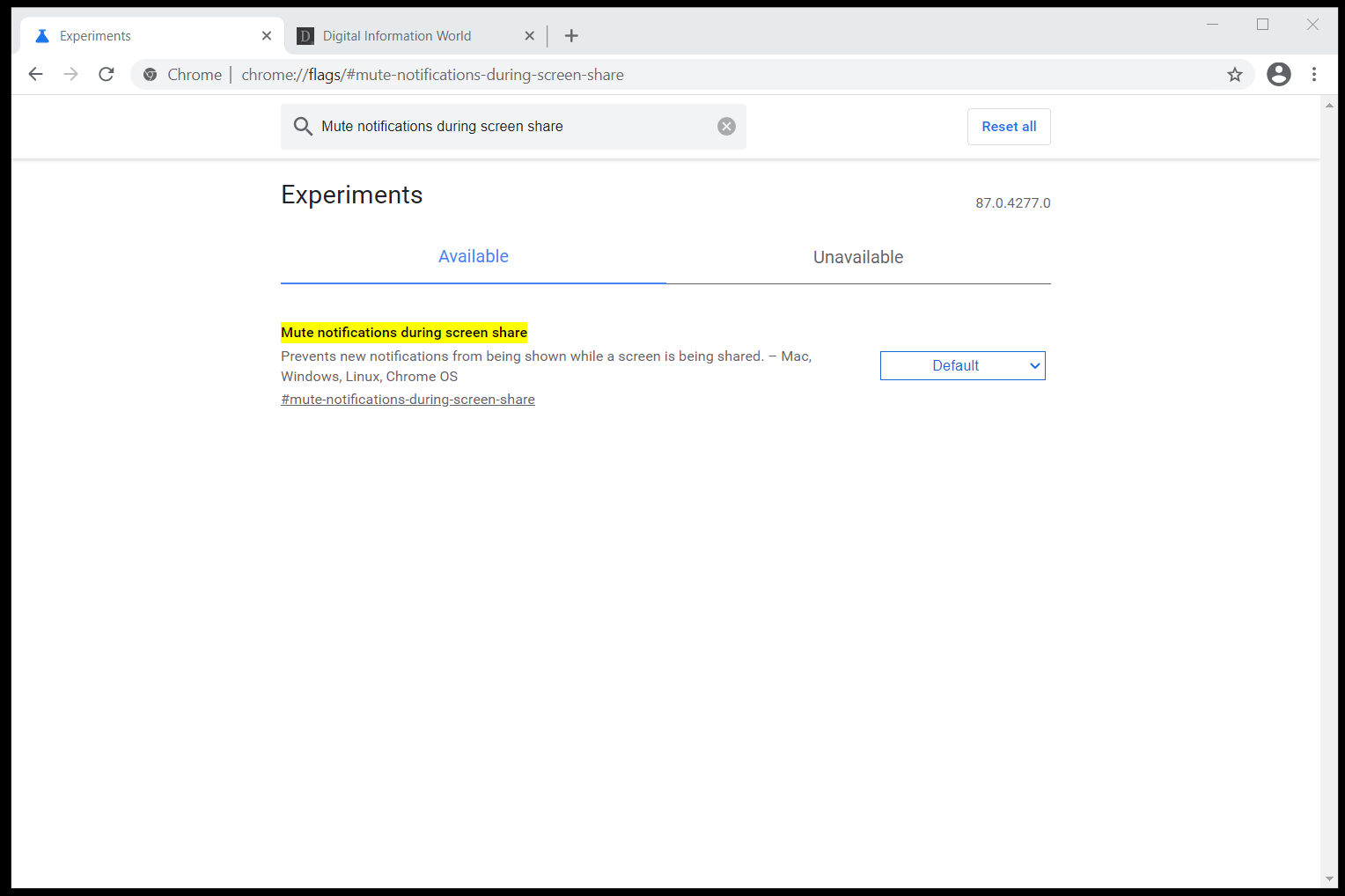
Furthermore, the company is also developing a new feature that would allow you to assign a specific name to each window in the Chrome browser. With the new feature, you will easily distinguish which browser window is what from the taskbar. Users will switch to a specific window by using this feature while multiple browser windows are open. According to the Chromium team, the new feature is called ‘Window Naming UI.’ You can use this feature in the Canary version by launching the latest Chrome Canary version and searching and enabling the ‘Windows Naming’ flag.
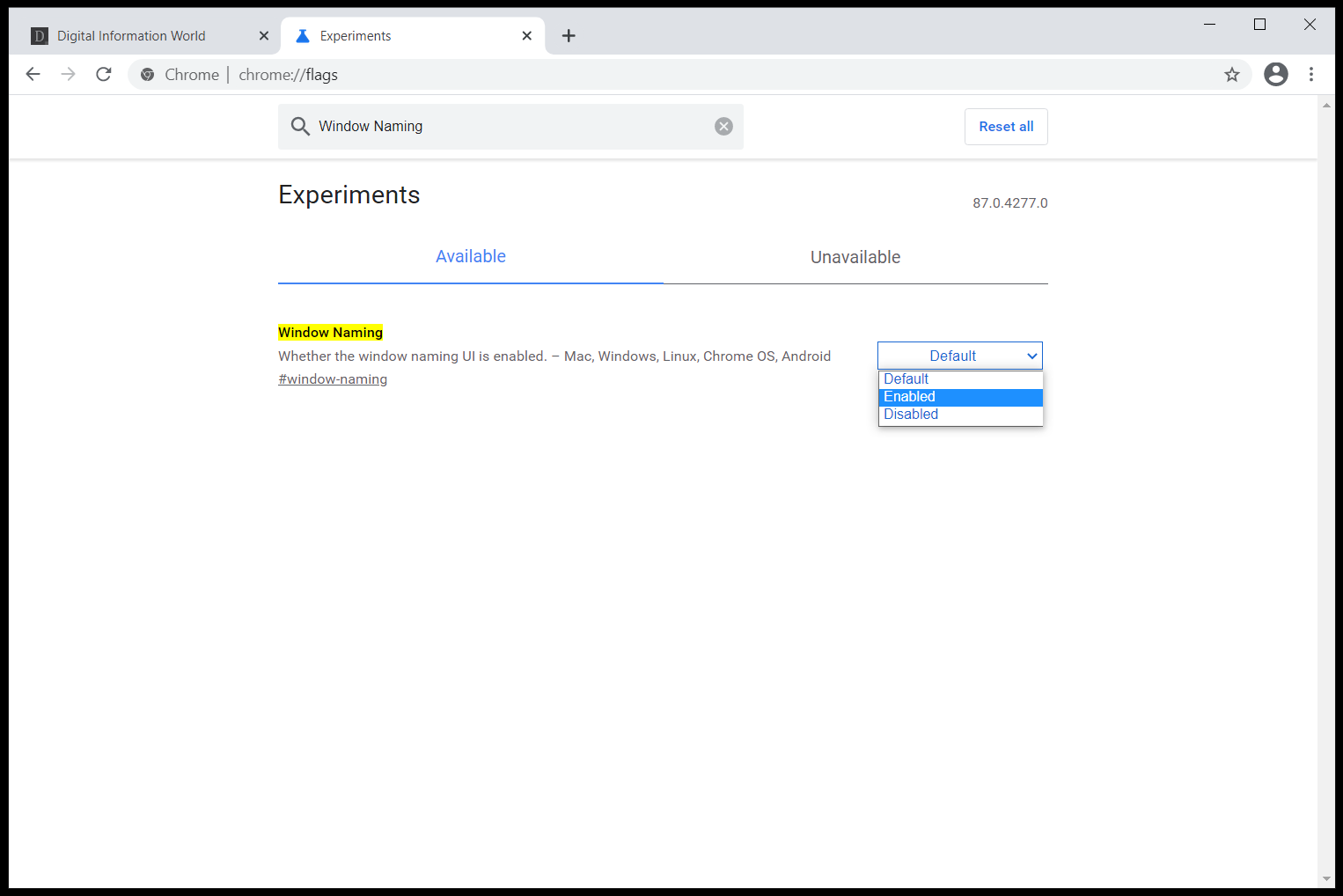
To use the new feature, right-click on the Chrome frame, and look for the ‘Name Window’ option. Select this option, and you will see a ‘Set Window Name’ dialogue. Type the name for the window and click ‘OK.’ According to ChromeStory, the feature is currently being tested for Mac. However, the flag is also now available for Chrome OS, Linux, Android, and Windows.
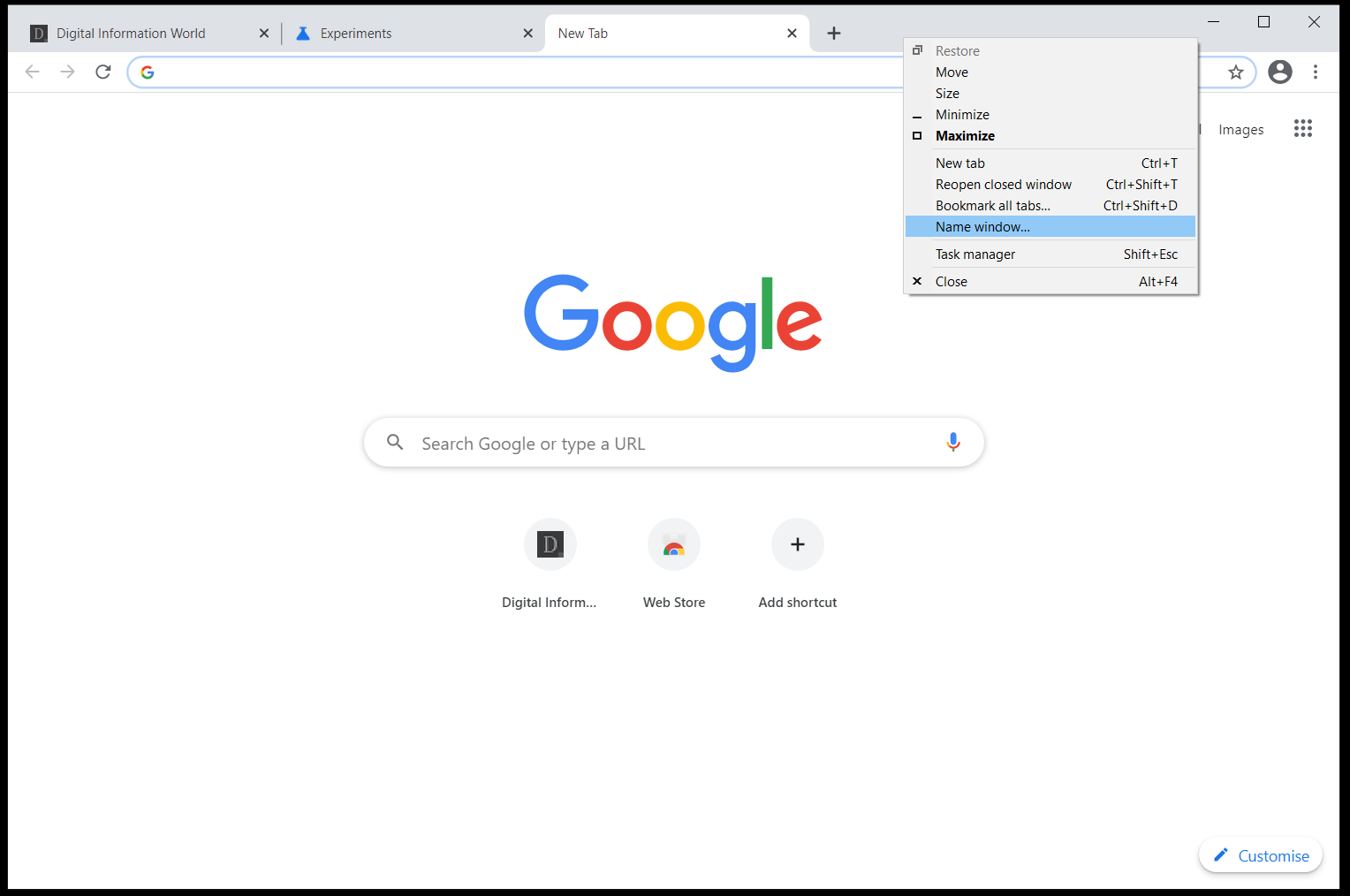
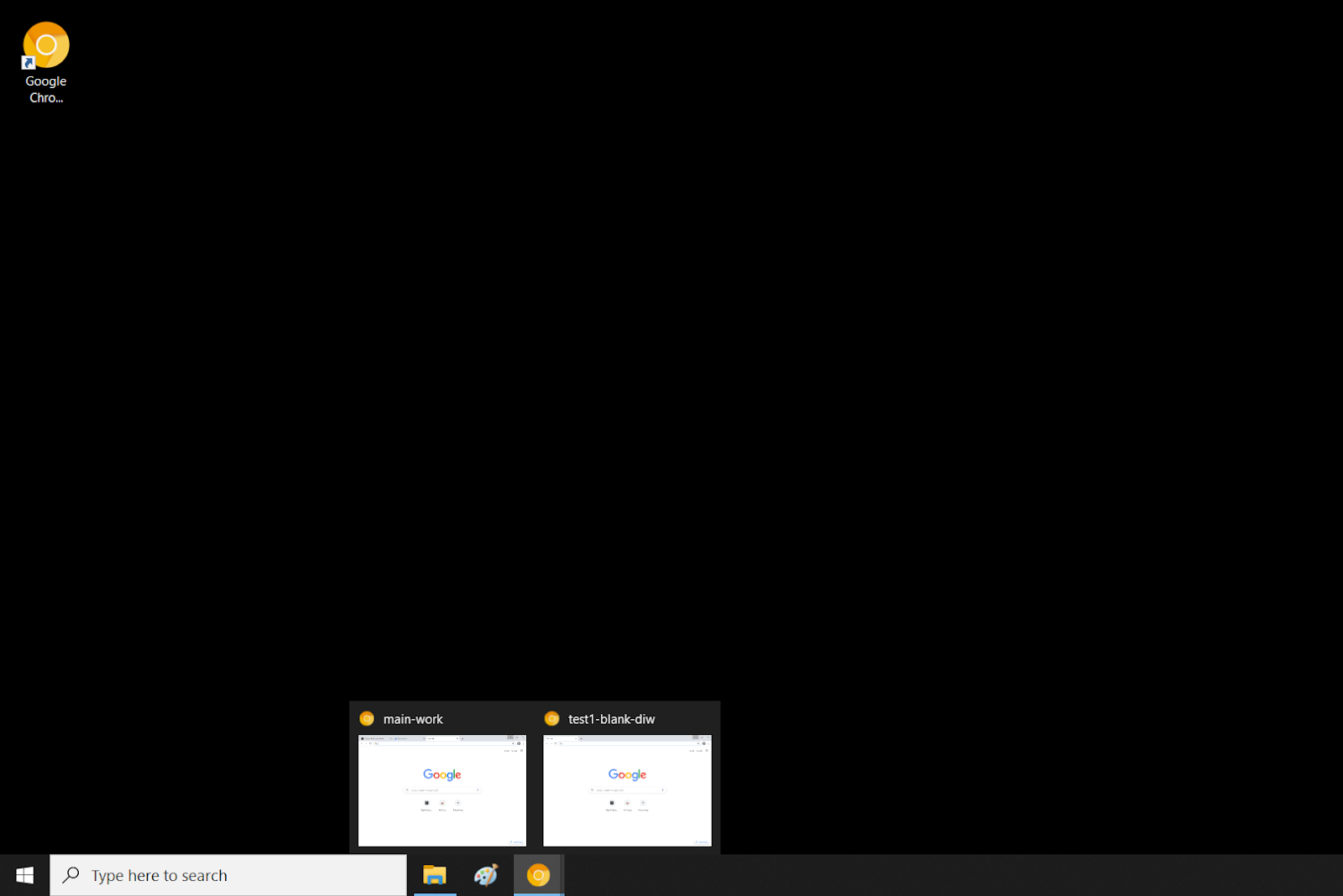
Read next: Chrome Now Lets Users Add More Tabs To The Read Later List At A Time
If you want to disable notifications during screen sharing in the Chrome browser, you need to launch the browser and visit ‘chrome://flags’ section. Now, look for the option that says ‘Mute notifications during screen share’ or simply paste this in the address bar "chrome://flags/#mute-notifications-during-screen-share", and click on the Default dropdown menu. Lastly, Enable this option and restart the Chrome browser. There is a fair chance that this new flag and feature will also work on the Chromium-based Edge browser, and the flag is now available in Chrome 87, which is estimated to be rolled on November 17 of this year, as per the Chrome release schedule.
However, it is important to note that the new flag is currently an experimental one, and it may appear, disappear, or break the Chrome browser. Moreover, it is also not confirmed whether the new feature will be made available in the Stable version.
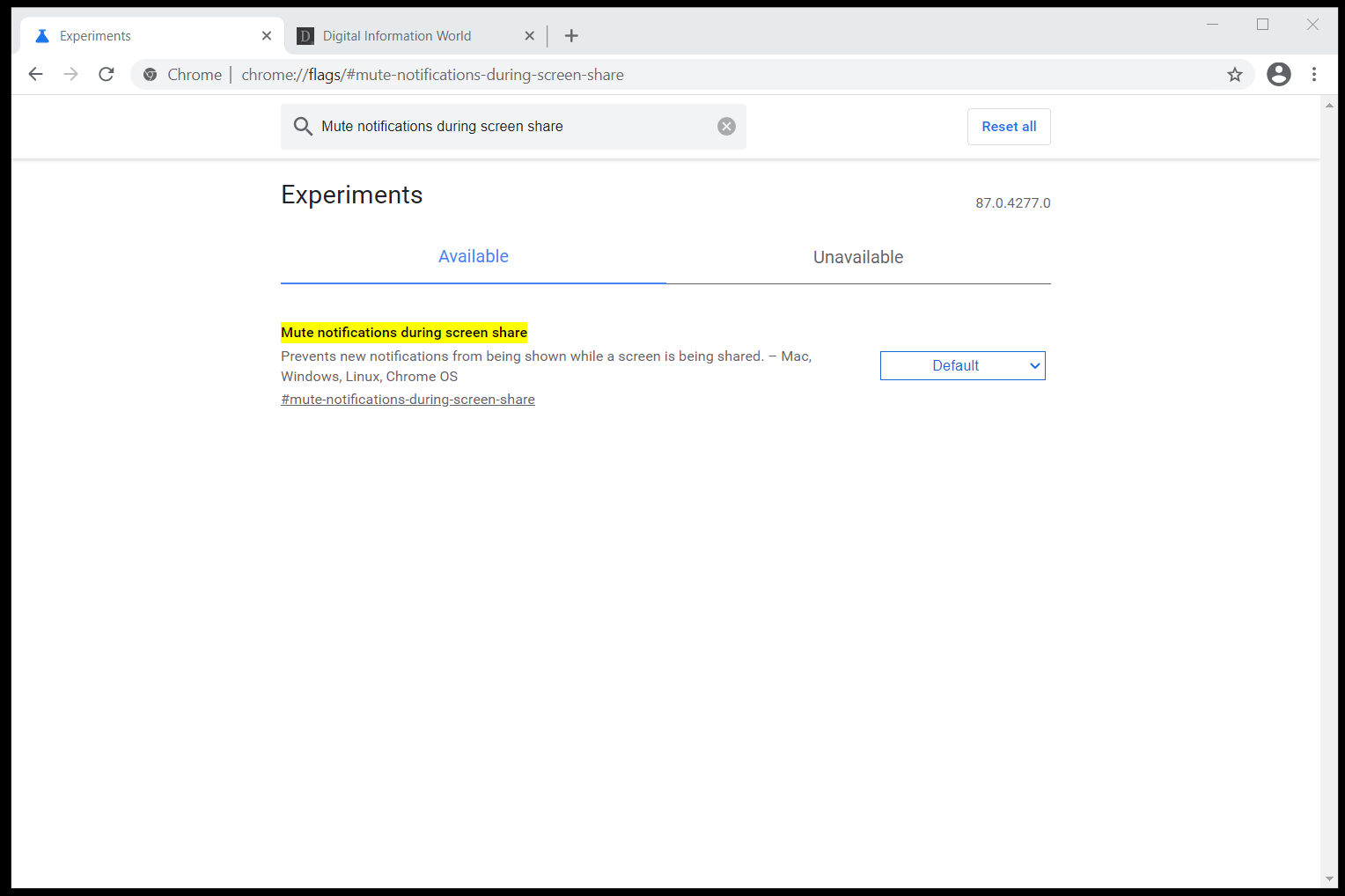
Furthermore, the company is also developing a new feature that would allow you to assign a specific name to each window in the Chrome browser. With the new feature, you will easily distinguish which browser window is what from the taskbar. Users will switch to a specific window by using this feature while multiple browser windows are open. According to the Chromium team, the new feature is called ‘Window Naming UI.’ You can use this feature in the Canary version by launching the latest Chrome Canary version and searching and enabling the ‘Windows Naming’ flag.
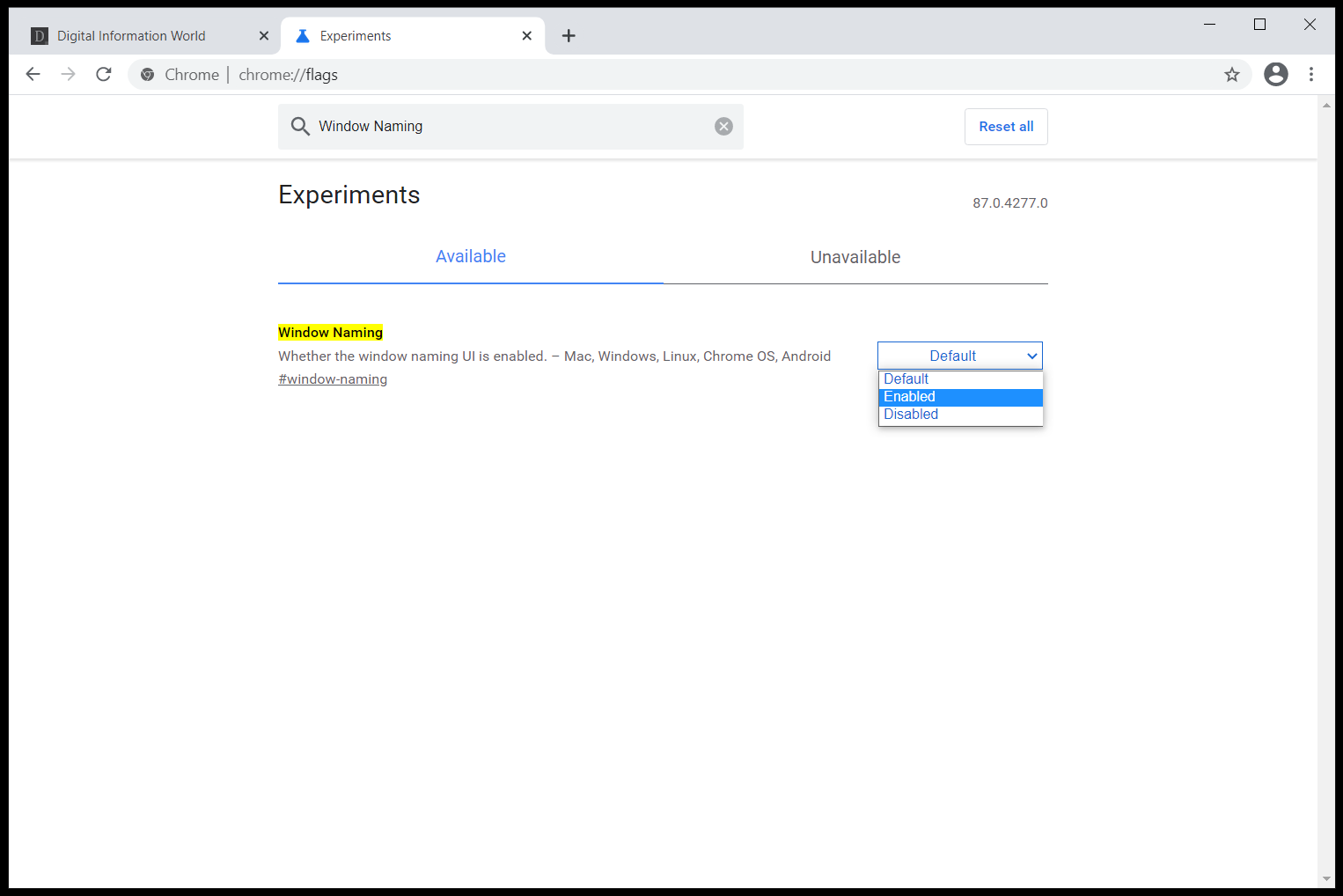
To use the new feature, right-click on the Chrome frame, and look for the ‘Name Window’ option. Select this option, and you will see a ‘Set Window Name’ dialogue. Type the name for the window and click ‘OK.’ According to ChromeStory, the feature is currently being tested for Mac. However, the flag is also now available for Chrome OS, Linux, Android, and Windows.
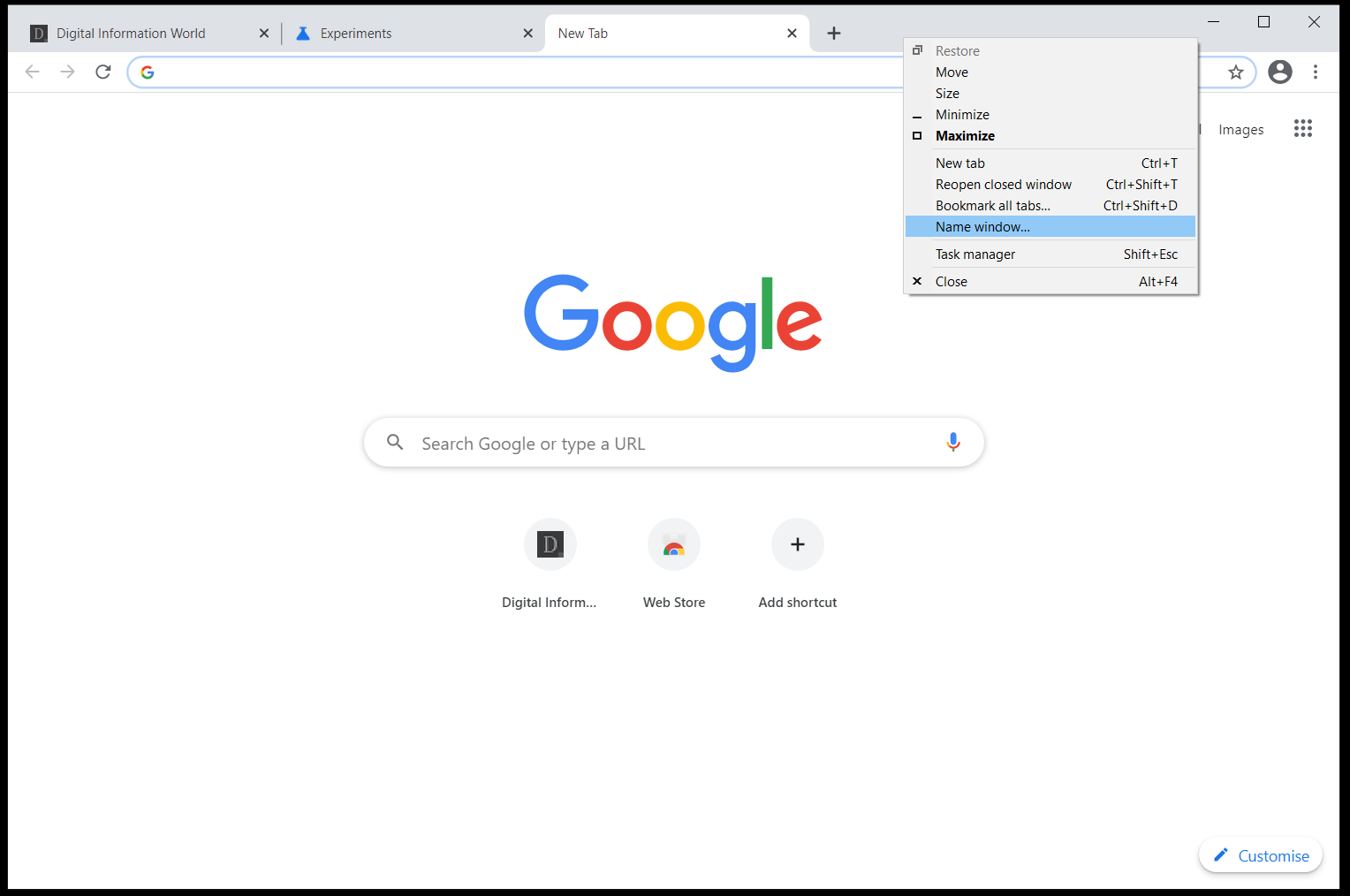
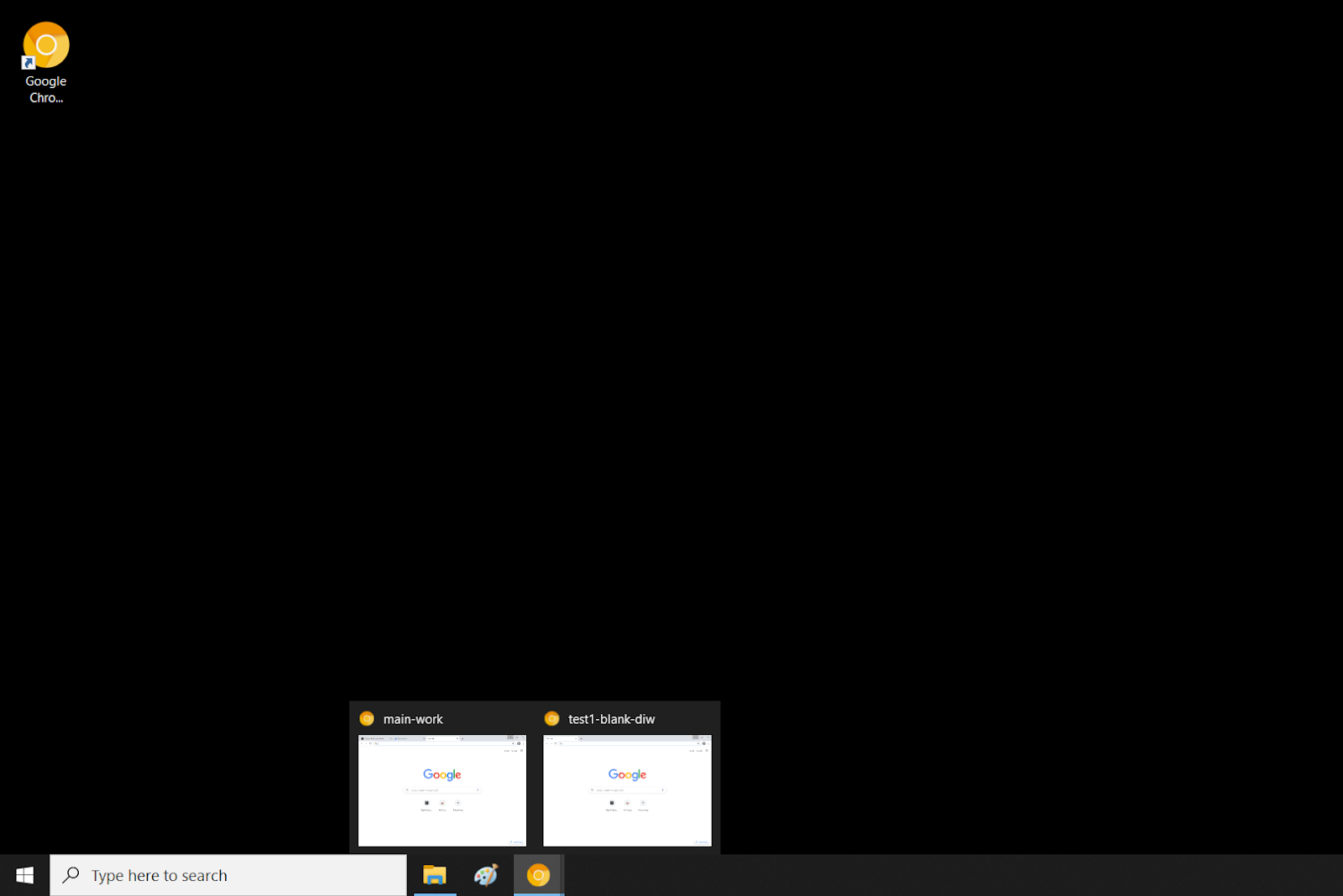
Read next: Chrome Now Lets Users Add More Tabs To The Read Later List At A Time
