When you are reading at night, sometimes even the dimmest possible setting can feel a bit too bright and put a bit of a strain on your eyes. The people around you might also end up getting annoyed by the light if they are trying to sleep while you are using your phone for whatever purpose, even if the dimmest brightness has been selected.
There is actually a way for you to make your screen even dimmer on an iPhone, which would allow you to read or surf your phone without putting too much of a strain on your eyes. This can also be very useful for people that have trouble sleeping at night because of the fact that it will allow these people to sleep better since there will be less light interrupting their sleep cycle.
The first step is to go into settings.
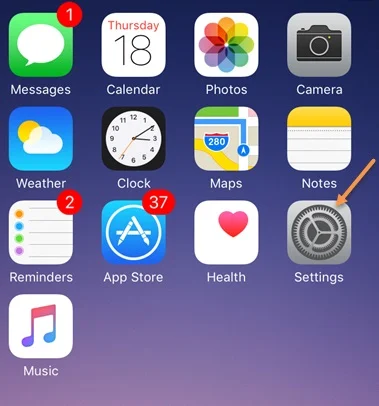
Then you need to head over to "General" settings.
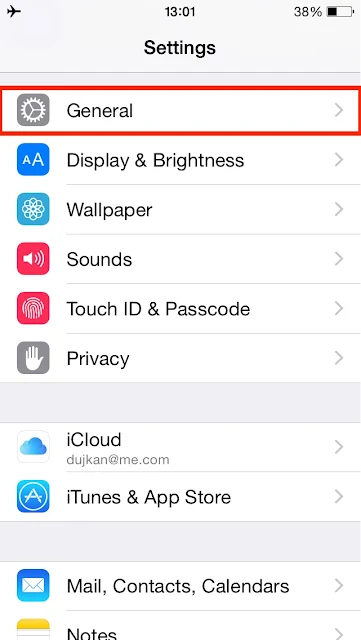
Once you have selected general settings, the next step is to go into the accessibility section.
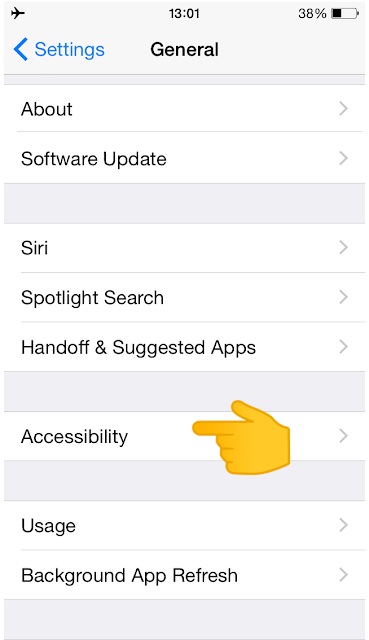
This section is generally where you will find usage and vision related features and functions.
The next step that you have to take is to enable the zoom feature.
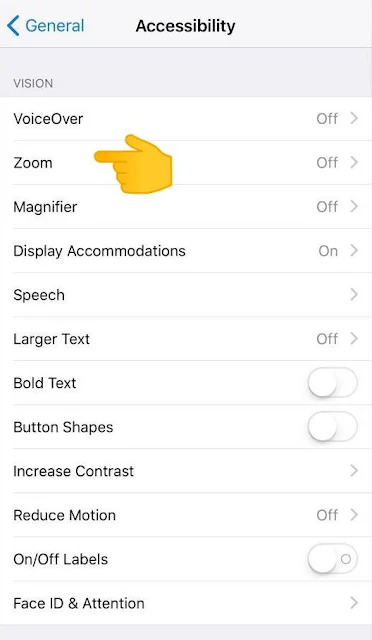
Make sure that you have selected full screen zoom as well otherwise the feature is not going to work quite as well as you need it to.
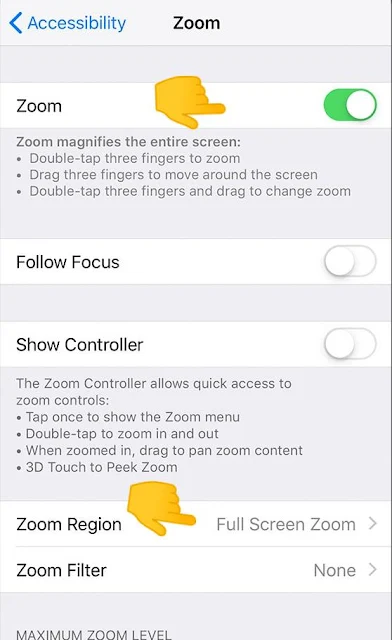
Now that the zoom feature has been turned on, you can activate it by double tapping your screen with three fingers. This will open up a translucent menu which a bunch of options such as greyscale, inverted colors and lowlight. The “none” option will be currently selected.
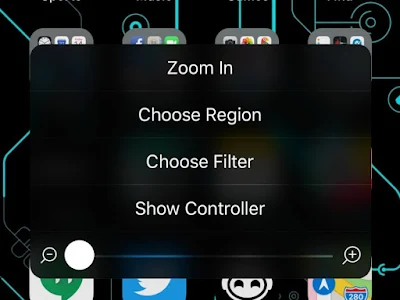
You need to select the low light option. After selecting it, the brightness of your screen is going to fall drastically.
Read Next: 5 Apps Which Help Reduce the Harmful Blue Light That Emanates from Smartphones
There is actually a way for you to make your screen even dimmer on an iPhone, which would allow you to read or surf your phone without putting too much of a strain on your eyes. This can also be very useful for people that have trouble sleeping at night because of the fact that it will allow these people to sleep better since there will be less light interrupting their sleep cycle.
The first step is to go into settings.
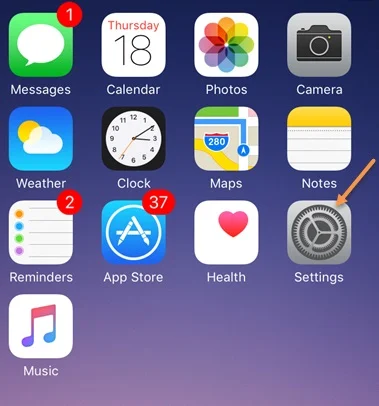
Then you need to head over to "General" settings.
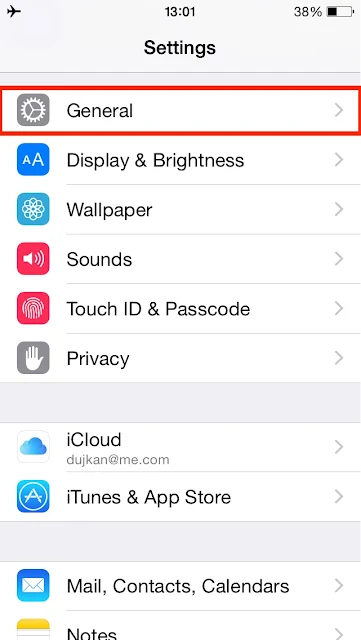
Once you have selected general settings, the next step is to go into the accessibility section.
Related: 10 Essential Shortcut Hacks For Your iPhone
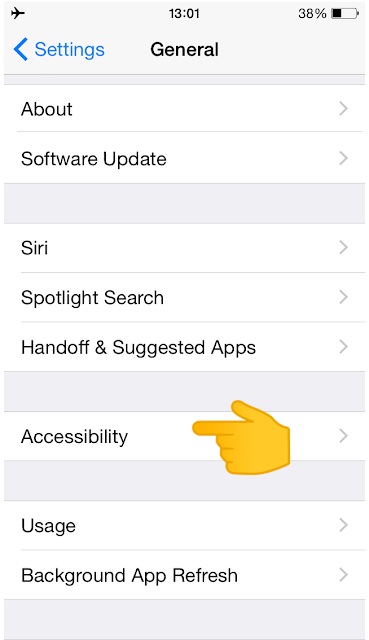
This section is generally where you will find usage and vision related features and functions.
The next step that you have to take is to enable the zoom feature.
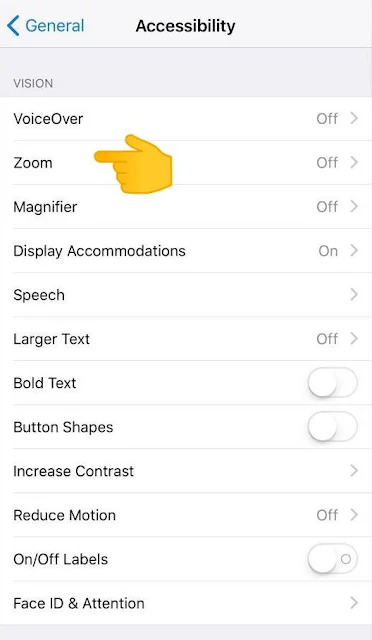
Make sure that you have selected full screen zoom as well otherwise the feature is not going to work quite as well as you need it to.
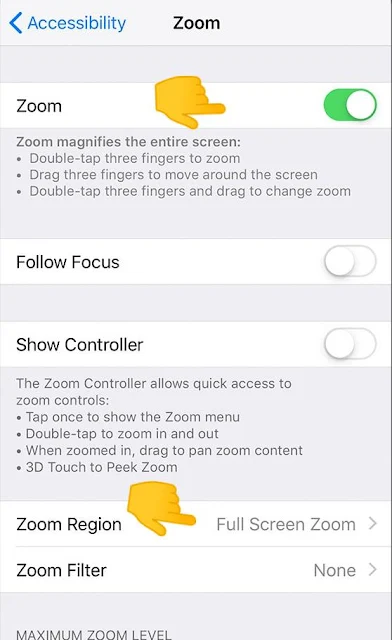
Now that the zoom feature has been turned on, you can activate it by double tapping your screen with three fingers. This will open up a translucent menu which a bunch of options such as greyscale, inverted colors and lowlight. The “none” option will be currently selected.
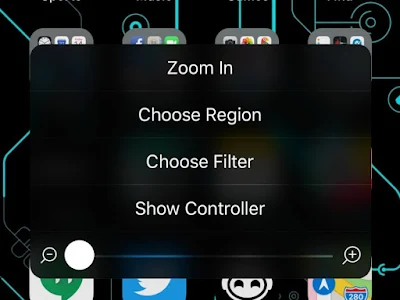
You need to select the low light option. After selecting it, the brightness of your screen is going to fall drastically.
Read Next: 5 Apps Which Help Reduce the Harmful Blue Light That Emanates from Smartphones

