The launch of the iPhone X has helped Apple get its sales back on track, confirming its place as the most popular brand of smartphone in most countries around the world, despite competition from the likes of Samsung.
Our love affair with the iPhone shows no sign of ending any time soon, but how much do you really know about that phone in your pocket and what you can do with it?
To help you get the most of your iPhone, here are 10 essential shortcut hacks (explained by Gifs) you need to know.
All Gifs are courtesy of Onstride.
1. Get your phone charging faster
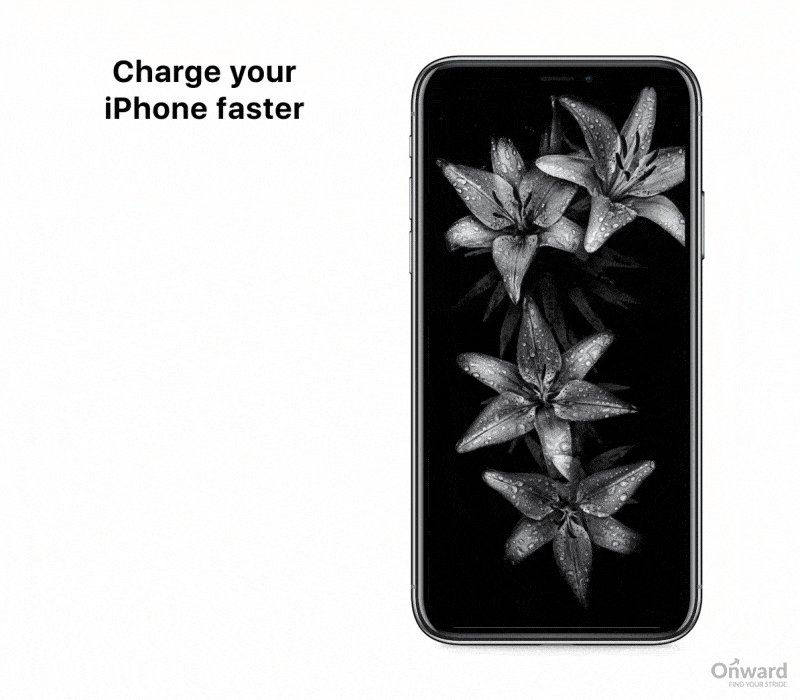
We’ve all been there. You’re going out of the house and now the battery is looking like it’ll run out at a really inconvenient time. You can plug it in and charge it, but you know that there won’t be enough time to get enough charge into it. All you have to do is swipe up to open the Control Center and then click on the plane symbol to put your phone in ‘flight mode’ which uses less battery and allows your phone to charge much more quickly.
2. Shake that typo away
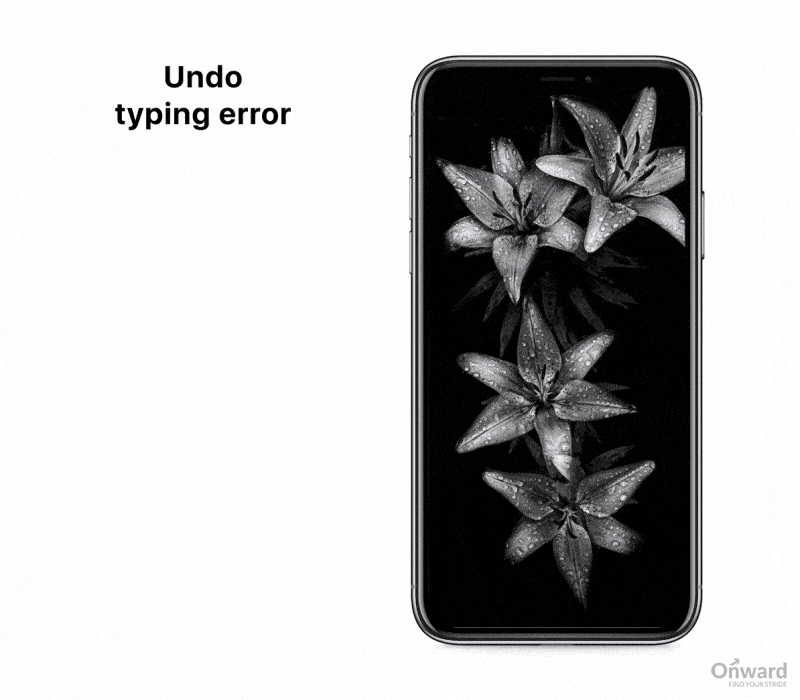
One of the biggest frustrations that smartphones have brought into our lives is the number of typos we all write every single day. Apple seems to know how annoying it can be, because it’s given us a way of deleting the typo that also allows us to work out some of the frustration. All you have to do is shake your phone and you’ll get asked if you want to ‘Undo typing’. Typo begone!
3. Save yourself typing time
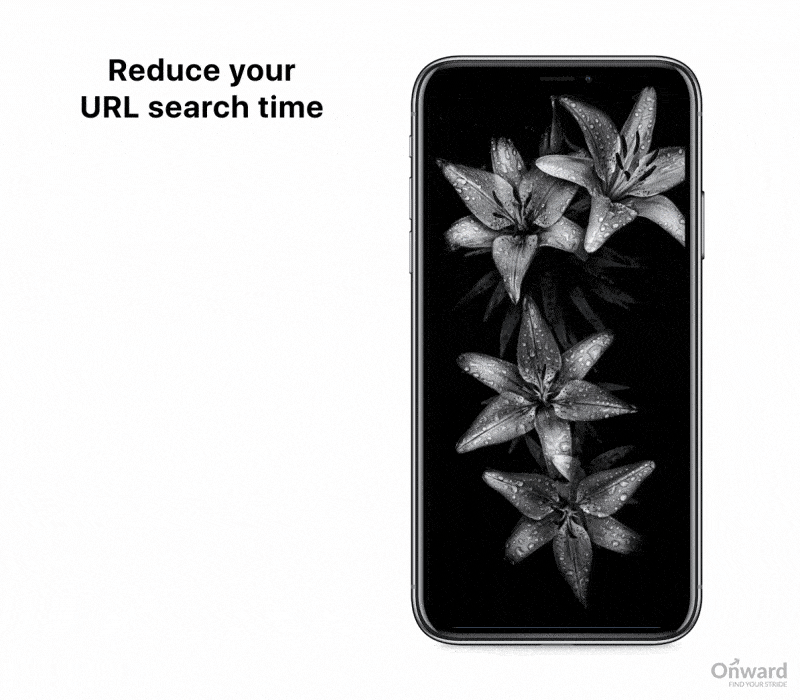
Unless you’re a typing wizard who can find your way around the keyboard on your phone without even needing to look what you’re doing, you’ll welcome anything that speeds things up a bit. So when it comes to typing out a website address, the good news is that all you need to do is hold down on the full stop and the keyboard will show you options for the most common domains like .com, .edu and .org to save you typing them.
4. Find out if you’re being tracked
Privacy is a hot topic and rightly so. We have all given tech companies more data about ourselves than we probably should have done and we know that some of it has been used in ways we wouldn’t like. But do you know how to find out if your iPhone is tracking you and what data it’s collecting? You can find it all at: Settings > Privacy > Location Services > System Services > Frequent Locations.
5. Use custom vibrations
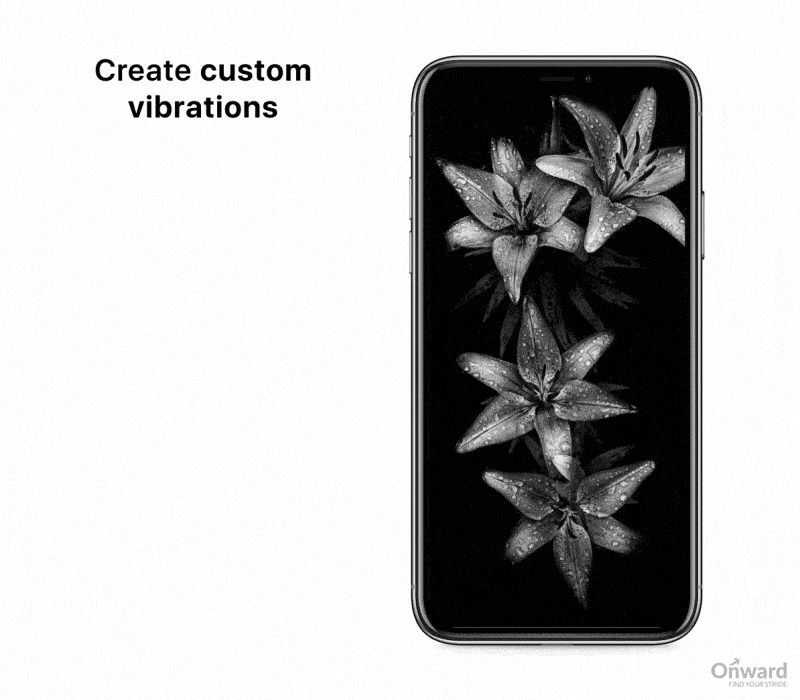
When your phone is on silent in your pocket, you can set it to vibrate when you receive a call or a message or an email, etc. But with just one standard kind of vibration, you have to take your phone out of your pocket to see, for example, who is calling you. What you need is to be able to set certain type of vibration for certain contacts, so just go to the Contacts tab and select Edit and Vibration, then you can ensure that calls from your spouse or your boss are easy to identify even in your pocket.
6. Use your iPhone as a level
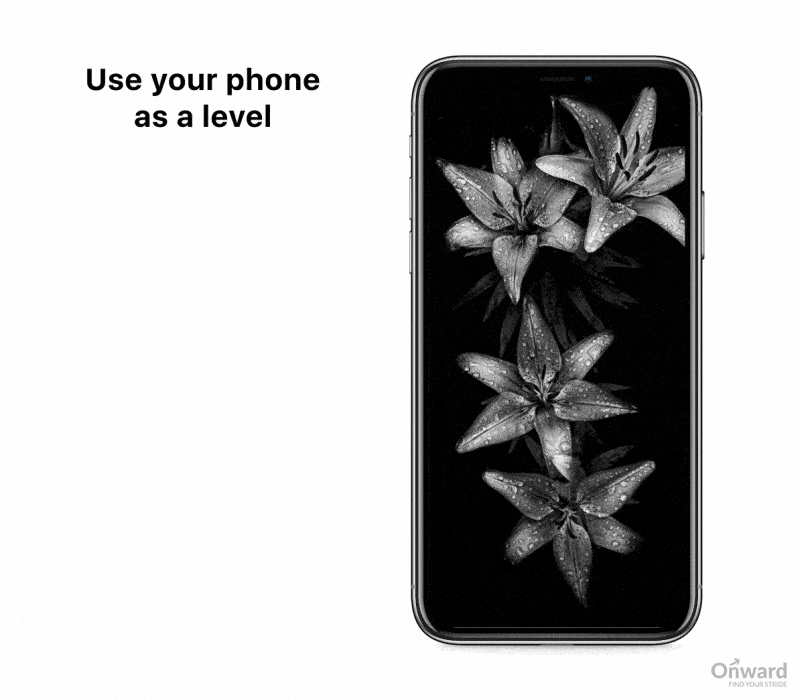
It’s not just in the world of construction that people need to use a spirit level, but most of us don’t have one of those lying around. What millions of us do have is an iPhone, which has the ability to tell you if that picture you just hung is really level or not. Simply open the Compass app and swipe left to access the level tool.
7. Set custom replies for missed calls
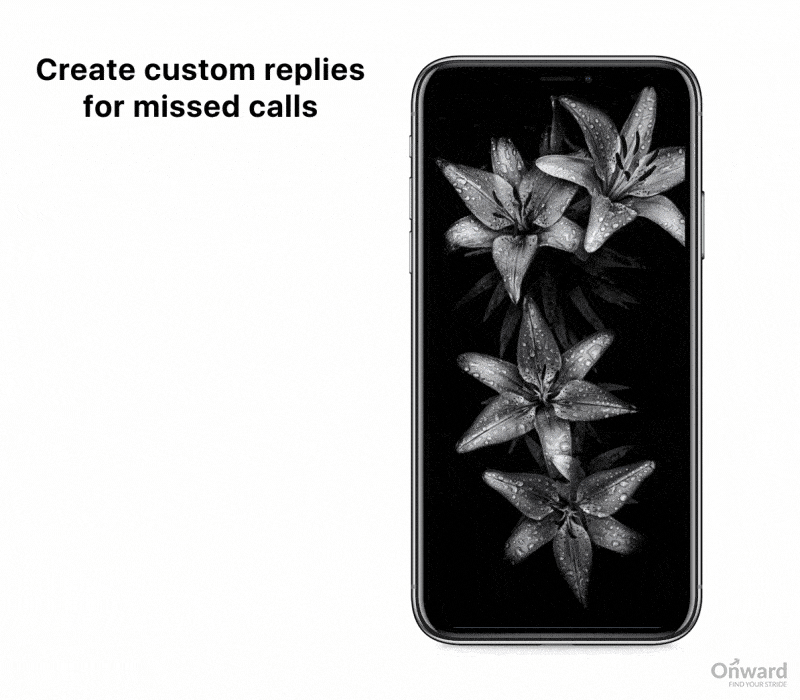
Even though we all keep our phones close to us at most times, it’s not always convenient to answer them when people call. Wouldn’t it be useful in these circumstances to be able to automatically reply with a text to let people know why you aren’t answering? This is something your iPhone can do, and you can find the options in Settings > Phone > Respond With Text.
8. Use 3D Touch to switch apps
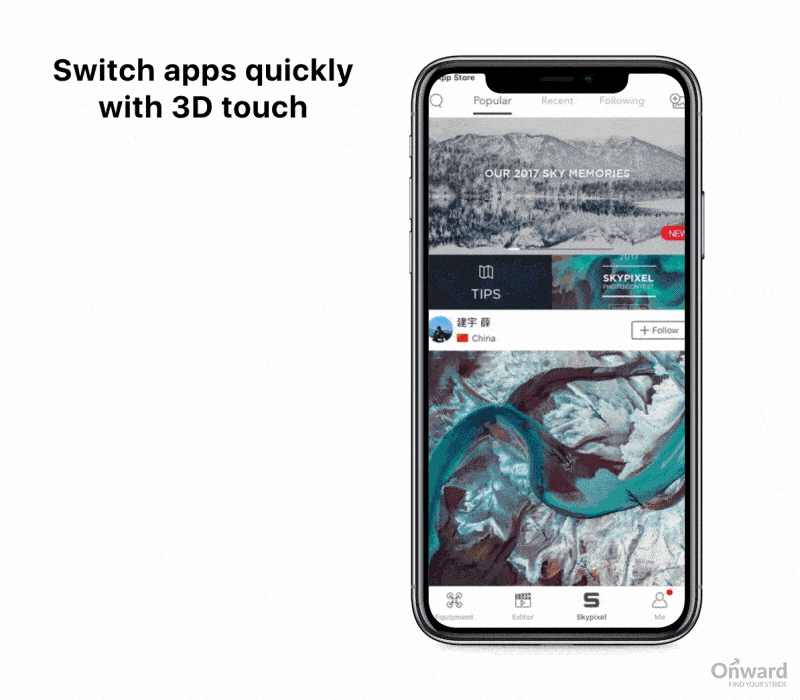
When you’ve got lots of apps open – which is all the time, of course – it can be frustrating trying to get to the one you need, but 3D Touch can make it a lot easier. If you don’t know what 3D Touch is, it’s the ability to switch between apps more quickly by holding down on the left hand side of the screen and then swiping to the right to swipe away with app you’re finished with.
9. Find anything you need
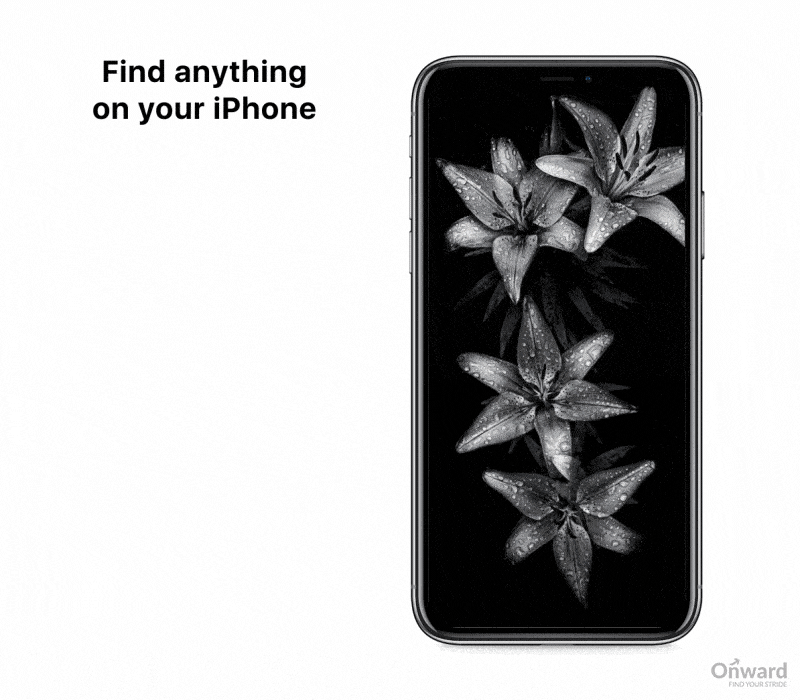
One of the simplest shortcuts you’ll find on your iPhone is how to search for anything on there, which is by swiping down from the top of the screen to open up the search bar.
10. Taking a screenshot
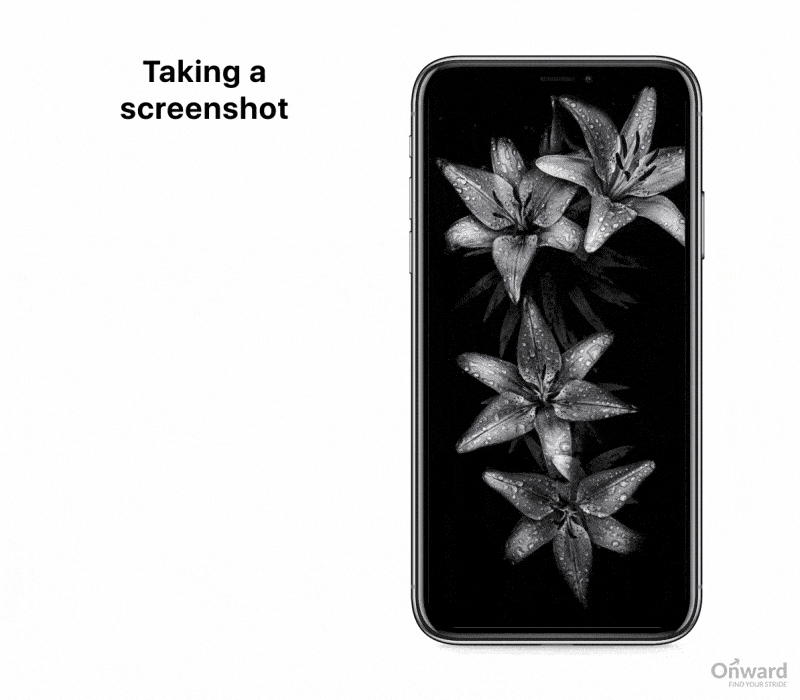
Having the ability to share what’s showing up on your phone screen is really useful in lots of occasions, but you don’t need to download an app to be able to do this. Just hold down the Home and Power buttons to take a screenshot (or the Power and Volume Up buttons on an iPhone X) and iOS 11 even allows you to easily crop and share the image.

